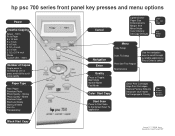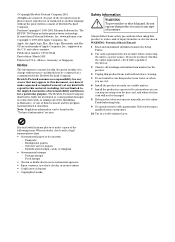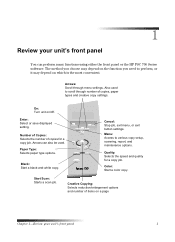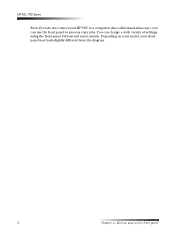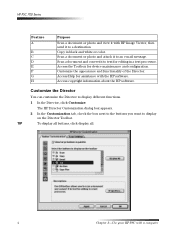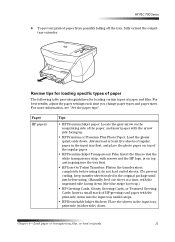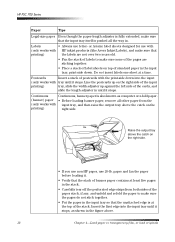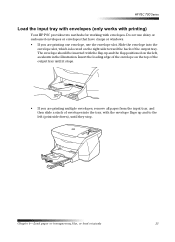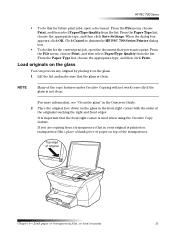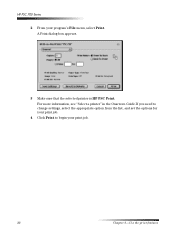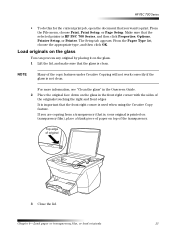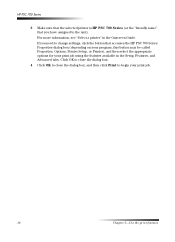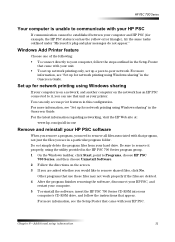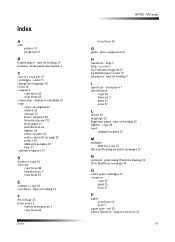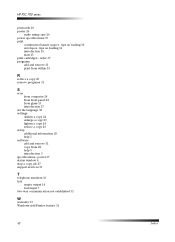HP PSC 750 Support Question
Find answers below for this question about HP PSC 750 - All-in-One Printer.Need a HP PSC 750 manual? We have 3 online manuals for this item!
Question posted by catbalar on June 5th, 2014
Psc 700 Printer Alignment Failed How To Use Just Scanner
The person who posted this question about this HP product did not include a detailed explanation. Please use the "Request More Information" button to the right if more details would help you to answer this question.
Current Answers
Related HP PSC 750 Manual Pages
Similar Questions
Need Help With Scanner.
My HP PSC 750 - printer-scanner-copier, will not enlarge a wallet size picture, to a larger picture....
My HP PSC 750 - printer-scanner-copier, will not enlarge a wallet size picture, to a larger picture....
(Posted by elirod48 8 years ago)
My Printer Keeps Telling Me 'alignment Failed'
My printer keeps trying to "align cartridges", then concludes with "alignment failed" and won't prin...
My printer keeps trying to "align cartridges", then concludes with "alignment failed" and won't prin...
(Posted by traci13 9 years ago)
How Do You Assemble A Hp Psc 750 Printer
(Posted by ethaha 9 years ago)
Able To Print From This Printer But Not Use The Scanner--any Ideas
(Posted by jccross2012 11 years ago)