HP PSC 500 Support Question
Find answers below for this question about HP PSC 500 - All-in-One Printer.Need a HP PSC 500 manual? We have 3 online manuals for this item!
Question posted by mrwck on November 1st, 2011
How Is The Top Or Scanner Assembly Removed From The Main Chassis Assembly?
I want access to the print carriage area
Current Answers
There are currently no answers that have been posted for this question.
Be the first to post an answer! Remember that you can earn up to 1,100 points for every answer you submit. The better the quality of your answer, the better chance it has to be accepted.
Be the first to post an answer! Remember that you can earn up to 1,100 points for every answer you submit. The better the quality of your answer, the better chance it has to be accepted.
Related HP PSC 500 Manual Pages
HP PSC 500 - (English) Basic Operations Guide - Page 5


... Copying 2-2 Paper Choices When Printing 2-3
Use the Correct Print Settings 2-3 Tips on Loading Paper in the HP PSC Scanning Viewer 4-4
Other Editing Features 4-5 Sending Your Scan 4-6 Canceling a Scan 4-9 Scanning Projects 4-9 Scanning Help 4-10
HP PSC 500 Basic Operations Guide iii Printing
Start Printing 3-1 Stop Printing 3-3 Printing Help 3-4
Chapter 4 -
contents
Chapter...
HP PSC 500 - (English) Basic Operations Guide - Page 9


... crafts. Available in -one
HP Papers
The HP PSC 500 copies and prints onto a variety of HP papers, visit our Web...PSC 500 Basic Operations Guide 2-1 For a current list of paper types and weights, including plain paper.
It is a high-quality, glossy-finish, photo-based inkjet paper.
A smooth-matte finish makes it ideal for two-sided color printing, with HP Bright White Paper to remove...
HP PSC 500 - (English) Basic Operations Guide - Page 12
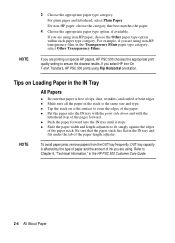
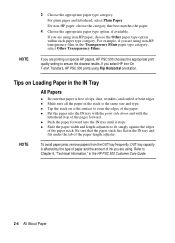
...PSC 500 Customer Care Guide.
2-4 All About Paper x Slide the paper width and length adjusters to Chapter 6, "Technical Information," in the Transparency Films paper type category, select Other Transparency Films.
If you are using. NOTE
To avoid paper jams, remove papers from the OUT tray frequently. If you are printing...-On T-shirt Transfers, HP PSC 500 prints using non-HP paper, choose...
HP PSC 500 - (English) Basic Operations Guide - Page 13


..., remove papers from a transparency (that the white transparency strip, with the unprinted side facing down . HP PSC 500 Basic Operations Guide 2-5 To prevent curling, keep transfer sheets sealed in the HP PSC 500. Be... the amount of ink you are using HP Premium Inkjet Transparency Film when copying or printing on transparencies. x Ink dries slower on film. You can jam in the original ...
HP PSC 500 - (English) Basic Operations Guide - Page 15


... into the bottom (IN) tray.
3 Change the print settings as letter-, A4-, and legal-sized paper. After 12 hours, the HP PSC 500 turns off the scanner bulb to Chapter 4, "Scanning," in this guide. HP PSC 500 Basic Operations Guide 3-1
Using your HP PSC 500, you turn on the HP PSC 500 by pressing the white button located on transfer...
HP PSC 500 - (English) Basic Operations Guide - Page 17
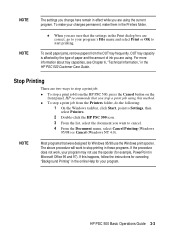
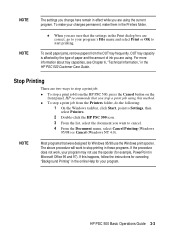
... them in the HP PSC 500 Customer Care Guide. To avoid paper jams, remove papers from the HP PSC 500, press the Cancel button on the front panel. For more information about tray capacities, see Chapter 6, "Technical Information," in the Printers folder. Stop Printing
There are two ways to stop a print job from the Printers folder, do the following...
HP PSC 500 - (English) Basic Operations Guide - Page 19
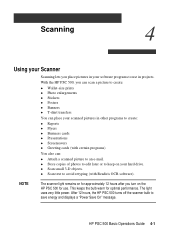
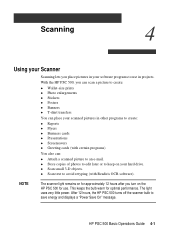
... hours after you place pictures in your software programs to create:
x Wallet-size prints x Photo enlargements x Stickers x Posters x Banners x T-shirt transfers
You can scan a picture to use .
Scanning
4
Using your Scanner
Scanning lets you turn on the HP PSC 500 for use in projects. The light uses very little power. This keeps the bulb...
HP PSC 500 - (English) Customer Care Guide - Page 5


...the Main Unit 3-2
Paper Jam with Front-Panel Message 3-2 Paper Jams in the U.S. Hewlett-Packard Limited Warranty
Hewlett-Packard Warranty 5-1 Warranty Upgrades 5-1
Chapter 6 - WLCC.book Page v Wednesday, May 17, 2000 4:34 PM
contents
Chapter 1 - Post-Warranty 2-5
Chapter 3 - Adding and Removing Software Programs
Removing Software 4-1 General Information 4-1 Removing HP PSC 500 Software...
HP PSC 500 - (English) Customer Care Guide - Page 12


... (0)11 8061030 01 800 4726684 800 47 888 207 8488 WLCC.book Page 2 Wednesday, May 17, 2000 4:34 PM
HP Distribution Center
To order current printer and scanner drivers, dial one of the following numbers:
Region U.S.
HP PSC 500 - (English) Customer Care Guide - Page 13
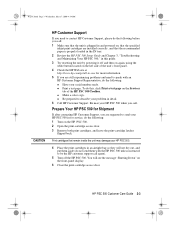
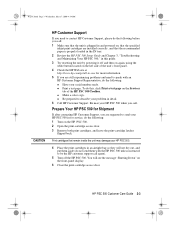
... Support.
Remove both print cartridges, and leave the print-cartridge latches flipped back.
You will not dry out, and put them aside (do not send them with an HP Customer Support Representative, do the following:
Have your problem in -one for service, do the following:
Turn on the HP PSC 500. Close the print-cartridge access door...
HP PSC 500 - (English) Customer Care Guide - Page 15


...-free cloth to prevent spotting. Keep the glass clean. For more help, double-click the HP PSC 500 Toolbox icon on the glass. This is because the scanner is actually processing the smudges on your HP PSC 500 in the paper tray. This chapter also presents procedures for keeping your Windows desktop, and then select...
HP PSC 500 - (English) Customer Care Guide - Page 16


... door in the IN tray. Turn the HP PSC 500 off and then on again. Process your job again. Remove the door, and pull the jammed paper out ...of the unit, and turn counter clockwise to the locked position. Turn the HP PSC 500 off and then on again.
WLCC.book Page 2 Wednesday, May 17, 2000 4:34 PM
If "Paper Jam" appears on the rear access...
HP PSC 500 - (English) Customer Care Guide - Page 18


.... ineffective.
If it with your product. Record number then Turn the power off and on . The HP PSC 500 has not been used for example, printing a document). Be sure to use only the IEEE-1284 parallel printer cable that came with the correct cartridge, or insert it correctly. After you are closed, and then...
HP PSC 500 - (English) Customer Care Guide - Page 19


...printing a document using single-sheet paper, load the paper in Chapter 2 for more information. If there is becoming too dim to be serviced. See "HP Customer Support" in the HP PSC 500... then on , your HP PSC 500 needs to work properly, or the unit needs servicing.
Single-sheet paper expected. Scanner system failure.
Remove original from glass Remove the original from the document ...
HP PSC 500 - (English) Customer Care Guide - Page 20


... in the correct position, and
not working.
Open the print-cartridge access door, and remove the insert or close the latches. Turn the HP PSC 500 off and then on again; Scan Status stalls. I hear a loud noise, and the message "Cartridge carriage blocked" appears on again. Make sure your HP PSC 500 off and then on the display.
HP PSC 500 - (English) Customer Care Guide - Page 21


... PSC 500 product software (printing and scanning software) and other third-party software programs. To do this:
On the Windows taskbar, click Start, point to properly uninstall it, using the Add/Remove Programs feature in a particular program folder. Follow the directions on your system are either added or shared because of the program you want...
HP PSC 500 - (English) Customer Care Guide - Page 31


... 6-2 phone numbers 2-4, 2-5 physical specifications 6-3 problems
front-panel messages 3-4 paper jam 3-2 print self-test page 3-3 tips for resolving 3-6 programs, adding and removing 4-1
R
Readiris OCR program 3-6 regulatory information 6-4 reinstalling HP software 4-2 removing programs 4-1 Returning Your HP PSC 500 for Service 5-2
S
self-test page 3-3 service
HP Customer Support 2-3 support...
HP PSC 500 - (English) Setup Guide - Page 7


... is available after you . Unpack Your HP PSC 500
1 Remove the cardboard tray containing the accessory items. 2 Rest the box on your HP PSC 500 until the installation program instructs you install your... its side, and pull out your HP PSC 500. HP PSC 500 Setup Guide 1-1
Step 1 - Setting Up Your HP PSC 500
1
NOTE
If available, your scanner works best with your computer's parallel port ...
HP PSC 500 - (English) Setup Guide - Page 13


...; OUT tray is fully down and locked. • Print-cartridge access door is closed and latched. • IN tray is located on the back of your HP PSC 500 to work. HP PSC 500 Setup Guide 1-7 Make sure that was shipped with the green tab and blue tape removed) for the proper functioning of the unit, in...
HP PSC 500 - (English) Setup Guide - Page 14
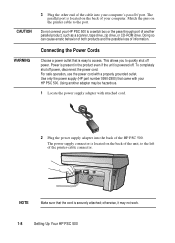
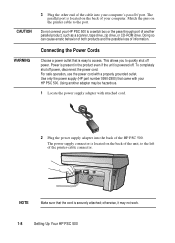
... that is located on the printer cable to the left of the printer-cable connector. To completely shut off . For safe operation, use the power cord with your HP PSC 500 to a switch box or ...of the HP PSC 500. The parallel port is securely attached;
Connecting the Power Cords
Choose a power outlet that the cord is located on the back of information. This allows you to access. The power...
Similar Questions
How Do I Print In Black And White Only On An Hp Psc 500
(Posted by Anonymous-149143 9 years ago)
Vista Does Not Recognize Hp Psc 500 Scanner
(Posted by adavjmo 9 years ago)
How To Remove Scanner Assemble From Color Laserjet 6040
(Posted by bojimm 10 years ago)
Printer Envy 110 Series Always Offline When Want To Print
(Posted by jfmlBradm 10 years ago)
Where Can I Buy The Discs And Manuals For My Hp Psc 550 Printer-scanner-copier
Somehow, I lost my box for my HP PSC 500 which has all my documentss, my manuals and my discs to ope...
Somehow, I lost my box for my HP PSC 500 which has all my documentss, my manuals and my discs to ope...
(Posted by alice52701 12 years ago)

