HP P2055dn Support Question
Find answers below for this question about HP P2055dn - LaserJet B/W Laser Printer.Need a HP P2055dn manual? We have 17 online manuals for this item!
Question posted by Fwappmon on November 1st, 2013
How To Solve 52 Scanner Error Hp Laserjet P2050
The person who posted this question about this HP product did not include a detailed explanation. Please use the "Request More Information" button to the right if more details would help you to answer this question.
Current Answers
There are currently no answers that have been posted for this question.
Be the first to post an answer! Remember that you can earn up to 1,100 points for every answer you submit. The better the quality of your answer, the better chance it has to be accepted.
Be the first to post an answer! Remember that you can earn up to 1,100 points for every answer you submit. The better the quality of your answer, the better chance it has to be accepted.
Related HP P2055dn Manual Pages
HP LaserJet P2050 Series - Manage and Maintain - Page 1


...media is correctly fed into the printer
● Tray 1 is not...printer.
© 2008 Copyright Hewlett-Packard Development Company, L.P.
Manage and Maintain
Fill paper trays
How do I?
When loading media, adjust the media guides to perform
Tray 1
● Face-up ● Short edge with postage leading into the product and that you are using.
1 www.hp.com HP LaserJet P2050 Series Printer...
HP LaserJet P2050 Series - Manage and Maintain - Page 2


HP LaserJet P2050 Series Printer - When loading A6-size paper, adjust the length by preventing multiple sheets of the media that you are using. Tray 2 has side and rear media guides. NOTE: When you remove all of the media from feeding through the printer at one time.
Load trays (continued)
Tray 2 and optional Tray 3
Load A6...
HP LaserJet P2050 Series - Manage and Maintain - Page 3
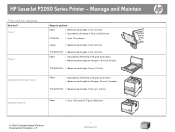
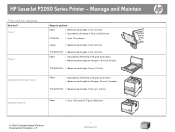
HP LaserJet P2050 Series Printer - Tray 1
Tray 2
Optional 500-sheet Tray 3
Steps to perform
Paper
● Maximum stack height: 5 mm (0.3 inch) ● Equivalent to 50 sheets of 75...)
Standard top bin
Paper
● Up to 125 sheets of 75 g/m2 (20lb) bond
© 2008 Copyright Hewlett-Packard Development Company, L.P.
1 www.hp.com Manage and Maintain
Tray and bin capacity
How do I?
HP LaserJet P2050 Series - Manage and Maintain - Page 4


... the tab and tape in the bag for recycling. the toner by gently rocking the print cartridge.
© 2008 Copyright Hewlett-Packard Development Company, L.P.
1 www.hp.com HP LaserJet P2050 Series Printer -
Pull the tab until the tab breaks loose.
HP LaserJet P2050 Series - Manage and Maintain - Page 5


See the enclosed recycling guide for recycling instructions.
© 2008 Copyright Hewlett-Packard Development Company, L.P.
2 www.hp.com HP LaserJet P2050 Series Printer - Place the used print cartridge in the box in which the new cartridge arrived.
Replace print cartridges (continued)
Steps to perform
5 Align the print cartridge ...
HP LaserJet P2050 Series - Manage and Maintain - Page 6


... Internal areas
Print-cartridge area and paper path
Steps to perform
When clearing jams, be careful not to light. CAUTION: To prevent damage, do I?
HP LaserJet P2050 Series Printer -
slowly pull it with a piece of the product. CAUTION: Before clearing jams, turn the product off and 2 If jammed paper is visible, grasp it out...
HP LaserJet P2050 Series - Manage and Maintain - Page 7
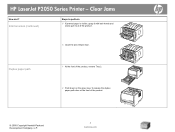
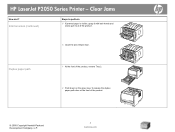
... visible, grasp it with both hands and slowly pull it out of the product.
© 2008 Copyright Hewlett-Packard Development Company, L.P.
2 www.hp.com Clear Jams
How do I? Internal areas (continued)
Steps to release the duplex paper-path door on the front of the product.
6 Close the jam-release door.
HP LaserJet P2050 Series Printer -
HP LaserJet P2050 Series - Manage and Maintain - Page 8
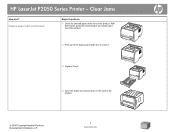
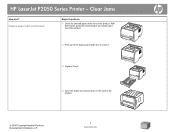
... the duplex paper-path door to perform
3 Check for jammed paper at the front of the product.
© 2008 Copyright Hewlett-Packard Development Company, L.P.
3 www.hp.com HP LaserJet P2050 Series Printer -
HP LaserJet P2050 Series - Manage and Maintain - Page 9


... door. With both hands, grasp the jammed paper and slowly pull it out of the product.
© 2008 Copyright Hewlett-Packard Development Company, L.P.
4 www.hp.com HP LaserJet P2050 Series Printer - Input trays
Tray 1
1 Push the button to light. CAUTION: To prevent damage, do I? Clear Jams
How do not expose the print cartridge to open...
HP LaserJet P2050 Series - Manage and Maintain - Page 10


Clear Jams
How do I?
HP LaserJet P2050 Series Printer - Input trays (continued)
Steps to perform
3 Replace the print-cartridge, and close the print-cartridge door. Tray 2
1 Open the tray.
2 With both hands, grasp the jammed paper and slowly pull it out of the product.
3 Close the tray.
© 2008 Copyright Hewlett-Packard Development Company, L.P.
5 www.hp.com
HP LaserJet P2050 Series - Manage and Maintain - Page 11


... the jammed paper and slowly pull it out of the product.
5 Replace the print-cartridge, and close the print-cartridge door.
Clear Jams
How do I? HP LaserJet P2050 Series Printer - With both hands, grasp the jammed paper and slowly pull it out of the product.
© 2008 Copyright Hewlett-Packard Development Company, L.P.
6 www...
HP LaserJet P2050 Series - Manage and Maintain - Page 12


...remove the print cartridge, and pull down the upper media guide. Output bins
CAUTION: To avoid damaging the product, do I? HP LaserJet P2050 Series Printer - Clear Jams
How do not attempt to perform
3 Replace the trays.
4 If no jammed paper is visible in the top... in the tray area, open the jam-release door.
© 2008 Copyright Hewlett-Packard Development Company, L.P.
7 www.hp.com
HP LaserJet P2050 Series - Manage and Maintain - Page 13
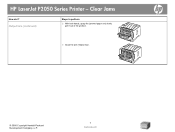
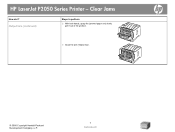
HP LaserJet P2050 Series Printer - Output bins (continued)
Steps to perform
2 With both hands, grasp the jammed paper and slowly pull it out of the product.
3 Close the jam-release door.
© 2008 Copyright Hewlett-Packard Development Company, L.P.
8 www.hp.com Clear Jams
How do I?
HP LaserJet P2050 Series - Print Tasks - Page 1


...HP LaserJet P2050 Series Printer - Windows Vista: Click Start, click Control Panel, and then in a print queue or print spooler, delete the print job there.
1 Windows XP and Windows Server 2003 (using the Classic Start menu view): Click Start, click Settings, and then click Printers...menu view): Click Start, click Settings, and then click Printers and Faxes.
-or-
panel
OK
Stop the current ...
HP LaserJet P2050 Series - Print Tasks - Page 2


...
Get help for any item in the printer 1
driver. Select the printer, and then click Properties or Preferences.
1 Click the ? ...right corner of the
printer driver, and then click any printing option
Steps to open the online Help.
2
© 2008 Copyright Hewlett-Packard Development Company, L.P.
1 www.hp.com HP LaserJet P2050 Series Printer - Print tasks
Open the printer driver
How do ...
HP LaserJet P2050 Series - Print Tasks - Page 3


... Hewlett-Packard Development Company, L.P.
1 www.hp.com
Print tasks
Use Shortcuts
How do I? Create and use Printing Shortcuts
Steps to perform
1 Open the printer driver and click the Printing
Shortcuts tab.
1
Use a printing shortcut
2 Select one of the shortcuts, and then click OK to 2
print the job with the predefined settings. HP LaserJet P2050 Series Printer -
HP LaserJet P2050 Series - Print Tasks - Page 4


... Hewlett-Packard Development Company, L.P.
1 www.hp.com If you will bind the document along the top edge, click Flip Pages Up.
5 Click the OK button to perform
1 Set the product for the correct width of the tray.
3 Open the printer driver and click the Finishing tab.
3
4
4 Click Print on both sides. HP LaserJet P2050 Series Printer -
HP LaserJet P2050 Series - Print Tasks - Page 5
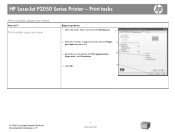
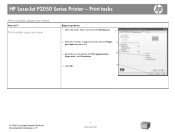
..., and click the Finishing tab.
1
2 Select the number of pages per sheet from the Pages 2
per sheet
How do I? HP LaserJet P2050 Series Printer - Print tasks
Print multiple pages per sheet drop-down list.
3 Select the correct options for Print page borders,
3
Page order, and Orientation.
4
4 Click OK.
© ...
HP LaserJet P2050 Series - Print Tasks - Page 6
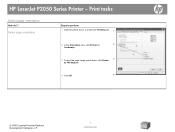
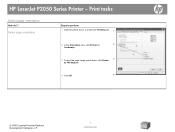
HP LaserJet P2050 Series Printer - Print tasks
Select page orientation
How do I? Select page orientation
Steps to perform 1 Open the printer driver, and click the Finishing tab. 1
2 In the Orientation area, click Portrait or
2
Landscape.
3 To print the page image upside down, click Rotate 3
by 180 ...
HP LaserJet P2050 Series - User Guide - Page 148


... installed and used. Hewlett-Packard limited warranty statement
HP PRODUCT HP LaserJet P2050 series
DURATION OF LIMITED WARRANTY One year from date of purchase
HP warrants to new. Replacement products may have other ...duration of the product to make it was never intended to province. HP will be uninterrupted or error free. THE WARRANTY TERMS CONTAINED IN THIS STATEMENT, EXCEPT TO THE ...
Similar Questions
Does The Hp Laserjet P2050 Series Copy?
(Posted by Tawnymeyyap 9 years ago)
Does Hp Laserjet P2050 Have Airprint Capability
(Posted by ricbkainc 10 years ago)
How To Solve Firmware Download Error Hp Laserjet P1006
(Posted by bobbygmte 10 years ago)
How Much Ink Is Left In My Hp Laserjet P2050
(Posted by Tiamoosk 10 years ago)
Fatal Error Hp Laserjet P2035 How To Solved
(Posted by rami1wag 10 years ago)

