HP P2055dn Support Question
Find answers below for this question about HP P2055dn - LaserJet B/W Laser Printer.Need a HP P2055dn manual? We have 17 online manuals for this item!
Question posted by tlJOHNC on July 11th, 2014
How To Reset Control Panel In Hp Laserjet 2055dn
The person who posted this question about this HP product did not include a detailed explanation. Please use the "Request More Information" button to the right if more details would help you to answer this question.
Current Answers
There are currently no answers that have been posted for this question.
Be the first to post an answer! Remember that you can earn up to 1,100 points for every answer you submit. The better the quality of your answer, the better chance it has to be accepted.
Be the first to post an answer! Remember that you can earn up to 1,100 points for every answer you submit. The better the quality of your answer, the better chance it has to be accepted.
Related HP P2055dn Manual Pages
HP LaserJet Printer Family - Print Media Specification Guide - Page 13
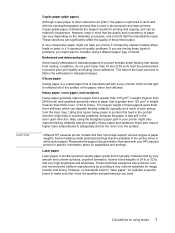
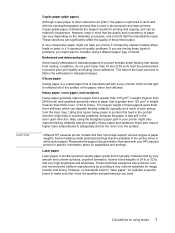
... printed output. However, no standards exist for "laser paper," so evaluate a specific brand to make ...printer driver or at the control panel. In addition, do not print closer than 28-lb bond) and cardstock generally refers to paper that results from nesting. Heavy paper, cover paper, and cardstock
Heavy paper generally refers to paper that is greater than 105 g/m2 in your HP LaserJet printer...
HP LaserJet Printers - USB Walk Up Printing - Page 2
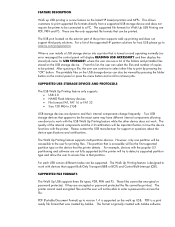
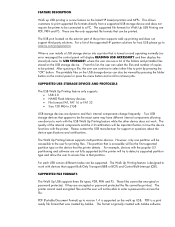
...control panel or press the menu button and scroll to print by pressing the folder button on the walk up USB. The format is designed to work with the USB Walk Up Printing feature while the other files to retrieve jobs. The USB port located on the latest HP LaserJet printers... and MFPs. For a list of the supported HP partner solutions for host ...
HP LaserJet P2050 Series - Print Tasks - Page 1


... the current print job from the software program
When you send the print job, a dialog box appears briefly on the control panel.
HP LaserJet P2050 Series Printer - panel
OK
Stop the current print job from the control Press the Cancel button on the screen, giving you want to cancel the print job. Windows Vista: Click Start, click...
HP Universal Print Driver for Windows, Version 4.1 - Technical Frequently Asked Questions (FAQ) - Page 12
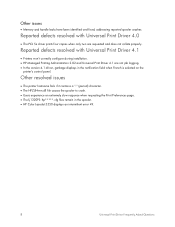
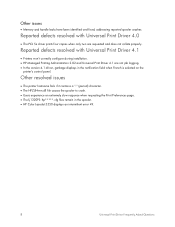
hp*****.cfg files remain in the notification field when French is selected on the
printer's control panel. Other resolved issues
• The printer hostname fails if it contains a ".".... • In the version 4.1 driver, garbage displays in the spooler. • HP Color LaserJet 5550 displays an intermittent error 49.
8
Universal Print Driver Frequently Asked Questions
Other issues
...
HP LaserJet P2050 Series - Software Technical Reference - Page 22
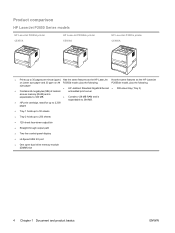
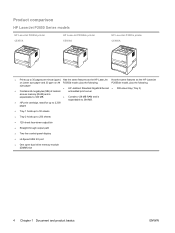
...; Straight-through output path
● Two-line control-panel display
● Hi-Speed USB 2.0 port
● One open dual inline memory module (DIMM) slot
4 Chapter 1 Document and product basics
ENWW Product comparison
HP LaserJet P2050 Series models
HP LaserJet P2055d printer CE457A
HP LaserJet P2055dn printer CE459A
HP LaserJet P2055x printer CE460A
● Prints up to 35 pages per...
HP LaserJet P2050 Series - Software Technical Reference - Page 31


Document and product basics
Product walkaround
Front view 1
8 7
2 3 4
5 6
1
Tray 1 (pull to open)
2
Top output bin
3
Control panel
4
Print-cartridge-door release button
5
On/off switch
6
Optional Tray 3 (included with the HP LaserJet P2055x)
7
Tray 2
8
Print-cartridge door
ENWW
Product walkaround 13
HP LaserJet P2050 Series - Software Technical Reference - Page 38


...
occur at the top that appears in the HP Solution Center. Structure
HP ToolboxFX consists of HP ToolboxFX
HP ToolboxFX allows end users to using the product control
panel
Starting HP ToolboxFX
Start HP ToolboxFX by using any of the HP ToolboxFX
window. Each page that
includes the HP logo. ● Devices pane. HP ToolboxFX
This section provides information about the...
HP LaserJet P2050 Series - Software Technical Reference - Page 126
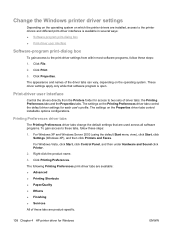
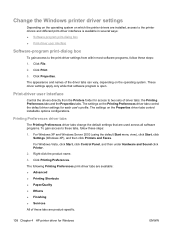
... to these tabs, follow these steps:
1. Click Printing Preferences.
For Windows Vista, click Start, click Control Panel, and then under Hardware and Sound click Printer.
2. The following Printing Preferences print-driver tabs are product-specific.
108 Chapter 4 HP printer driver for Windows
ENWW Printing Preferences driver tabs
The Printing Preferences driver tabs change the default...
HP LaserJet P2050 Series - Software Technical Reference - Page 127
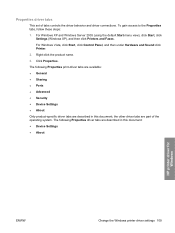
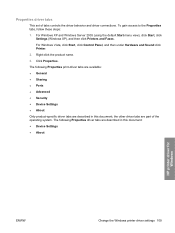
...click Settings (Windows XP), and then click Printers and Faxes. For Windows Vista, click Start, click Control Panel, and then under Hardware and Sound click Printer.
2. Click Properties.
To gain access to...; Device Settings ● About
HP printer driver for Windows
ENWW
Change the Windows printer driver settings 109 The following Properties driver tabs are described in this document;
HP LaserJet P2050 Series - Software Technical Reference - Page 129
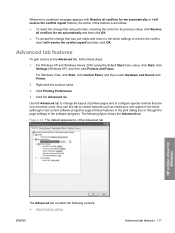
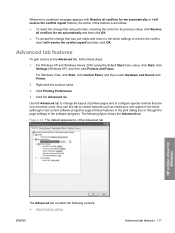
...software programs support these steps:
1.
For Windows Vista, click Start, click Control Panel, and then under Hardware and Sound click Printer.
2. Also use this tab to its previous value, click Resolve
all.... Right-click the product name.
3. Figure 4-2 The default appearance of the Advanced tab
HP printer driver for me automatically and then click OK. ● To accept the change the layout...
HP LaserJet P2050 Series - Software Technical Reference - Page 132
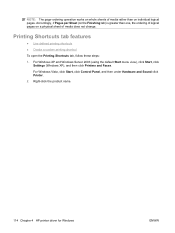
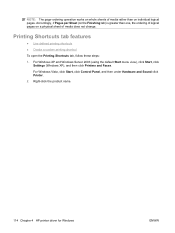
...default Start menu view), click Start, click Settings (Windows XP), and then click Printers and Faxes.
Right-click the product name.
114 Chapter 4 HP printer driver for Windows
ENWW Accordingly, if Pages per Sheet (on the Finishing tab) ... operation works on individual logical pages. For Windows Vista, click Start, click Control Panel, and then under Hardware and Sound click Printer.
2.
HP LaserJet P2050 Series - Software Technical Reference - Page 135
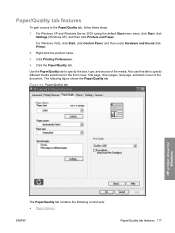
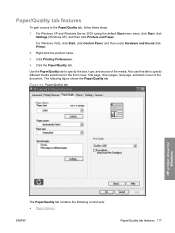
... Faxes.
For Windows Vista, click Start, click Control Panel, and then under Hardware and Sound click Printer.
2.
The following control sets: ● Paper Options
ENWW
Paper/Quality tab features 117 Right-click the product name.
3. Figure 4-4 Paper/Quality tab
HP printer driver for the front cover, first page, other pages, last page, and back cover of...
HP LaserJet P2050 Series - Software Technical Reference - Page 143
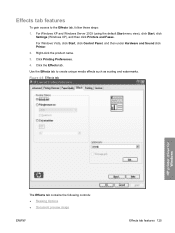
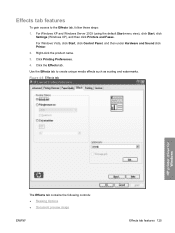
... 4-8 Effects tab
HP printer driver for Windows
The Effects tab contains the following controls: ● Resizing Options ● Document preview image
ENWW
Effects tab features 125 Click the Effects tab. Effects tab features
To gain access to create unique media effects such as scaling and watermarks. For Windows Vista, click Start, click Control Panel, and...
HP LaserJet P2050 Series - Software Technical Reference - Page 149
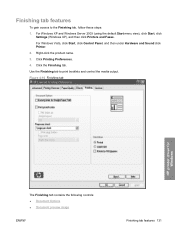
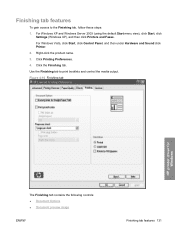
For Windows Vista, click Start, click Control Panel, and then under Hardware and Sound click Printer. 2. Right-click the product name. 3. Figure 4-10 Finishing tab
HP printer driver for Windows
The Finishing tab contains the following controls: ● Document Options ● Document preview image
ENWW
Finishing tab features 131 Finishing tab features
To gain access to print...
HP LaserJet P2050 Series - Software Technical Reference - Page 155
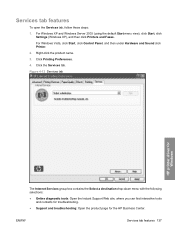
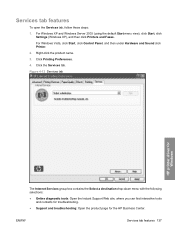
... Windows Vista, click Start, click Control Panel, and then under Hardware and Sound click Printer. 2. Click the Services tab. For Windows XP and Windows Server 2003 (using the default Start menu view), click Start, click
Settings (Windows XP), and then click Printers and Faxes. Figure 4-12 Services tab
HP printer driver for Windows
The Internet Services...
HP LaserJet P2050 Series - Software Technical Reference - Page 157
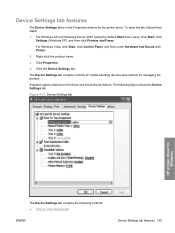
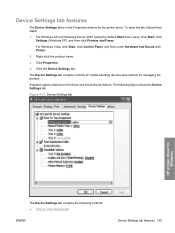
... product name.
3. Figure 4-13 Device Settings tab
HP printer driver for Windows
The Device Settings tab contains the ...Settings tab contains controls for media-handling devices and controls for the printer driver.
Available options depend on the driver and the particular feature.
For Windows Vista, click Start, click Control Panel, and then under Hardware and Sound click Printer.
2. Click...
HP LaserJet P2050 Series - Software Technical Reference - Page 159
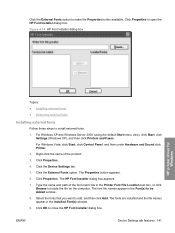
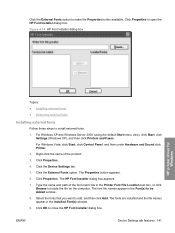
... (using the default Start menu view), click Start, click Settings (Windows XP), and then click Printers and Faxes. The HP Font Installer dialog box appears.
7. For Windows Vista, click Start, click Control Panel, and then under Hardware and Sound click Printer.
2. Click the External Fonts option to install external fonts.
1.
Click Properties.
4. Click Properties. The...
HP LaserJet P2050 Series - Software Technical Reference - Page 160
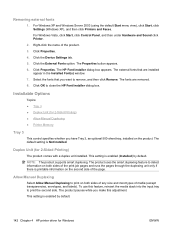
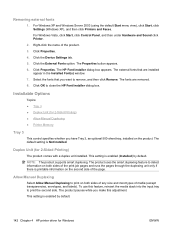
... supports smart duplexing.
For Windows Vista, click Start, click Control Panel, and then under Hardware and Sound click Printer.
2. Click Properties. This setting is enabled by default. ...Manual Duplexing ● Printer Memory
Tray 3
This control specifies whether you make this feature, reinsert the media stack into the input tray to close the HP Font Installer dialog box...
HP LaserJet P2050 Series - Software Technical Reference - Page 162


About tab features
The About tab is default or user-defined.
144 Chapter 4 HP printer driver for the printer driver.
1. For Windows Vista, click Start, click Control Panel, and then under Hardware and Sound click Printer.
2. Right-click the product name.
3. Click Properties.
4. The information varies according to the product model number, driver, date, and versions.
For...
HP LaserJet P2050 Series - User Guide - Page 118
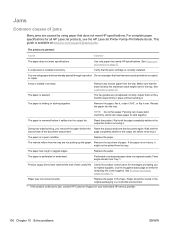
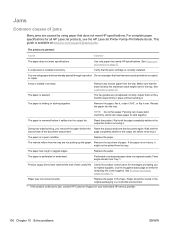
... packaging in the output bin before it over. Check the product control panel for all HP LaserJet products, see the HP LaserJet Printer Family Print Media Guide. The product is correctly installed.
Make sure...flip it settles into the tray. Reset the product. Replace the paper. The paper has rough or jagged edges.
Use only paper that meets HP specifications. Remove the top sheet of ...
Similar Questions
How Do I Display The Ip Address On An Hp Laserjet 2055dn
(Posted by ppatDLPa 9 years ago)
How Reset Network Ip Hp Laserjet Printer 1320
(Posted by jj85dnjl 10 years ago)
How To Print A Configuration Page Hp Laserjet 2055dn
(Posted by foandre 10 years ago)
How To Reset Control Panel Light Messages Hp P2035
(Posted by omalby 10 years ago)
How To Reset Defaults For Hp Laserjet P2055dn Restore User Guide Pdf
(Posted by jmDutch 10 years ago)

