HP P1006 Support Question
Find answers below for this question about HP P1006 - LaserJet B/W Laser Printer.Need a HP P1006 manual? We have 19 online manuals for this item!
Question posted by Buba9mura on June 27th, 2014
How To Print Network Configuration Page Hp Laserjet P1006
The person who posted this question about this HP product did not include a detailed explanation. Please use the "Request More Information" button to the right if more details would help you to answer this question.
Current Answers
There are currently no answers that have been posted for this question.
Be the first to post an answer! Remember that you can earn up to 1,100 points for every answer you submit. The better the quality of your answer, the better chance it has to be accepted.
Be the first to post an answer! Remember that you can earn up to 1,100 points for every answer you submit. The better the quality of your answer, the better chance it has to be accepted.
Related HP P1006 Manual Pages
HP LaserJet P1000 and P1500 Series - Fill Paper Trays - Page 1


... Fill the paper trays
Steps to perform
1 Load media with the top forward and the side to be printed on facing up to ten sheets of media or one envelope, one transparency, or one sheet of labels ...and skewing, always adjust the side media guides before feeding the media.
○ The priority feed slot (HP LaserJet P1006/P1009/P1500 Series only) holds up to 150 pages of 75 g/m2 (20 lb) paper, or ...
HP LaserJet P1000 and P1500 Series - Software Technical Reference - Page 6


...24
IPv4 Configuration page 25 IPv6 Configuration page 25 Advanced page 26 Bonjour page ...26 Password page 27 SNMP settings 27 Network Summary page 28 HP Web Jetadmin ...29 HP Extended Capabilities ...30 Internal Fonts ...31
3 Install Windows printing-system components Installation overview ...34 Windows installation instructions ...35 Installing the software before the printer is connected...
HP LaserJet P1000 and P1500 Series - Software Technical Reference - Page 16


On-board networking (not available on all models).
2 Chapter 1 Purpose and scope
ENWW Product configurations
HP LaserJet P1000 Series
HP LaserJet P1500 Series
● First Page Out: < 8.5 seconds ● Speed: 16 A4 pages per minute (ppm), 17 Letter-size
ppm.
● Tray: 150 sheet universal tray. &#...
HP LaserJet P1000 and P1500 Series - Software Technical Reference - Page 53


... 17) if you select Connect Directly to this Printer, or to the Select the Printer dialog box (Step 6). STEP 6 Back returns you to the Printer Connections dialog box (Step 7). Next takes you to the Setup Settings dialog box (Step 17) if you select the HP LaserJet P1005, HP LaserJet P1006 or HP LaserJet P1505, or to the End User License...
HP LaserJet P1000 and P1500 Series - Software Technical Reference - Page 78
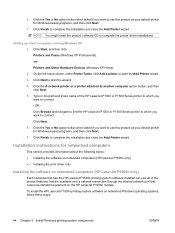
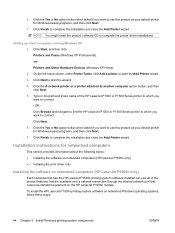
... comes as your default printer for networked computers
This section provides information about the following topics: ● Installing the software on networked computers (HP LaserJet P1505n only) ● Installing the print driver only
Installing the software on networked computers (HP LaserJet P1505n only)
Each computer that has the HP LaserJet P1505n printing-system software installed can...
HP LaserJet P1000 and P1500 Series - Software Technical Reference - Page 88
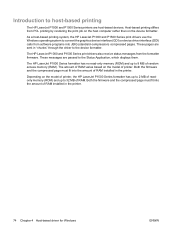
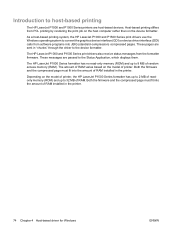
... fit into the amount of random access memory (RAM). As a host-based printing system, the HP LaserJet P1000 and P1500 Series print drivers use the Windows operating system to host-based printing
The HP LaserJet P1000 and P1500 Series printers are host-based devices. The HP LaserJet P1000 Series formatter has no read-only memory (ROM) and up to 8 MB...
HP LaserJet P1000 and P1500 Series - User Guide - Page 5
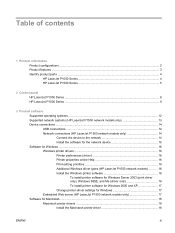
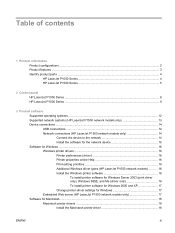
... Network connections (HP LaserJet P1500 network models only 14 Connect the device to the network 14 Install the software for the network device 15 Software for Windows ...16 Windows printer drivers ...16 Printer preferences (driver 16 Printer properties online Help 16 Print-setting priorities 16 Additional Windows driver types (HP LaserJet P1500 network models 16 Install the Windows printer...
HP LaserJet P1000 and P1500 Series - User Guide - Page 6
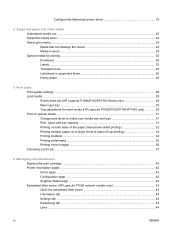
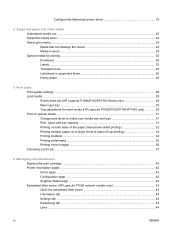
... on a single sheet of paper (N-up printing 34 Printing booklets ...34 Printing watermarks ...35 Printing mirror images ...36 Canceling a print job ...37
6 Managing and maintenance Replace the print cartridge ...40 Printer information pages ...42 Demo page ...42 Configuration page ...42 Supplies Status page ...42 Embedded Web server (HP LaserJet P1500 network models only 43 Open the embedded Web...
HP LaserJet P1000 and P1500 Series - User Guide - Page 12
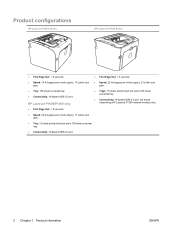
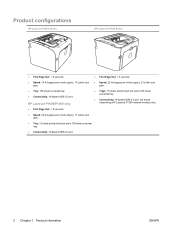
Product configurations
HP LaserJet P1000 Series
HP LaserJet P1500 Series
● First Page Out: < 8 seconds
●
● Speed: 14 A4 pages per minute (ppm), 15 Letter-size ● ppm.
● Tray: 150 sheet universal tray.
●
● Connectivity: Hi-Speed USB 2.0 port. ●
HP LaserJet P1006/P1009 only
● First Page Out: < 8 seconds
● Speed: 22 A4 pages per...
HP LaserJet P1000 and P1500 Series - User Guide - Page 16
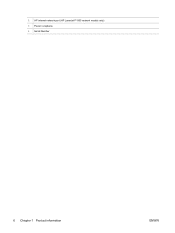
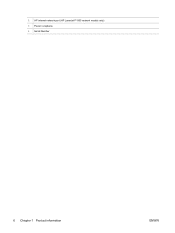
2 HP internal network port (HP LaserJet P1500 network models only) 3 Power receptacle 4 Serial Number
6 Chapter 1 Product information
ENWW
HP LaserJet P1000 and P1500 Series - User Guide - Page 18
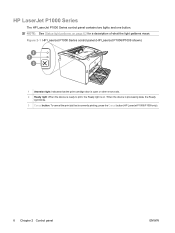
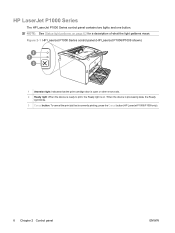
... door is open or other errors exist. 2 Ready light: When the device is ready to print, the Ready light is currently printing, press the Cancel button (HP LaserJet P1006/P1009 only).
8 Chapter 2 Control panel
ENWW Figure 2-1 HP LaserJet P1000 Series control panel (HP LaserJet P1006/P1009 shown)
1 Attention light: Indicates that is on page 63 for a description of what the...
HP LaserJet P1000 and P1500 Series - User Guide - Page 21


... access to the full range of device features, full installation of the provided software is provided with your product: ● Supported operating systems ● Supported network systems (HP LaserJet P1500 network models only) ● Device connections ● Software for Windows ● Software for Macintosh
ENWW
11
HP LaserJet P1000 and P1500 Series - User Guide - Page 24


.... Follow the on the back of the device.
3. Verify that one of the device.
4. Print a Configuration page: When the device is illuminated on the network port located on the Ethernet hub or router. 2. Network connections (HP LaserJet P1500 network models only)
The HP LaserJet P1500 network models can connect to your software.
Device connections
USB connections
The product supports USB...
HP LaserJet P1000 and P1500 Series - User Guide - Page 39
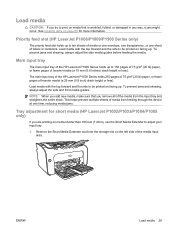
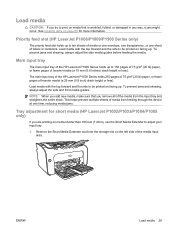
..., always adjust the side and front media guides. Load media
CAUTION: If you try to print on media that you remove all of the media from the input tray and straighten the entire stack. Priority feed slot (HP LaserJet P1006/P1009/P1500 Series only)
The priority feed slot holds up .
Load media with the...
HP LaserJet P1000 and P1500 Series - User Guide - Page 53
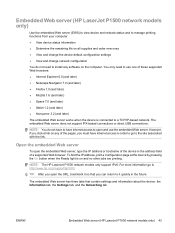
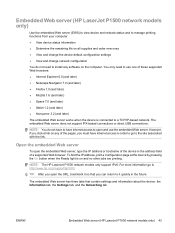
... (HP LaserJet P1500 network models only)
Use the embedded Web server (EWS) to view device and network status and to manage printing functions from your computer. ● View device status information ● Determine the remaining life on all supplies and order new ones ● View and change the device default configuration settings ● View and change network configuration...
HP LaserJet P1000 and P1500 Series - User Guide - Page 73
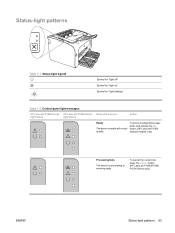
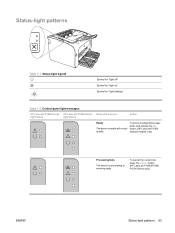
Processing Data
The device is ready with no job activity.
To print a Configuration page, press and release the Go button (HP LaserJet P1500 network models only).
To cancel the current job, press the Cancel button (HP LaserJet P1006/P1009/ P1500 Series only). ENWW
Status-light patterns 63 Status-light patterns
Table 7-1 Status-light legend
Symbol for "light off" Symbol...
HP LaserJet P1000 and P1500 Series - User Guide - Page 86


This includes the USB, network, and power cables. To close an application that are properly seated ...printer software.
● Print a Configuration page from the control panel of the cables are running .
Install the printer software from the CD-ROM. Install the printer software from the CD-ROM. In the Windows task bar, click Start, click Programs, click HP, click your printer...
HP LaserJet P1000 and P1500 Series - User Guide - Page 92
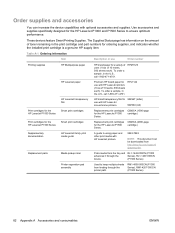
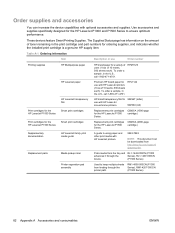
... use
Order number
Printing supplies
HP Multipurpose paper
HP LaserJet paper
HP LaserJet transparency film
Print cartridges for the HP LaserJet P1000 Series
Smart print cartridges
Print cartridges for the HP LaserJet P1500 Series
Smart print cartridges
Supplementary documentation
HP LaserJet family print media guide
Replacement parts
Media pickup roller
Printer separation pad assembly...
Service Guide - Page 84
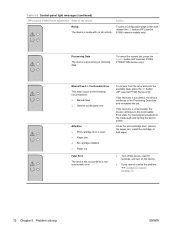
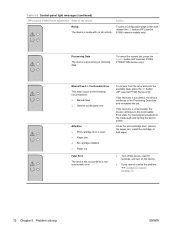
... To print a Configuration page, press and release the Go button (HP LaserJet P1500 network models only).
Manual Feed or Continuable Error This state occurs in the following circumstances: ● Manual feed ● General continuable error
Attention ● Print-cartridge door is processing or receiving data.
To cancel the current job, press the Cancel button (HP LaserJet P1006/ P1008...
Service Guide - Page 95


...Disk Defragmenter, and reinstall the printer software.
● Print a Configuration page from the control panel of the printer, and verify the printer functionality.
● Verify that has an icon in Ready mode, but nothing prints
Solution
● Reinstall the printer software.
ENWW
Printer software problems 83 Printer software problems
Table 5-3 Printer software problems Problem The...
Similar Questions
How To Print Transparency With Hp Laserjet P1006
(Posted by krgee 9 years ago)
Detect Printed Pages On Hp Laserjet 1300 Pcl 5 (61.53.25.9)
How i can detect how many pages i printed on hp laserjet 1300 pcl 5 (61.53.25.9) model copyright 199...
How i can detect how many pages i printed on hp laserjet 1300 pcl 5 (61.53.25.9) model copyright 199...
(Posted by baci22 9 years ago)
How To Count Printed Pages On Hp Laserjet P1006 Xp
(Posted by nickbakimb 9 years ago)
How To Print Network Configuration Hp 2030
(Posted by seKalum 10 years ago)
Hp Laserjet P1006 Won't Print
(Posted by pnrflumen 10 years ago)

