HP Omni 120-1333w Support Question
Find answers below for this question about HP Omni 120-1333w.Need a HP Omni 120-1333w manual? We have 6 online manuals for this item!
Current Answers
Related HP Omni 120-1333w Manual Pages
Getting Started - Page 5


... keyboard and a mouse to the computer. 2 Connect a display (monitor) to the computer. 3 Connect power to the computer. 4 Turn on the computer for the first time and complete the initial setup.
NOTE:...before plugging the computer into an AC power outlet.
WARNING: To reduce the risk of the way.
WARNING: Place the computer in an appropriate location so that: All ventilation openings are...
Getting Started - Page 6


... computer by connecting all power cords to a power surge protection device.
Connect the television cable or the telephone line cord to the inputs and outputs of the surge protection device and then to the computer
Some peripheral devices can plug into connectors on the back of the computer.
NOTE: The location, availability, and number of...
Getting Started - Page 8


...Center/Subwoofer speakers in a multichannel audio configuration.
Some computers also have its own power source, such as a microphone, webcam, or audio player.
see "Accessing Support ...as batteries or a separate power cord. Headphones and microphones are stereo mini-jacks that may be included with the monitor. Your computer model may vary. NOTE: The location, availability, and number ...
Getting Started - Page 12
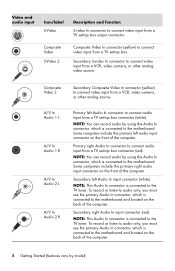
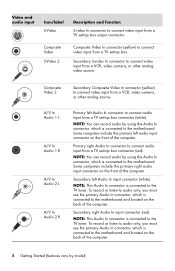
...the front of the computer. NOTE: This Audio In connector is connected to the motherboard and located on the back of the computer.
To record or listen to audio only, you must use...from a TV set -top box connector (white).
Secondary left Audio In connector to the motherboard and located on the back of the computer. Secondary right Audio In input connector (red).
NOTE: You can ...
Getting Started - Page 16


...(3) at the remote control sensor on the back of the computer (1). Place the IR receiver (2) in a location with a direct line of the computer, you can use an external IR receiver and place the IR receiver in... a location that can control the set -top box (2), and connect it to the red IR IN connector on ...
Getting Started - Page 17


...to Use Your Computer
After you have completed the steps on the setup poster, you are physically located, and wait while the computer makes preparations. (When you select an alternate language, it may ... computer for this section. For help with getting started using your computer, see the Windows 7 desktop, the initial setup is complete. NOTE: Do not connect or add other devices to complete the...
Getting Started - Page 18
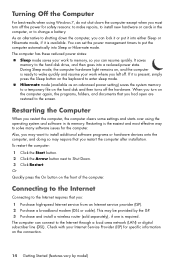
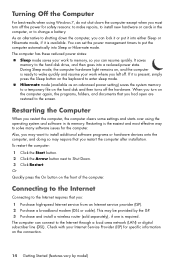
...). Also, you may require that you left off the hardware. The computer can set the power management timers to wake quickly and resume your Internet Service Provider (ISP) for the computer.
...specific information on , and the computer is available. Hibernate mode (available as an advanced power setting) saves the system memory to the screen. Restarting is required. Turning Off the ...
Getting Started - Page 19
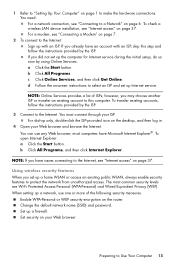
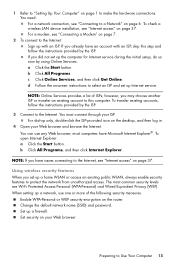
... to a Network" on page 6. b Click All Programs, and then click Internet Explorer.
If you set up only, double-click the ISP-provided icon on the desktop, and then log in.
4 Open your Web browser and browse the Internet.
For dial-up the computer for Internet service during the initial setup, do...
Getting Started - Page 29


... can find guides for your computer by using the previous
procedure. 2 Click Manuals. 3 Locate the manual you want , and then do one of the following:
Click the title to... the .pdf extension), and then click Save.
Or Right-click the title, click Save Target As, specify a location on the Web
You can download from the Manuals page if it .
Click an item to technical support options, and...
Getting Started - Page 30
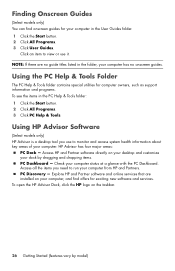
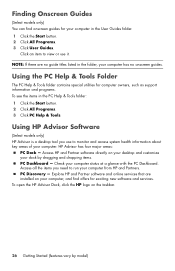
... the folder, your computer. Using HP Advisor Software
(Select models only) HP Advisor is a desktop tool you need to monitor and access system health information about key areas of your computer has ...no onscreen guides. Access HP and Partner software directly on your desktop and customize your computer status at a glance with the PC Dashboard. Access all the items...
Getting Started - Page 33
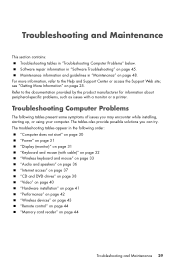
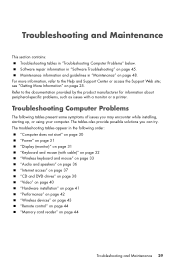
... 43 "Remote control" on page 44 "Memory card reader" on page 25. Troubleshooting Computer Problems
The following order:
"Computer does not start" on page 30 "Power" on page 31 "Display (monitor)" on page 31 "Keyboard and mouse (with a monitor or a printer. Software repair information in the following tables present some symptoms...
Getting Started - Page 34
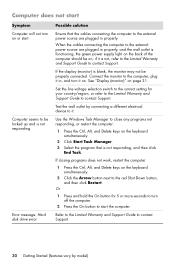
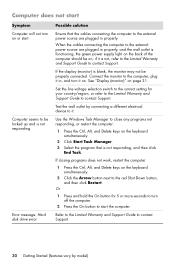
... (monitor) is blank, the monitor may not be locked up and is functioning, the green power supply light on the back of the computer should be on the keyboard simultaneously.
2 Click the.... Set the line voltage selection switch to the correct setting for 5 or more seconds to the external power source are plugged in , and turn it in properly. If closing programs does not work, restart the...
Getting Started - Page 56


... the computer, reconnect all data and programs you created or installed after purchase. If necessary, press and hold the On button until you see the desktop. 10 Turn off the computer. 2 Disconnect all data and programs you created or installed after purchase.
System recovery at system startup If Windows 7 is not...
Getting Started - Page 57


... the computer is not responding, press and hold the On button for performing a system recovery from the recovery discs you created as you see the desktop. 8 Turn off . 4 Disconnect all peripheral devices, and turn on the computer. If you are prompted to choose between running System Recovery from disc or from...
Getting Started Guide - Page 25
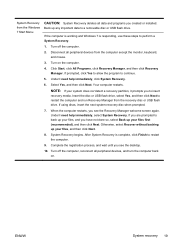
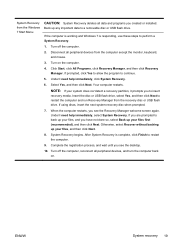
..., click System Recovery.
6. After System Recovery is responding, use these steps to insert recovery media. Complete the registration process, and wait until you see the desktop.
10. Back up any important data to restart the computer.
9. If prompted, click Yes to allow the program to restart the computer and run Recovery...
Getting Started Guide - Page 26
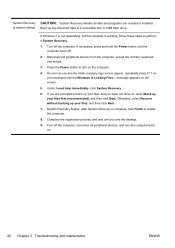
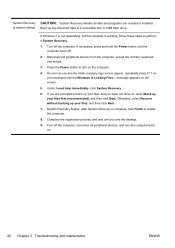
... computer turns off.
2. Turn off the computer. If necessary, press and hold the Power button until you see the desktop.
9. message appears on .
20 Chapter 3 Troubleshooting and maintenance
ENWW After System Recovery... up any important data to turn the computer back on the screen.
5. Press the Power button to a removable disc or USB flash drive. If you are prompted to back up your...
Getting Started Guide - Page 30
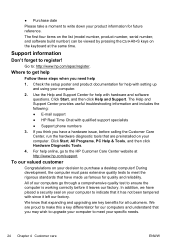
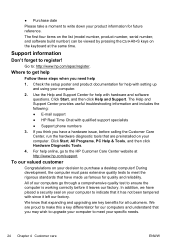
... list (model number, product number, serial number, and software build number) can be viewed by pressing the Ctrl+Alt+S keys on your decision to purchase a desktop computer! Where to : http://www.hp.com/apac/register. If you think you have placed a security seal on your computer. Go to get help
Follow...
Getting Started Guide - Page 31


...you have any problems setting up your area.
Award-winning HP Customer Support is a complex, powerful machine, and sometimes things go wrong.
and for many years to reach.
Be sure to ... Customer Care Center
Finally, if these steps don't help with tools located on your system. If that happens to your desktop from time to time. Go to the Support website listed earlier in...
Troubleshooting & Maintenance Guide - Page 15
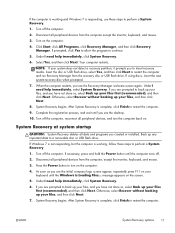
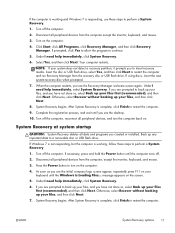
... a System Recovery.
1. Press the Power button to turn the computer back on the computer.
4. Turn off the computer, reconnect all data and programs you see the desktop.
10. Select Yes, and then click... when prompted.
7. Turn off .
2. Your computer restarts. If necessary, press and hold the Power button until you to insert recovery media. If you are prompted to back up your files, and...
Troubleshooting & Maintenance Guide - Page 16
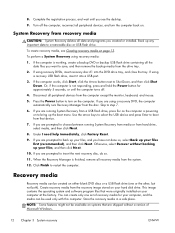
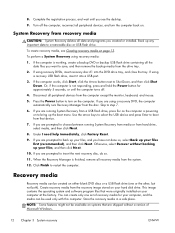
... computer is finished, remove all peripheral devices from the system.
12. Press the Power button to a removable disc or USB flash drive. Skip to insert the next ...you created or installed. To create recovery media, see the desktop.
9.
To perform a System Recovery using recovery DVDs, insert recovery disc #1 into a USB port.
3. If using recovery media:
1. Disconnect all recovery ...
Similar Questions
How To Add Another Monitor To Hp Omni Pro 110 Pc Desktop
(Posted by mbbjeAaron6 9 years ago)
What Type Of Power Cord Does An Hp Omnipro 110 Pc Use?
(Posted by k0siorgre 10 years ago)
How Do I Access My Webcam On My Hp Omni All In One Pro Desktop Computer 110
(Posted by Zahirtopo 10 years ago)


