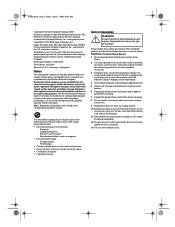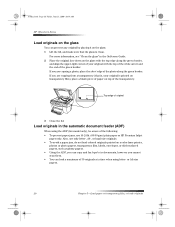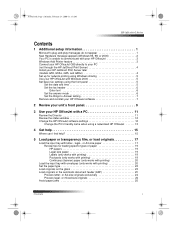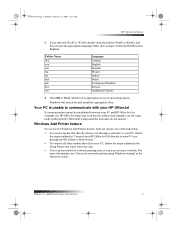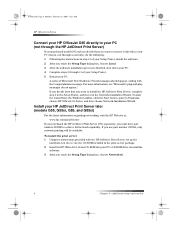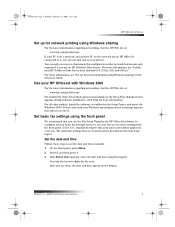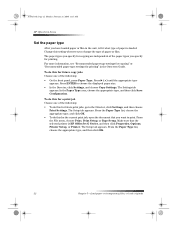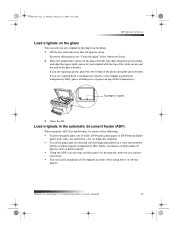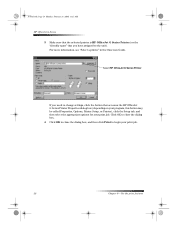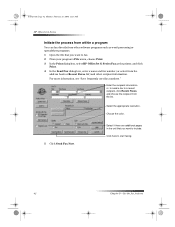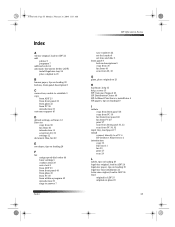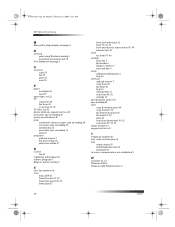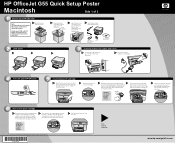HP Officejet g55 Support Question
Find answers below for this question about HP Officejet g55 - All-in-One Printer.Need a HP Officejet g55 manual? We have 4 online manuals for this item!
Question posted by john10432 on August 4th, 2012
Can G55 Network Printer Run With Win 7 64bit
hzplj6 thanks and answers that drivers are in the OS. This appears true if there is direct USB cable connection with laptop. Can you connect to g55 printer through the wireless network? If this is possible, could EASY step by step instruction be furnished? Using a USB cable directly connected would make the printer available to the laptop only and would remove the printer from the network. john10432@gmail,com
Current Answers
Related HP Officejet g55 Manual Pages
Similar Questions
Hp Officejet G55 Scanner Won't Install Windows 7
(Posted by chinromu 9 years ago)
How To Use The Top Tray To Make Multiple Copies With A Hp Deskjet 3050a J611 Se
(Posted by nb50 10 years ago)
Hp Officejet G55 Works With Osx Mountain Lion?
HP Officejet g55 works with OSX mountain lion?
HP Officejet g55 works with OSX mountain lion?
(Posted by berndt 10 years ago)
Installing G 55 Printer On Network With Win 7 64 Bit
Can a G 55 printer on home network be connected to laptop running Win 7 64 bit? Are easy step instru...
Can a G 55 printer on home network be connected to laptop running Win 7 64 bit? Are easy step instru...
(Posted by john10432 11 years ago)
My Printer Has Been Installed. Need Simple Step By Step Instructions.
(Posted by ewest859 12 years ago)