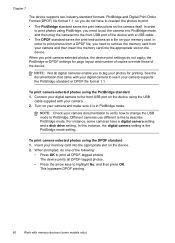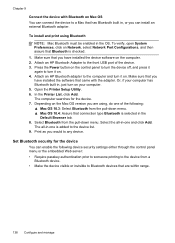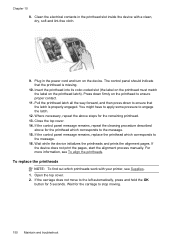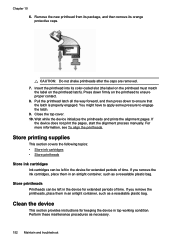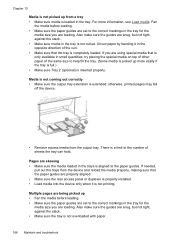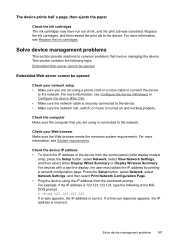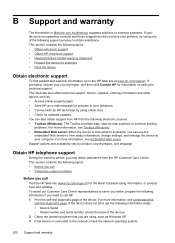HP Officejet Pro L7700 Support Question
Find answers below for this question about HP Officejet Pro L7700 - All-in-One Printer.Need a HP Officejet Pro L7700 manual? We have 3 online manuals for this item!
Question posted by larryyug on August 11th, 2014
I Can't Print To Officejet L7700 Pro
The person who posted this question about this HP product did not include a detailed explanation. Please use the "Request More Information" button to the right if more details would help you to answer this question.
Current Answers
Answer #1: Posted by freginold on November 3rd, 2014 4:19 AM
Hi, without knowing any specifics about your network or how the printer is set up, here are some common reasons why your L7700 might have stopped printing:
- Wrong IP address in the print driver
- Wrong print driver
- Bad network connection
- Printer is out of paper/toner
- Printer has a paper jam or a door open
- User authentication management is turned on
- There is a corrupted print job stuck in the queue holding everything else up
Check the print queue to be sure there are no stuck jobs (if there are, cancel them). Check the printer to be sure it has paper, has toner, and there are no error messages or error lights. Verify that the IP address on the printer's config page matches the IP address in the print driver properties. If it still won't print, reboot both your computer and the printer, and if that doesn't work, uninstall and reinstall your print driver.
- Wrong IP address in the print driver
- Wrong print driver
- Bad network connection
- Printer is out of paper/toner
- Printer has a paper jam or a door open
- User authentication management is turned on
- There is a corrupted print job stuck in the queue holding everything else up
Check the print queue to be sure there are no stuck jobs (if there are, cancel them). Check the printer to be sure it has paper, has toner, and there are no error messages or error lights. Verify that the IP address on the printer's config page matches the IP address in the print driver properties. If it still won't print, reboot both your computer and the printer, and if that doesn't work, uninstall and reinstall your print driver.
Related HP Officejet Pro L7700 Manual Pages
Similar Questions
How To Change A Printer Bulb In An Officejet L7700
(Posted by g3th 9 years ago)
Cannot Completely Uninstall Hp Officejet L7700 Drivers
(Posted by mrsmu 9 years ago)
How To Save To Your Computer On The Officejet L7700
(Posted by suraiB37 10 years ago)
How To Turn On Black And White Print Officejet Pro 8600 Embedded Web Server
(Posted by sknRCB194 10 years ago)