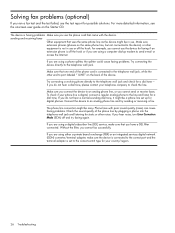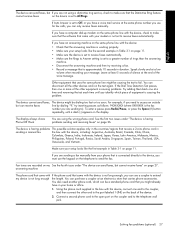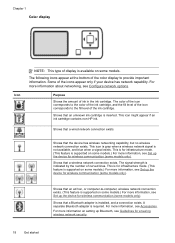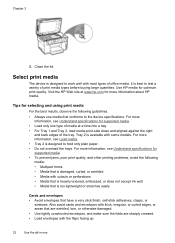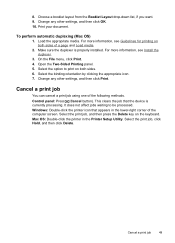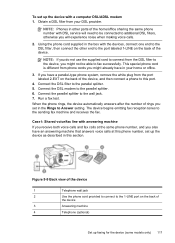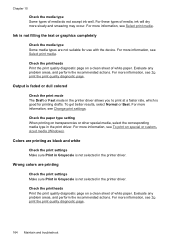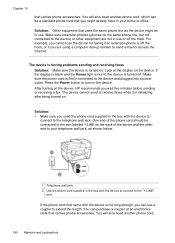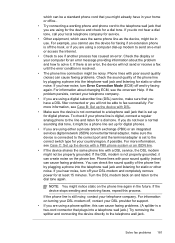HP Officejet Pro L7700 Support Question
Find answers below for this question about HP Officejet Pro L7700 - All-in-One Printer.Need a HP Officejet Pro L7700 manual? We have 3 online manuals for this item!
Question posted by tbrani on July 24th, 2011
Why Does My Officejet Pro L7700 Show Offline.
Working fine a couple days ago. Today, no matter waht i do it shows offline. I have powered down my printer, computer, and dsl modem/router then rebotted. Still can not print to the HP 7700
Current Answers
Related HP Officejet Pro L7700 Manual Pages
Similar Questions
My Hp Officejet Pro L7700 Fails Align Printhead
my HP officejet Pro L7700failed Printer alignment, about every 5th line or so of printing has almost...
my HP officejet Pro L7700failed Printer alignment, about every 5th line or so of printing has almost...
(Posted by johnmr88 4 years ago)
Why Does My Hp Officejet Pro L7700 Offline Windows 8
(Posted by suhasyndr 9 years ago)
Why Won't My Officejet Pro L7780 Work With Osx 10.6?
(Posted by jojoeslev 9 years ago)
How To Setup Dsl Modem Router To Receive Faxes To Hp 8600 Multifunction Printer
(Posted by adimiryanb 10 years ago)
I Downloaded My New Printer But It Won't Print Hp Deskjet 2050 J510 Series
(Posted by des10mdbe 10 years ago)