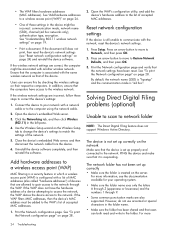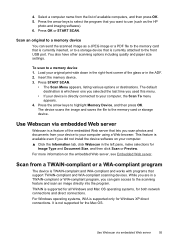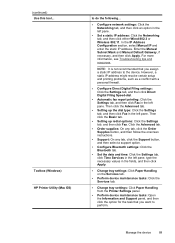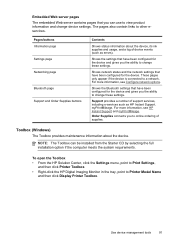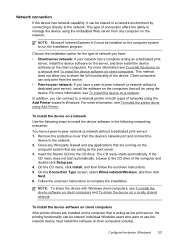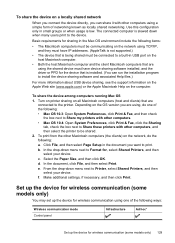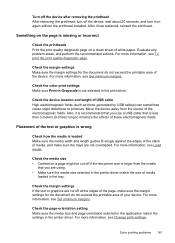HP Officejet Pro L7600 Support Question
Find answers below for this question about HP Officejet Pro L7600 - All-in-One Printer.Need a HP Officejet Pro L7600 manual? We have 3 online manuals for this item!
Question posted by bevdunaway on September 11th, 2011
Aligning Print Heads
I've gone thru the proess of doing this on the machine itself and got a report that the alignment had failed. The next option is to "Click Align from the Information and Support panel."
What "information and support panel?" Where is it?
Current Answers
Related HP Officejet Pro L7600 Manual Pages
Similar Questions
Hp Ink Cartridge Ejected From Cradle
I purchased and insert new ink cartridges from HP. Some of the ink cartridges are been ejected from ...
I purchased and insert new ink cartridges from HP. Some of the ink cartridges are been ejected from ...
(Posted by qcad 8 years ago)
Does Printed Side Of Paper Line Up Or Down When Faxing Hp Officejet Pro L7600
(Posted by msnisofak 9 years ago)
How To Print From Ipad To Hp Officejet Pro L7600
(Posted by jaybejon 9 years ago)
How To Replace A Print Head For A Hp Officejet 6600/6700?
(Posted by texaden 10 years ago)
How To Clean The Print Head On A Hp Officejet 6500
(Posted by georgga 10 years ago)