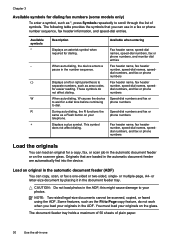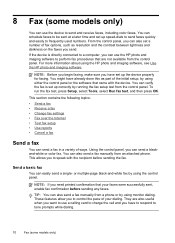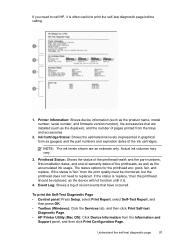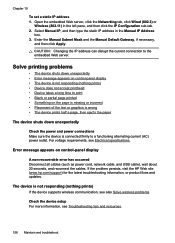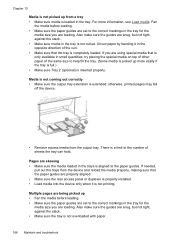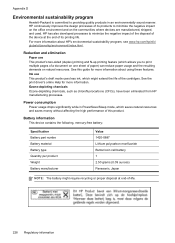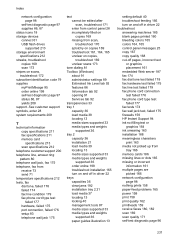HP Officejet Pro L7500 Support Question
Find answers below for this question about HP Officejet Pro L7500 - All-in-One Printer.Need a HP Officejet Pro L7500 manual? We have 2 online manuals for this item!
Question posted by Kicpatty4 on May 10th, 2014
How To Scan Multiple Pages With Hp Officejet L7500
The person who posted this question about this HP product did not include a detailed explanation. Please use the "Request More Information" button to the right if more details would help you to answer this question.
Current Answers
Related HP Officejet Pro L7500 Manual Pages
Similar Questions
How To Use Scanner On Hp Officejet L7500
(Posted by chandJa 10 years ago)
How To Activate Hp Officejet L7500 Series Scanner Settings
(Posted by timfrlea 10 years ago)
How Could I Scan Into Pdf File While Using Hp Officejet Pro L7500 Series
How could I scan into PDF file while using HP Officejet Pro L7500 Series? Thanks in advance! Rac...
How could I scan into PDF file while using HP Officejet Pro L7500 Series? Thanks in advance! Rac...
(Posted by rpan 12 years ago)