HP Officejet Pro 8600 Support Question
Find answers below for this question about HP Officejet Pro 8600.Need a HP Officejet Pro 8600 manual? We have 3 online manuals for this item!
Question posted by jndmeyers on September 19th, 2012
We Refilled Out Ink Cartridges Manually And Put The Refilled Cartridges Back In
the printer prior to shutting off the cartridge chip information setting. Our ink levels even thought the cartridges are full, show low levels and that one cartridge is out of ink. How can we reset this so we can print in color?
Current Answers
There are currently no answers that have been posted for this question.
Be the first to post an answer! Remember that you can earn up to 1,100 points for every answer you submit. The better the quality of your answer, the better chance it has to be accepted.
Be the first to post an answer! Remember that you can earn up to 1,100 points for every answer you submit. The better the quality of your answer, the better chance it has to be accepted.
Related HP Officejet Pro 8600 Manual Pages
Getting Started Guide - Page 21


... can also
Problems setting up fax
This section contains information about solving problems you have not been disabled in the fax test, go to Step 2.
Note: If the printer is not set up fax for ... setting up and use fax" on page 12. Tip: If you receive a fax communication error that you can print a fax
Step 1: Check the fax setup
Check the status of the printer. Windows Device ...
Getting Started Guide - Page 25
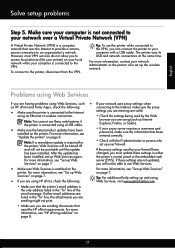
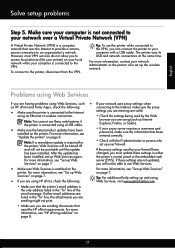
... your firewall.
For more information, see "Set up Web Services" on page 7.
• If you are not updated,
Services" on page 7.
browser you to access local devices (like your proxy server requires a username and password, make sure the proxy
• Make sure the printer is connected to the Internet
settings you are having problems using...
Getting Started Guide - Page 27


..., as well as a result of normal use of a non-HP or refilled cartridge or an expired ink cartridge, HP will be free from country to country elsewhere in any product which ...statement
English
Hewlett-Packard limited warranty statement
HP product Software Media Printer Print or Ink cartridges
Printheads (only applies to products with customer replaceable printheads) Accessories
Duration of limited ...
User Guide - Page 11


... Taiwan 178 Regulatory model number 179
7 Contents
Printer specifications...161 Physical specifications...161 Product features and... specifications...163 Understand specifications for supported media 164 Set minimum margins 167 Guidelines for printing on both ... 170 Memory device specifications 171 Memory card specifications 171 USB flash drives...171
Regulatory information...172 FCC statement...
User Guide - Page 12


...information...182 Battery disposal in Taiwan 182 Attention California users 182 RoHS notices (China only 183 RoHS notices (Ukraine only 183
Third-party licenses...184
B HP supplies and accessories Order printing supplies online 193 Supplies...193 Ink cartridges and printheads 193 HP media...194
C Additional fax setup Set...Set up the printer with a computer dial-up modem 204 Set up the printer...
User Guide - Page 45


...information, see Insert a memory device. To print selected photos
NOTE: This function is not blinking. Insert your application supports custom-size paper, set the size in the application before printing the document. Print on the printer...menu, and then select one of gray. • Black Print Cartridge Only: Uses black ink to the image. • Basic: Automatically focuses the image; The...
User Guide - Page 65


You might have set a number of fax options, such as part of ways. You can also send a fax manually from an attached phone. For more information on the faxes you send. or multiple-page ...Send a fax in a variety of the initial setup, by using the printer control panel. You can verify the fax is set up correctly by using either the control panel or the HP software provided with...
User Guide - Page 94


....
You do not already have installed a refilled or remanufactured cartridge, or a cartridge that has been used ink supplies, see Understand the Printer Status Report). For more depleted cartridges.
When possible, replace the depleted cartridge. For information about using these tools, see Ink cartridges and printheads.
90
Work with ink cartridges
NOTE: If you have a new...
User Guide - Page 96


... color you are replacing. 7.
Any third party possessing the cartridge might have access to assure optimal ink cartridge health, be left in an HP printer.
92
Work with this memory chip collects a limited set of information about the usage of the printer, which might include the following: the date when the cartridge was first installed, the date when the...
User Guide - Page 97
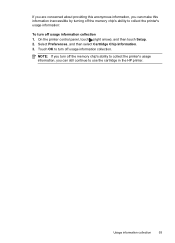
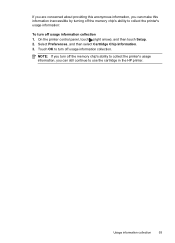
...
93 Touch OK to turn off usage information collection. On the printer control panel, touch (right arrow), and then touch Setup. 2. If you are concerned about providing this information inaccessible by turning off the memory chip's ability to collect the printer's usage information:
To turn off usage information collection 1. Select Preferences, and then select Cartridge Chip Information. 3.
User Guide - Page 102


...information.
• Pause Printing is wrong
98
Solve a problem See your computer's documentation for information ...again. Solve printer problems
TIP: You can install it after the ink cartridges are installed....printer shuts down unexpectedly • Alignment fails • The printer is not responding (nothing prints) • The printer prints slowly • The printer is set...
User Guide - Page 120


... on the original and are not a result of the scanning process. • Unclear text Try adjusting the settings. For more information, see The fax test failed. For more information, see Maintain the printer. • Black dots or streaks ƕ Ink, glue, correction fluid, or an unwanted substance might be on colored paper. • Unwanted lines...
User Guide - Page 132


... answering machine. • Set your answering machine to a low number of rings and the printer to answer in the fax...the answering machine and the printer are set to the same number of rings to answer, both devices answer the call and fax ...printer detects fax tones, the printer receives the fax. You might need to access an outside line, you dial. If you dial. For more information, see Set...
User Guide - Page 147


... experience problems-check the following steps:
1. For more information, see printer status on your computer
The firewall might be found. If the printer is on the network)-or if you have security enabled, enter the passcode. On the printer control panel, touch Product Updates.
(ePrint), touch Settings, and then touch
2.
Many security software vendors provide...
User Guide - Page 157


...settings. • Port 9100: The printer supports raw IP printing through UDP port 5353), where a conventional DNS server is not used.
• SLP: Service Location Protocol (SLP) is the default port for information about configuring these computers accessed the printer...by HP software (for device management.
Miscellaneous: Shows information about more information about the active wired ...
User Guide - Page 163


...South Africa
Warranty information 159 If ...FOR THE OBLIGATIONS SPECIFICALLY SET FORTH IN THIS WARRANTY...refilled cartridge or an expired ink cartridge, HP will be available from limiting the statutory rights of this Warranty Statement are not in any authorized HP service facility in Canada, and from province to province in countries where the product is attributable to service the printer...
User Guide - Page 164
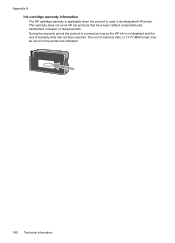
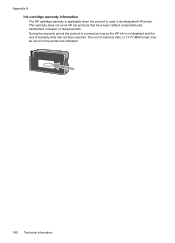
... date has not been reached. This warranty does not cover HP ink products that have been refilled, remanufactured, refurbished, misused, or tampered with. During the warranty period the product is covered as long as indicated:
160 Technical information Appendix A
Ink cartridge warranty information
The HP cartridge warranty is applicable when the product is not depleted and the...
User Guide - Page 238


... (Windows) If the printers listed in the printer. Try using the printer again. The cartridge cradle cannot move
Something is blocking the ink cartridge cradle (the part of paper
The default tray is not wrinkled, folded,
or damaged. For more information, see Load media.
Printer Offline
The printer is Offline, right-click the printer, and click Use Printer Online. 4. Or Click...
User Guide - Page 240


... a replacement is to replace the ink cartridge or click OK to proceed with the supply upgrade for more information about replacing the cartridge, see Replace the ink cartridges.
Printer supply upgrade problem
The supply upgrade was successful. Ink cartridge failure
The cartridges listed in the cartridge has been depleted. If you purchased Genuine HP ink cartridges, visit HP at www.hp...
User Guide - Page 247


... screen 16 photos insert memory cards 28 print from memory
devices 41 troubleshoot memory
devices 136 poll to receive fax 69 ports, specifications 161
power...settings print quality 103 printer control panel locating 12 network settings 219 scan from 46 send faxes 62 printer driver accessories settings 33 warranty 159 printer software (Windows) about 229 opening 229 printer status report information...
Similar Questions
The Ink Cartridges Will Not Slide Over In The Hp Officejet 8600 Printer
(Posted by kakid 10 years ago)
Where Is The Manual Feed On A Hp Officejet 8600
(Posted by Bomasara 10 years ago)
How To Remove An Ink Cartridge From An Hp 8600 Printer
(Posted by jpolvchar 10 years ago)
Hp 4500 Wireless Printer Won't Print Black Ink But Prints Color
(Posted by HAIvirang 10 years ago)
How Can I Get A Manual For My New Hp Officejet 6500a Plus Printer, Please?
(Posted by jkirby2727 12 years ago)

