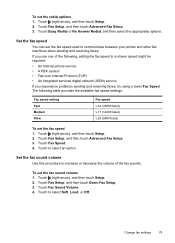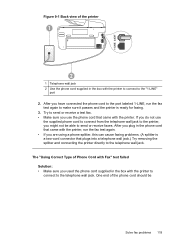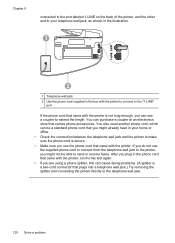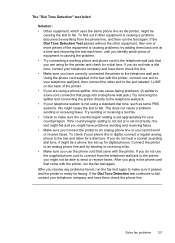HP Officejet Pro 8600 Support Question
Find answers below for this question about HP Officejet Pro 8600.Need a HP Officejet Pro 8600 manual? We have 3 online manuals for this item!
Question posted by clarkemike0 on April 13th, 2013
Receiving Fax Problems
Current Answers
Answer #1: Posted by tintinb on April 13th, 2013 12:05 PM
If you have more questions, please don't hesitate to ask here at HelpOwl. Experts here are always willing to answer your questions to the best of our knowledge and expertise.
Regards,
Tintin
Related HP Officejet Pro 8600 Manual Pages
Similar Questions
usb modem
green start button to receive fax
a new 8600 Can't receive faxes. Only get busy signals.