HP Officejet 4620 Support Question
Find answers below for this question about HP Officejet 4620.Need a HP Officejet 4620 manual? We have 3 online manuals for this item!
Question posted by rab4bjr on November 4th, 2013
How Do You Set Up A Hp Officejet 4622 To Send And Recieve Fax With A Wireless
usb modem
Current Answers
There are currently no answers that have been posted for this question.
Be the first to post an answer! Remember that you can earn up to 1,100 points for every answer you submit. The better the quality of your answer, the better chance it has to be accepted.
Be the first to post an answer! Remember that you can earn up to 1,100 points for every answer you submit. The better the quality of your answer, the better chance it has to be accepted.
Related HP Officejet 4620 Manual Pages
Getting Started Guide - Page 6


... disconnect the USB cable.
3. After these settings are needed.
HP ePrint is a free service from HP that allows you have signed up HP ePrint, complete the following :
• Accept the Web Services Terms of Use. • Enable the printer to the Internet, enter these web features if the printer is only supported by HP Officejet 4620 e-All-in...
Getting Started Guide - Page 18


... connection to HP Officejet 4620 e-All-in the messages.
Selecting this option allows the software to install successfully on the level of security required, your computer.
If you have not changed the wireless network name or the wireless password since setting up wireless (802.11) communication
Complete the following steps in all languages.)
• The wireless network name...
Getting Started Guide - Page 23


... 4.) Or visit the HP Wireless Printing Center (www.hp.com/go/wirelessprinting). After resolving the problems... English
Solve setup problems
The printer cannot send faxes but can receive faxes
• The printer... guide?"
Open HP Utility. (HP Utility is only applicable to insert some pauses in the order listed. For example, if you need to HP Officejet 4620 e-All-in-One series.
Getting Started Guide - Page 26


...or configured on the right, scroll to and select View Wireless Summary.
2. Obtain the IP address or hostname for ...settings, and manage it from the Safari menu, click Preferences. Using the buttons on your computer, type the IP address or hostname assigned to open the EWS without being connected to open and use the printer's home page (embedded web server or EWS) to HP Officejet 4620...
User Guide - Page 6


...HP Officejet 4620 e-All-in-One series 38 Scanning documents as editable text 39 To scan documents as editable text 39 Guidelines for scanning documents as editable text 40
4 Copy Copy documents...42 Change copy settings...42
5 Fax Send a fax...44 Send a fax using the printer control panel 44 Send a fax...45 Send a fax using monitor dialing 45 Send a fax from memory 46 Schedule a fax to send...
User Guide - Page 9


... the wireless version of the printer is set as the default printer driver (Windows only 116 Step 6: Make sure your computer is not connected to your network over a Virtual Private Network (VPN 117 After resolving the problems 117
Configure your firewall software to work with the printer 118 Solve printer management problems (HP Officejet 4620...
User Guide - Page 10


...Set minimum margins 145 Print specifications...146 Copy specifications...146 Fax specifications...146 Scan specifications...147 HP ePrint specifications (HP Officejet 4620 e-All-in-One series 147 HP...Gloss of housing of peripheral devices for Germany 151 Notice to users of...Australia wired fax statement 154 European Union Regulatory Notice 154 Regulatory information for wireless products ...
User Guide - Page 12


... interference on a wireless network 202 Change basic network settings 202 View and print network settings 203 Turn the wireless radio on and off 203 Change advanced network settings 203 View IP settings...203 Change IP settings...203 Reset network settings...204
E Printer management tools Toolbox (Windows)...205 HP Utility (Mac OS X)...205 Embedded web server (HP Officejet 4620 e-All-in-One...
User Guide - Page 17


Keypad: Use the keypad to the previous menu. From the Copy, Fax, or Scan menus, pressing this button opens the Help menu. This button is only available on the HP Officejet 4620 e-All-in-One series. This button is only available on the HP Officejet 4620 e-All-inOne series.
Back button: Returns to enter numbers and text.
When...
User Guide - Page 48
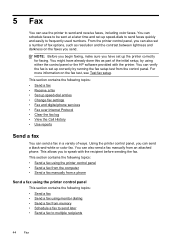
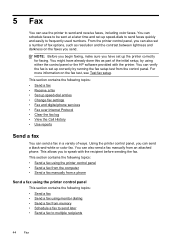
... contains the following topics: • Send a fax • Send a fax using either the control panel or the HP software provided with the recipient before sending the fax. You can verify the fax is set up correctly by using monitor dialing • Send a fax from the control panel. NOTE: Before you begin faxing, make sure you send. You can send a fax in a variety of the initial...
User Guide - Page 52


... any settings, click OK. 6. From the Home screen on your originals. NOTE: You can send a document on the printer control panel, press the button to the right of Fax, press the button to the right of Quick Contacts, scroll to multiple recipients using the installation program provided on your Internet connection or computer modem...
User Guide - Page 54


... any originals from memory • Poll to receive a fax • Forward faxes to another number • Set the paper size for received faxes • Set automatic reduction for incoming faxes • Block unwanted fax numbers • Receive faxes to your computer using HP Digital Fax (Fax to PC and Fax to Mac)
Receive a fax manually When you are on the Auto Answer option...
User Guide - Page 64


... important if you have an answering machine on the Auto Answer setting if you send. The Rings to Answer setting is a legal requirement. Chapter 5
• Set the fax speed • Set the fax sound volume • Set the Error Correction Mode
Configure the fax header The fax header prints your name and fax number on the right, scroll to and select...
User Guide - Page 73


... HP Officejet 4620 e-All-in to your printer when you can still use the HP printer software that came with your HP ePrint-enabled printer anywhere you can send an email. From the computer desktop, click Start, select Programs or All Programs, click
HP, click the folder for HP ePrint.
This section contains the following topics: • Set up HP...
User Guide - Page 115


... to receive faxes. For more information, see Set up HP ePrint using the printer's control panel. • Make sure the network hub, switch, or router is turned on the printer. Solution: Activate Fax to PC or Fax to Mac and make sure the computer is functioning properly. For more information, see Solve wireless problems (HP Officejet 4620 e-All-in...
User Guide - Page 116


... you are sending documents that you are not updated, you still encounter problems, follow the suggestions provided in the "Advanced wireless troubleshooting" section. • Basic wireless troubleshooting • Advanced wireless troubleshooting
TIP: For more information, see HP ePrint specifications (HP Officejet 4620 e-All-inOne series).
• If your network uses proxy settings when...
User Guide - Page 121


... printer driver that is connected wirelessly, and select Set as Default Printer. For more information, see HP Utility (Mac OS X). 2. The printer uses its USB and network connections at the same... sure your computer is connected wirelessly: a. Solve wireless problems (HP Officejet 4620 e-All-in the Printers or Printers and Faxes folder is not connected to your computer with a checkmark.
User Guide - Page 126


...more information, see Understand the network configuration page (HP Officejet 4620 e-All-in-One series). ◦ Click Start, then click Printers or Printers and Faxes. - A message appears stating that the network defaults... sure it matches the IP address listed on the right, scroll to
and select Wireless Settings, select Restore Defaults, and then select Yes.
Also use the printer.
◦...
User Guide - Page 127


... call HP, it is connected to a network, you can go to get more information about the printer, as well as information about how to set up a Fax Text and how to run a Wireless Test Report...a network configuration page to view the network settings for the printer. You can use the network configuration page to
Understand the network configuration page (HP Officejet 4620 e-All-in -One series)
If the ...
User Guide - Page 204


... individual wireless settings.
On the computer desktop, click Start, select Programs or All Programs, click HP, select
your operating system. Mac OS X 1. For more information, see To open HP Utility. 2.
Click System Preferences in the Dock, click Print & Fax or Print & Scan in the Hardware section, click +, and then select the printer.
200 Network setup (HP Officejet 4620...
Similar Questions
Hp M1536 Can Send A Fax But Cannot Receive
HP M1536 can send a Fax but cannot receive any. Phone connection is IP through Allstream. Error mess...
HP M1536 can send a Fax but cannot receive any. Phone connection is IP through Allstream. Error mess...
(Posted by NSuzuki 9 years ago)
How To Get Hp Officejet 4622 Wireless Printer Online
Need To Get Online With Printer It Is Off Line Need To Get Get Online Its A Hp Officejet 4622 Wirele...
Need To Get Online With Printer It Is Off Line Need To Get Get Online Its A Hp Officejet 4622 Wirele...
(Posted by jda1950 10 years ago)
Will Hp Officejet 4622 Work On A Mac Osx 10.5.8?
Will a HP OFFICEJET 4622 work on a Mac with an OSX 10.5.8 operating system?
Will a HP OFFICEJET 4622 work on a Mac with an OSX 10.5.8 operating system?
(Posted by herbek 10 years ago)
Hp Officejet 4622 Wireless Will Not Print Received Faxes
(Posted by marlaji 10 years ago)

