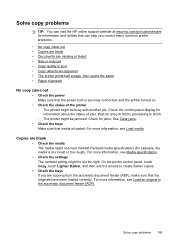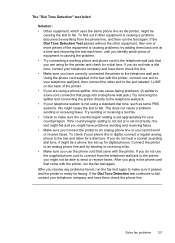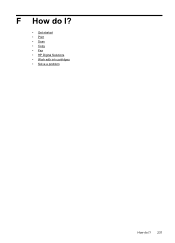HP Officejet Pro 8600 Support Question
Find answers below for this question about HP Officejet Pro 8600.Need a HP Officejet Pro 8600 manual? We have 3 online manuals for this item!
Question posted by jensenjv on December 13th, 2011
Problems Copying
When copying there is a lot of verticle black and white lines making the document unreadable. I have changed the ink cartridge and that does nothing. The printer works
Current Answers
Answer #1: Posted by kcmjr on December 13th, 2011 5:26 PM
Have you cleaned the cartridges lately? Enen new ones sometimes need it. The user manual explains the process: http://www.helpowl.com/manuals/HP/OfficejetPro8600/122352
See page 106 for print issue diagnostics.
Licenses & Certifications: Microsoft, Cisco, VMware, Novell, FCC RF & Amateur Radio licensed.
Related HP Officejet Pro 8600 Manual Pages
Similar Questions
How To Change Ink Cartridge Default Setting On 8600 Officejet Printer
(Posted by someor 10 years ago)
Hp Officejet Pro 8600 Black Ink Cartridge Won't Work After Replacing It
(Posted by BIZZBhe 10 years ago)
How To Change Ink Cartridge Hp Officejet 4500
(Posted by vedino 10 years ago)
How To Set Hp Officejet Pro 8600 Plus To Print Black & White Instead Of Color
(Posted by Dicingle 10 years ago)
Hp Officejet Pro K8600 Won't Print Even After Changing Ink Cartridge
(Posted by jscjohn 10 years ago)