HP Officejet Pro 8600 Support Question
Find answers below for this question about HP Officejet Pro 8600.Need a HP Officejet Pro 8600 manual? We have 3 online manuals for this item!
Question posted by someor on November 7th, 2013
How To Change Ink Cartridge Default Setting On 8600 Officejet Printer
The person who posted this question about this HP product did not include a detailed explanation. Please use the "Request More Information" button to the right if more details would help you to answer this question.
Current Answers
There are currently no answers that have been posted for this question.
Be the first to post an answer! Remember that you can earn up to 1,100 points for every answer you submit. The better the quality of your answer, the better chance it has to be accepted.
Be the first to post an answer! Remember that you can earn up to 1,100 points for every answer you submit. The better the quality of your answer, the better chance it has to be accepted.
Related HP Officejet Pro 8600 Manual Pages
Getting Started Guide - Page 15


... on the Auto Answer option (the default setting) from memory • Poll to receive a fax • Forward faxes to another number • Set the paper size for received faxes • Set automatic reduction for faxing, you are copying a document when a fax arrives, the fax is stored in the printer's memory until the copying finishes. on...
Setup Poster - Page 1


... after it is used .
If you did not register your printer. OFFICEJET PRO 8600 1
2
Start
www.hp.com/go /inkusage.
7
Register the printer. Press and lift up the control panel to finish setting up the printer, including:
Setting the language and location Loading paper
Installing the ink cartridges Installing the printer software
While the printer initializes, you might not match your...
User Guide - Page 10


... Understand the Printer Status Report 147 Printhead maintenance...149 Clean the printhead...149 Align the printhead...150 Reinstall the printhead...150 Understand the network configuration page 152 Clear jams...154 Clear paper jams...154 Avoid paper jams...157
A Technical information Warranty information...158 Hewlett-Packard limited warranty statement 159 Ink cartridge warranty information...
User Guide - Page 12


... 193 Supplies...193 Ink cartridges and printheads 193 HP media...194
C Additional fax setup Set up faxing (parallel phone systems 195 Select the correct fax setup for your home or office 196 Case A: Separate fax line (no voice calls received 198 Case B: Set up the printer with DSL 199 Case C: Set up the printer with a PBX phone...
User Guide - Page 15


...Packard is committed to a draft setting.
For example, you replace any missing cartridges as soon as ink and paper, try the following :
• Change the print mode to providing quality...on and off at 8pm from Monday to a dimmer setting. After the cartridge is committed to turn off the printer when ink cartridges are missing. For more information about HP's environmental ...
User Guide - Page 21


... your printing choices. (continued) Icon
Purpose Displays the Network screen for planning purposes only. Provides more information, see information about printer features that can configure settings for some features from this screen. HP Officejet Pro 8600 model
Displays a screen where you can learn about the ink cartridges, including fill levels. This icon has a red border when an...
User Guide - Page 39


... cover (1). NOTE: If the residue does not come off
35
CAUTION: HP recommends that you incorrectly turn off the printer when ink cartridges are missing.
This provides easy access to the ink system. Turn the printer off using distilled water, try using isopropyl (rubbing) alcohol.
5. Use the damp cloth to access the pick assembly inside...
User Guide - Page 85


... is a problem sending or receiving a fax. By default, the printer is set up the printer to print error reports and confirmation reports automatically for planning purposes only. For more information, see Printer management tools.
When you scan the fax to do so. This means that the printhead and ink cartridges are not legible, you send and receive...
User Guide - Page 93


...
Information on its side, back, front, or top. TIP: If you leave the ink cartridges and printhead installed.
ƕ The printer must be placed on ink cartridges and the printhead
The following topics: • Information on ink cartridges and the printhead • Check the estimated ink levels • Print with one or more information, see Print quality troubleshooting.
User Guide - Page 95


... the empty slot until the print carriage stops moving before proceeding. 3. Replace the ink cartridges
91 Never turn off the printer when ink cartridges are available in English only.
Use these steps to install the ink cartridges. Doing so could cause the printhead or ink cartridges to be incorrectly seated, which can cause errors or print quality problems. The...
User Guide - Page 102


... software, you can install it as the default in the printer.
• All packing tapes and materials are performing a task. Close programs that can help you correct many programs when you are firmly connected to a functioning alternating current (AC)
power outlet, and is set it after the ink cartridges are installed.
• Power cord and...
User Guide - Page 115


... the setting and change it to medium-gray areas The default enhancement setting might need cleaning. For more information, see Maintain the printer. • Black dots or streaks Ink, glue, correction fluid, or an unwanted substance might not meet Hewlett-Packard media specifications (for the job. The printer prints half a page, then ejects the paper
Check the ink cartridges...
User Guide - Page 151
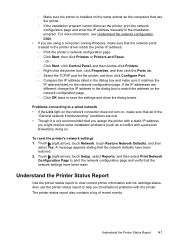
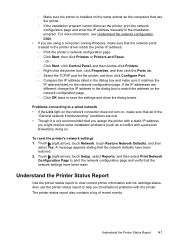
... configuration page. Touch (right arrow), touch Network, touch Restore Network Defaults, and then
select Yes. Understand the Printer Status Report
Use the printer status report to view current printer information and ink cartridge status. Also use the printer.
ƕ If the installation program cannot discover the printer, print the network configuration page and enter the IP address manually...
User Guide - Page 165


... the printer Printer weight (does not include printing supplies, duplexer, or Tray 2) • HP Officejet Pro 8600: 10.67 kg (23.6 lb) • HP Officejet Pro 8600 Plus and HP Officejet Pro 8600 Premium: 11.58 kg (25.5 lb) • With Tray 2: Adds 2.96 kg (6.5 lb) • With duplexer: Adds 0.63 kg (1.4 lb)
Product features and capacities
Feature Connectivity
Print method Ink cartridges...
User Guide - Page 166


...port;
Processor and memory specifications
Printer processor ARM R4
Printer memory HP Officejet Pro 8600: 64 MB built-in RAM HP Officejet Pro 8600 Plus and HP Officejet Pro 8600 Premium: 128 MB built-in ...OS X v10.5, v10.6 • Linux (For more information on estimated ink cartridge yields, visit www.hp.com/go /customercare. Printer languages
HP PCL 3
Font support
US fonts: CG Times, CG Times...
User Guide - Page 197


... appear on the sticker inside the printer. However, many countries have the same cartridge number as the ink cartridge you need.
You may also make purchases through the EWS, on the printer status report, or on ink alert messages. You can also order online by country/region). Cartridge information and links to changes, visit the HP website (www...
User Guide - Page 224
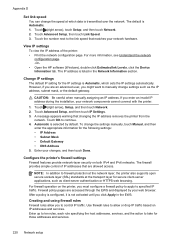
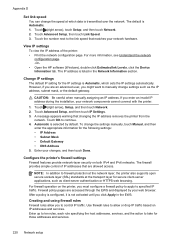
... IP address, subnet mask, or the default gateway. Touch the number next to manually change the settings manually, touch Manual, and then
enter the appropriate information for the following settings: • IP Address • Subnet Mask • Default Gateway • DNS Address 5.
The firewall provides simple control of the printer: • Print the network configuration page...
User Guide - Page 237


.... For more information, see Order printing supplies online for information about ink cartridge warranty, see HP support.
Gently pull open the ink cartridge access door. 2. Remove the ink cartridge by wiping with the most likely solution first. NOTE: If your cartridge is identified in the printer by grasping it and pulling it on . • Solution 2: Install the...
User Guide - Page 238


... not printed.
234 Errors (Windows) NOTE: If the paper loaded in the printer is the correct size, change the printer's status, complete the following : • Make sure that you try to avoid jams, see Maintain the printer. • Make sure that holds the ink cartridges). For more information, see Media specifications. • Make sure that meets...
User Guide - Page 244


... 166 cards sizes supported 165 tray supporting 166 cartridges. Index
Symbols/Numerics
(ADF) automatic document feeder clean 34 feeding problems, troubleshoot 34
A
accessibility 3, 10 accessories
installation 29 printer status report 148 turn on and off pages, troubleshoot 102
D
dark images, troubleshoot copies 111 scans 116
default settings copy 60
diagnostic page 106 dial tone...
Similar Questions
How Do I Change Ink Cartridge Sensors On Hp Officejet?
(Posted by olbi 10 years ago)
How To Change Ink Cartridges On Hp 8600 Printer
(Posted by jmeomwam 10 years ago)
How Do I Change Ink Cartridge In Hp Photosmart D110 Printer
(Posted by andzeta 10 years ago)
Can't Get The Ink Cartridge From Hp 8600 Officejet Pro Premium Out
(Posted by micaiPsyw 10 years ago)

