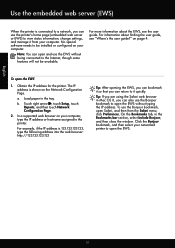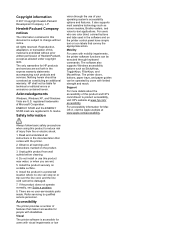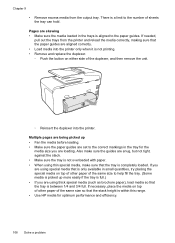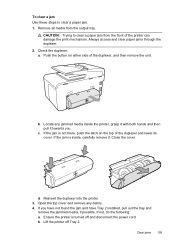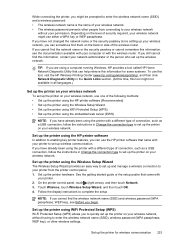HP Officejet Pro 8600 Support Question
Find answers below for this question about HP Officejet Pro 8600.Need a HP Officejet Pro 8600 manual? We have 3 online manuals for this item!
Question posted by brucemark95 on April 1st, 2013
Paper Tray Will Not Close Completely.
Everything was fine in setup with 8600 Office jet pro printer. Paper tray closed completely. I removed it this morning and it will not close completely. It snaps into place but sticks out a few inches. Very frustrating. Can't figure out why. Help! I would prefer not to return it and go tbrought that hassle.
Current Answers
Related HP Officejet Pro 8600 Manual Pages
Similar Questions
I Cannot Fully Open Or Completely Close Tray 1 On My 8600 Office Jet Pro
I took out the paper in tray one to change the to photo paper. I couldn't get the tray back in all t...
I took out the paper in tray one to change the to photo paper. I couldn't get the tray back in all t...
(Posted by rowie63 9 years ago)
How To Change Print Heads 8600 Office Jet Pro Plus
(Posted by cakhato 10 years ago)
How Do I Print 4x6 Photos On My 8600 Office Jet Pro
(Posted by garmopar 10 years ago)
Can I Add Another Paper Tray To My 8600 Plus Pro Printer
(Posted by bonzliw 10 years ago)