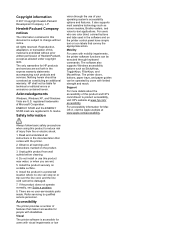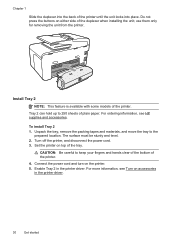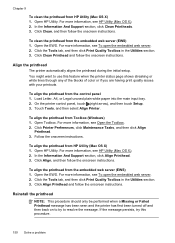HP Officejet Pro 8600 Support Question
Find answers below for this question about HP Officejet Pro 8600.Need a HP Officejet Pro 8600 manual? We have 3 online manuals for this item!
Question posted by bonzliw on August 3rd, 2013
Can I Add Another Paper Tray To My 8600 Plus Pro Printer
The person who posted this question about this HP product did not include a detailed explanation. Please use the "Request More Information" button to the right if more details would help you to answer this question.
Current Answers
Related HP Officejet Pro 8600 Manual Pages
Similar Questions
How To Clear Paper Jam From Back Of Paper Tray In Hp5520 Wireless Printer
(Posted by Woonee 10 years ago)
Does The Paper Tray On Hp 6700 Printer Have To Be Completely Out
(Posted by chetpm7 10 years ago)
I Have A New Hp Officejet Pro 8600. I Opened The Paper Tray To Put Legal Paper
in and cannot get the paper tray to go back to normal.
in and cannot get the paper tray to go back to normal.
(Posted by Photjpee 10 years ago)
Hp 8600 Plus Pro Printer, Can You Put Photos In Automatic Feeder
(Posted by icy7rbbrud 10 years ago)
Paper Trays Question
My HP8600 is equipped with a second paper tray. I would like to keep the 81/2 x 11 paper in the top ...
My HP8600 is equipped with a second paper tray. I would like to keep the 81/2 x 11 paper in the top ...
(Posted by bar421 11 years ago)