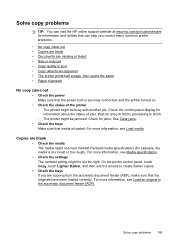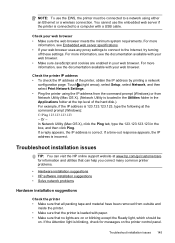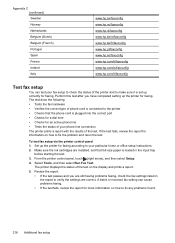HP Officejet Pro 8600 Support Question
Find answers below for this question about HP Officejet Pro 8600.Need a HP Officejet Pro 8600 manual? We have 3 online manuals for this item!
Question posted by mpolk21 on August 31st, 2012
My Hp Pro 8600 Printer Will Not Print On Greeting Card Paper Or On Kodak Premium
Current Answers
Answer #1: Posted by hzplj9 on September 1st, 2012 2:42 PM
There are links to troubleshooting ,drivers and specs.
Look for the paper specifications to verify the paper weight that the printer can handle. (Max 200gm) If the card is within the range then cleaning the feed rollers may help resolve your problem.
Related HP Officejet Pro 8600 Manual Pages
Similar Questions
Can HP C5180 printer print ID Card with an PVC card TRAY? Thanks and hope to hearing from you soo...