HP Officejet Pro 8600 Support Question
Find answers below for this question about HP Officejet Pro 8600.Need a HP Officejet Pro 8600 manual? We have 3 online manuals for this item!
Question posted by judyandlee on December 31st, 2012
Why Does Envelope Print Feed Skew Envelopes To The Right?
When I try to print either #10 or #6 envelopes, printer skews image so return address area is lower and address area is slanted to the upper right?
Current Answers
There are currently no answers that have been posted for this question.
Be the first to post an answer! Remember that you can earn up to 1,100 points for every answer you submit. The better the quality of your answer, the better chance it has to be accepted.
Be the first to post an answer! Remember that you can earn up to 1,100 points for every answer you submit. The better the quality of your answer, the better chance it has to be accepted.
Related HP Officejet Pro 8600 Manual Pages
Getting Started Guide - Page 7


... ePrint, see "HP ePrint guidelines" on page 8.
3. Use Web Services
To print using HP ePrint
To print documents using HP ePrint. On your computer or mobile device, open your printer's HP ePrint email address, touch (HP ePrint) from the Home screen.
7 If other email addresses are listed in the "To" line of Use. • Enable the...
Getting Started Guide - Page 24


... other electromagnetic devices, such as microwaves and cordless telephones, as these objects can absorb radio waves and lower signal strength.
• Position the access point or wireless router in
a central location in the list, touch this order: router first and then the printer. Make sure the computer is weak, try moving the printer closer to...
User Guide - Page 5


... started Accessibility...10 Eco...11 Understand the printer parts...12 Front view...12 Printing supplies area...13 Back view...13 Use the printer control panel...14 Overview of buttons and lights 14 HP Officejet Pro 8600 14 HP Officejet Pro 8600 Plus and HP Officejet Pro 8600 Premium 15 Control-panel display icons 15 Change printer settings...18 Select the mode...18 Change printer settings 18...
User Guide - Page 6


... Print Print documents...36 Print documents (Windows 36 Print documents (Mac OS X 37 Print brochures...37 Print brochures (Windows 37 Print brochures (Mac OS X 38 Print on envelopes...38 Print on envelopes (Windows 39 Print on envelopes (Mac OS X 39 Print photos...39 Print photos on photo paper (Windows 40 Print photos on photo paper (Mac OS X 40 Print photos from a memory device 41 Print...
User Guide - Page 8


... Services using the embedded web server 86 Use Web Services...86 HP ePrint...86 Print using HP ePrint...87 Find the printer's email address 87 Turn off HP ePrint...87 Printer Apps...87 Use Printer Apps...87 Manage Printer Apps...87 Turn off Printer Apps...88 Remove Web Services...88
8 Work with ink cartridges Information on ink...
User Guide - Page 10


... version of the wireless network 137 Step 3 - Restart components of the printer is set as the default printer driver (Windows only 141 Step 6: Make sure your computer is turned on Wireless Direct Printing 142 To print using Wireless Direct Printing 143 Update the printer...143
Configure your network over a Virtual Private Network (VPN 141 After resolving...
User Guide - Page 48


...
Ethernet cable or wireless connection) • A device that is connected to the Internet (either Flip on Long Edge or Flip on the printer's control panel to begin printing. NOTE: Two-sided printing requires an HP Automatic Two-sided Printing Accessory (duplexer) to the image. • Basic: Automatically focuses the image; Load the appropriate media. With a document open...
User Guide - Page 67


... fax, select Fax Options from the pop-up menu, try clicking the blue disclosure triangle next to the fax machine when... 2. Open the document on the control panel of the glass or print-side
up in your phone to make a phone call and talk ... provided.
Select any other sounds through the handset on the right-front corner of the printer when manually sending a fax. If a fax machine answers ...
User Guide - Page 72


...error condition. For a list of paper). When you can set up the printer to On, the received faxes are deleted from printing (for security purposes.
For example, you turn off . To set the... of the most recently printed faxes if they are stored in memory. The following : a.
If you set backup fax from memory
If you are still saved in memory. Touch (right arrow), and then select...
User Guide - Page 77


...for your HP printer, and then select the option for your computer at any time from the printer's control panel.
Open HP Utility. For more information, see HP Utility (Mac OS X). 2. Touch (right arrow), and ...Use the HP software on Fax to PC or Fax to Mac.
• Disable Fax Print: Choose this option to print faxes as they are received. For more information, see HP Utility (Mac OS X). 2....
User Guide - Page 93


...-95° F). • Do not clean the printhead unnecessarily. 8 Work with ink cartridges
To ensure the best print quality from occurring to the ink system. For more information, see Turn the printer off the printer by pressing the (Power button). This section provides guidelines for handling the ink cartridges, instructions for first time...
User Guide - Page 133


... Services • Solve problems using HP websites
Solve problems using the 2-wire phone cord adaptor, see the documentation that the Incoming Fax Printing option in the box with the printer, connect one end to
the coupler, then connect the other end to Mac and make sure that came with a 4-wire phone cord...
User Guide - Page 146


... the following steps for your wireless-enabled computers and mobile devices with Wireless Direct Printing.
Touch (right arrow), touch Setup, touch Network, touch Wireless Direct
Printing, and then touch On. 2. NOTE: To prevent unauthorized people from connecting to your printer name, and then click Printer Setup & Software. 2. To view the security passcode, touch Passcode. NOTE...
User Guide - Page 149
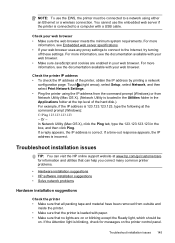
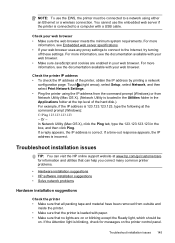
... network using the IP address from the command prompt (Windows) or from outside and
inside the printer. • Make sure...issues 145
Touch (right arrow), select Setup, select Network, and then select Print Network Settings. • Ping the printer using either an ...to the Internet, try turning
off these settings. You cannot use the EWS, the printer must be
on the printer control panel. ...
User Guide - Page 172


... in your application or in the printer driver. • Do not print on both sides of a page. Do not grab it into the printer and the second side is pulled back into the printer again. Statement 8.5 x 13 inch B5 A5 Cards Custom-sized media Photo media
Envelopes
(1) Left margin
(2) Right margin
(3) Top margin
(4) Bottom margin
inch...
User Guide - Page 230
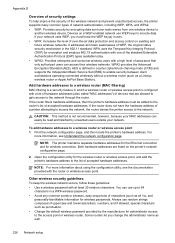
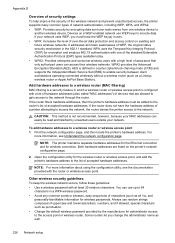
...) to a wireless router or wireless access point 1. Print the network configuration page, and then locate the printer's hardware address.
NOTE: For more information, see the documentation provided...feature in the 802.11 standard.
Add hardware addresses to
another wireless device. If the router filters hardware addresses, then the printer's hardware address must know the WEP key(s) it uses. ...
User Guide - Page 233
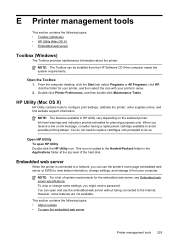
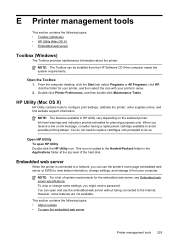
... the embedded web server without being connected to avoid possible printing delays. Double-click Printer Preferences, and then double-click Maintenance Tasks. When you might need to replace ...cartridges until prompted to configure print settings, calibrate the printer, order supplies online, and find website support information. To view or...
User Guide - Page 239


.../inkusage.
If the print quality is paused, right-click the printer, and click Resume Printing. 4. For more information, see Solve printer problems.
Printer failure
There was left...printing problems, see Clean the printhead. If the printer is unsatisfactory, try cleaning the printhead.
Usually, you can print documents, all doors and covers, contact HP support. To change the printer...
User Guide - Page 246


... issues 145 Internet Protocol fax, using 80 IP address checking for printer 145 IP settings 220 ISDN line, set up with...print on custom-size 41 selecting 21 skewed pages 108 specifications 163, 164 supported sizes 164 troubleshoot feeding 107 types and weights supported 166
memory reprint faxes 68 save faxes 68 specifications 162
memory cards insert 28 specifications 171
memory devices print...
User Guide - Page 247


... systems) 216
monitor dialing 64, 66 multi-feeds, troubleshoot 108
N
networks advanced settings 219 connector...devices 41 print quality report 106 printer status report 148 troubleshoot 98 Print borderless Mac OS X 43 Windows 43 Print brochures print 38 Print envelope 39 Print envelopes Mac OS X 39 Print photos Mac OS X 40 Windows 40 print quality report 106 print settings print quality 103 printer...
Similar Questions
How To Print Return Address On Envelopes On Hp 8600
(Posted by annanSheri 10 years ago)
How Print #10 Envelope With Hp Officejet Pro 8600 Premium?
(Posted by aszen 10 years ago)
Hp Officejet 6100 Envelope Return Address Margins
How to reduce current minimum return address left-margin from present 5/8" to, say, 0.3"; no problem...
How to reduce current minimum return address left-margin from present 5/8" to, say, 0.3"; no problem...
(Posted by drobertsaz 11 years ago)
How Do You Print Labels With This Printer If You Cannot Manually Feed Them?
(Posted by lina17797 11 years ago)

