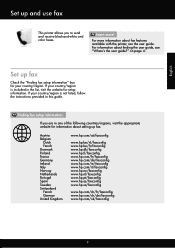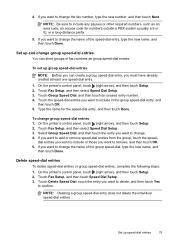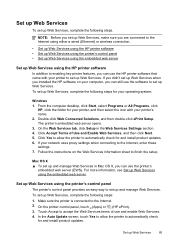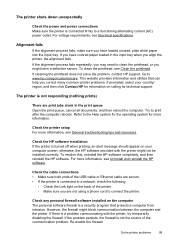HP Officejet Pro 8600 Support Question
Find answers below for this question about HP Officejet Pro 8600.Need a HP Officejet Pro 8600 manual? We have 3 online manuals for this item!
Question posted by almaklinger on June 14th, 2012
I Have Changed My Setting To Print In Grayscale: Black Ink Only I Have Also Chan
I have changed my setting to Print in Grayscale: Black Ink Only I have also changed Print All Text as Black: Enable I have depleted the blue cartridge. The printer will not allow me to print in black only unless I replace the "blue cartridge". I am getting an error message on my printer screen. Do I need to purchase a blue cartridge in order for the default (black only) to work?
Current Answers
Related HP Officejet Pro 8600 Manual Pages
Similar Questions
When I Try To Print I Get The Message Printer Is In An Error State.
How do I get out of the error state?
How do I get out of the error state?
(Posted by elizbullen 9 years ago)
Error Message When Trying To Scan
this is an hp 8600. When I tried to scan a file, i get a message that says " scan application is cu...
this is an hp 8600. When I tried to scan a file, i get a message that says " scan application is cu...
(Posted by rjstray 11 years ago)
Error Message On Our Hp Officejet Pro 8600 'pick Motor Stalled' - What Do I Do?
(Posted by sandy16719 11 years ago)
My Fax Won't Work. I Passed The Set-up. I Get Error Messages When I Try To Fax
How do you find out what the error messages mean. They are not listed in my user manual. Error messa...
How do you find out what the error messages mean. They are not listed in my user manual. Error messa...
(Posted by lfmann 12 years ago)
Trying To Send A Fax But Getting Error Message:
Getting error note stating "Image on Fax Send Report is set to Off". Don't know how to correct...
Getting error note stating "Image on Fax Send Report is set to Off". Don't know how to correct...
(Posted by BGBrophy3 12 years ago)