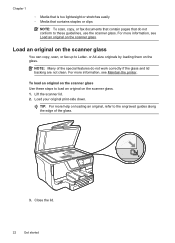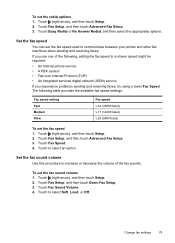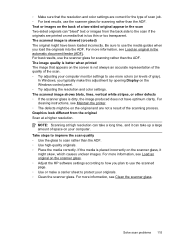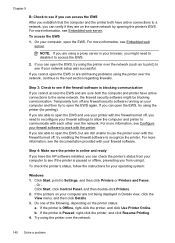HP Officejet Pro 8600 Support Question
Find answers below for this question about HP Officejet Pro 8600.Need a HP Officejet Pro 8600 manual? We have 3 online manuals for this item!
Question posted by crallard on November 11th, 2012
8600 Hp Icon Use For All Features
I have used a n HP 8600 all use printer scanner, fax, copier etc. since April I was sung the HP icon to scan pictures but it now only goes to printer feature and not scanner. How to a change icon back to add my scanner features
Current Answers
Related HP Officejet Pro 8600 Manual Pages
Similar Questions
How Do You Clean The Control Panel Of The Hd 8600 Premium Printer
what would be the proper cleaning method for cleaning the visual 4.3 inch display screen control pan...
what would be the proper cleaning method for cleaning the visual 4.3 inch display screen control pan...
(Posted by jonathanhobbins 10 years ago)
How Do I Send A Multi Page Fax Using The Scanner Glass On Hp Officejet Pro 8600
(Posted by raPRI 10 years ago)
Using The Scanner As A Laser Printed For Signatue On Checks.
I have some cashierchecks thathave to bear a laser printed signature, sothey can be verify by the ba...
I have some cashierchecks thathave to bear a laser printed signature, sothey can be verify by the ba...
(Posted by geoscia 12 years ago)
How To Use The Scanner
how to use the scanner for the hplaserjet m1319mfp
how to use the scanner for the hplaserjet m1319mfp
(Posted by bryanrollie 12 years ago)