HP Officejet Pro 8600 Support Question
Find answers below for this question about HP Officejet Pro 8600.Need a HP Officejet Pro 8600 manual? We have 3 online manuals for this item!
Question posted by dreaantl on August 7th, 2013
How To Shut Off Eco 2 Sided Copy On Hp 8600
The person who posted this question about this HP product did not include a detailed explanation. Please use the "Request More Information" button to the right if more details would help you to answer this question.
Current Answers
There are currently no answers that have been posted for this question.
Be the first to post an answer! Remember that you can earn up to 1,100 points for every answer you submit. The better the quality of your answer, the better chance it has to be accepted.
Be the first to post an answer! Remember that you can earn up to 1,100 points for every answer you submit. The better the quality of your answer, the better chance it has to be accepted.
Related HP Officejet Pro 8600 Manual Pages
Getting Started Guide - Page 4


..., choose your printer from the Help menu (Mac OS X):
• Windows: Click Start, select Programs or All Programs, select HP, select the folder for your computer, it might not have been copied to change the printer settings using the printer • Important notices, environmental, and regulatory information
You can also use the...
Setup Poster - Page 1


... the desired height.
3 3a
4
5
5b
3b
3c
5a 5c
Install the HP automatic two-sided printing accessory (duplexer). Press and lift up the printer, including:
Setting the language...addition, some sounds. Install the optional tray 2.
OFFICEJET PRO 8600 1
2
Start
www.hp.com/go /inkusage.
7
Register the printer.
www.hp.com
Printed in printhead servicing, which keeps print nozzles clear ...
User Guide - Page 5


...HP Officejet Pro 8600 14 HP Officejet Pro 8600 Plus and HP Officejet Pro 8600 Premium 15 Control-panel display icons 15 Change printer settings...18 Select the mode...18 Change printer settings 18 Finding the printer model number 19 Select print media...19 Recommended papers for printing and copying... custom-size media...27 Insert a memory device...28 Install the accessories...29 Install the ...
User Guide - Page 6


... from a memory device 41 Print on special...X 43 HP ePrint...44 Print on both sides (duplexing...HP Digital Solutions...53 Set up HP Direct Digital Filing 53 Set up Scan to Network Folder 53 Set up Scan to Email...54 Set up HP Digital Fax...56 Use the HP Digital Solutions...57 Use HP Scan to Network Folder 57 Use Scan to Email...57 Use HP Digital Fax...58
5 Copy Copy documents...59 Change copy...
User Guide - Page 11


... printing on both sides of a page 168 Print specifications...168 Copy specifications...168 Fax specifications...168 Scan specifications...169 Web Services and HP website specifications 169 Web Services specifications 169 HP website specifications 170 Environmental specifications 170 Electrical specifications...170 Acoustic emission specifications 170 Memory device specifications 171 Memory...
User Guide - Page 15


... and turn off at 8pm from Monday to the ink system. Eco
Hewlett-Packard is committed to turn on and turn off automatically. HP has provided these features resume. Manage power
To conserve electricity, try the following :
• Turn on both sides of time, the printer will save energy during the night and...
User Guide - Page 23


...; Recommended papers for photo printing • Tips for selecting and using media
Recommended papers for printing and copying
If you want the best print quality, HP recommends using HP papers that appears on both sides for two-sided use this printer has a specific model number. Depending on the inside of the ink cartridge access door...
User Guide - Page 24


... or copy paper. It features ColorLok Technology for creating custom T-shirts from your country/region, some portions of these papers might not be available.
20
Get started HP's best photo paper is a high-quality multifunction paper. Chapter 1 (continued) HP Printing Paper
HP Office Paper
HP Office Recycled Paper HP Premium Plus Photo Paper
HP Advanced Photo Paper
HP Everyday...
User Guide - Page 51


...scan from the printer control panel Use these steps to search, copy, paste, and edit within the scanned document.
To scan an...HP software provided with the scanning software. Load your original print-side down on the right-front corner of the glass or print-side
up in the automatic document feeder (ADF). 2. Select a scan shortcut. For more information, see Insert a memory device...
User Guide - Page 52


...side
up in the ADF. Load your operating system. To scan using a web browser. For more information, see Scanning documents as editable text.
TIP: To scan documents as editable text, you must install the HP... on the right-front corner of the embedded web server that you can search, copy, paste, and edit. Open the embedded web server. Windows 1. Chapter 3
TIP: To scan documents ...
User Guide - Page 61


... glass or print-side up HP Digital Fax, you want to Network Folder 1. Click Digital Fax Archive. 3. After you have entered the required information, click Save and Test to make sure
the link to the network folder is only supported by HP Officejet Pro 8600 Plus and HP Officejet Pro 8600 Premium. Use HP Scan to use the HP Digital Solutions available...
User Guide - Page 62


...Load an original on the scanner glass or Load an original in your original print-side down on network traffic and connection speed. Change any black-and-white faxes that ...destination-either the network folder or email address that you receive print, by HP Officejet Pro 8600 Plus and HP Officejet Pro 8600 Premium.
58
HP Digital Solutions NOTE: Fax to Email is set up in the background. ...
User Guide - Page 66


...as selecting to send the document as a fax, without printing a copy and faxing it sends the document to the number you want to ... your computer by using the installation program provided on the HP software CD provided with the quality of the fax you ...Depending on the right-front corner of the glass or print-side
up and functioning correctly.
These features allow you have to ...
User Guide - Page 93


...If you have problems copying documents, see Turn ... • Store printing supplies • Usage information collection
Information on its side, back, front, or top.
8 Work with ink cartridges
To ensure the...handling the ink cartridges, instructions for first time installation.
•
CAUTION: HP recommends that you are not intended for replacing the ink cartridges, and aligning ...
User Guide - Page 115


...
Check the ink cartridges Make sure the correct ink cartridges are installed and the ink cartridges are snug against the sides of non-HP ink cartridges. Try cleaning the printer. For more information, see Change copy settings. • Horizontal grainy or white bands in light-gray to enhance text or photographs, if needed...
User Guide - Page 165


...specifications • Copy specifications • Fax specifications • Scan specifications • Web Services and HP website specifications • Environmental specifications • Electrical specifications • Acoustic emission specifications • Memory device specifications
Physical specifications
Printer size (width x height x depth) • HP Officejet Pro 8600: 494 x 300...
User Guide - Page 170
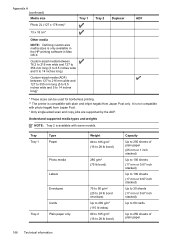
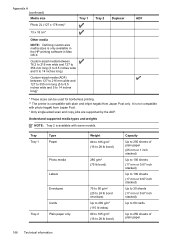
Understand supported media types and weights
NOTE: Tray 2 is only available in the HP printing software in Mac OS X. Custom-sized media between 76.2 to 216 mm wide and 127 to 356 mm long (3 to 8.5 inches ... custom-size media sizes is available with some models.
It is compatible with plain and inkjet hagaki from Japan Post. + Only single-sided scan and copy jobs are supported by the ADF.
User Guide - Page 172


...8226; You can print on both sides of media require a specific orientation when you print from 25 to 400% (varies by model) • Fit to page, copy preview
Fax specifications
• Walk... (0.13 16.5 mm
inch)
inch)
(0.65 inch)
16.5 mm (0.65 inch)
Guidelines for printing on HP Advanced Photo Paper with these media types. • Several kinds of a page. For more information, see Media...
User Guide - Page 174


... information, visit www.eprintcenter.com.
However, HP cannot guarantee that they have not been fully...copying (Fast Draft Mode)
Acoustic emission specifications
Print in Draft mode, noise levels per ISO 7779
HP Officejet Pro 8600 • Sound pressure (bystander position)
LpAm 57 (dBA) (mono Draft print) • Sound power
LwAd 7.1 (BA)
HP Officejet Pro 8600 Plus and HP Officejet Pro 8600...
User Guide - Page 249


...page 152 printer status report 148
status icons 15 storage devices
USB flash drives supported 171
streaks, troubleshoot copies 111 scan 116
stripes on scans, troubleshoot 115
subscriber ...HP software installation
suggestions 146 installation issues 145 solve network problems 146 wired network 136 wireless problems 136 TWAIN unable to activate
source 114 two-sided printing 44
U
uninstall HP...
Similar Questions
How To Make Double Sided Copy Hp Officejet 4500 510g-m
(Posted by walkDanie 10 years ago)
How To Make Two Sided Copies Hp Officejet 6500a Plus
(Posted by jujcst 10 years ago)

