HP Officejet Pro 8600 Support Question
Find answers below for this question about HP Officejet Pro 8600.Need a HP Officejet Pro 8600 manual? We have 3 online manuals for this item!
Question posted by holroland on March 14th, 2014
How To Setup Hp 8600 Dial 9
The person who posted this question about this HP product did not include a detailed explanation. Please use the "Request More Information" button to the right if more details would help you to answer this question.
Current Answers
There are currently no answers that have been posted for this question.
Be the first to post an answer! Remember that you can earn up to 1,100 points for every answer you submit. The better the quality of your answer, the better chance it has to be accepted.
Be the first to post an answer! Remember that you can earn up to 1,100 points for every answer you submit. The better the quality of your answer, the better chance it has to be accepted.
Related HP Officejet Pro 8600 Manual Pages
Getting Started Guide - Page 6


.... For Scan to Email, Fax to Email
Note: These features are only supported by HP Officejet Pro 8600 Plus and HP Officejet Pro 8600 Premium.
• A valid email address
• Outgoing SMTP server information
• An...your account, you can still set up for an account on a computer running Windows, the setup wizard can do this section. Once you have write access to the folder.
• A ...
Getting Started Guide - Page 7


... mobile device, open your computer displays any messages during the installation, select the "always permit/allow" option in the "To" line of the email message.
Note: Make sure that can set up Web Services when you 've already installed the HP printer software, see the user guide for setup instructions.
1.
Place the HP software...
Getting Started Guide - Page 12


...touch Run Fax Test. After the test is plugged into the correct port
• Checks for a dial tone
• Checks for information on the printer's control panel, touch Settings, and then select the...display and prints a report. Touch Fax Setup, and then touch Basic Fax Setup. the Rings to a phone line. Touch up arrow or down arrow to configure. HP software
If you have connected the printer...
Getting Started Guide - Page 23


...for your printer name, and then click Printer Setup & Software.
2. After resolving the problems... For example, if you need to access an outside line by dialing "9," try inserting pauses as follows: 9-XXX-XXXX...then select the type of the hard disk.)
2.
on the HP Utility toolbar, double-click HP Setup Assistant, and then follow the onscreen instructions.
23 Click the Applications icon on page 4.)...
User Guide - Page 5


...Use the printer control panel...14 Overview of buttons and lights 14 HP Officejet Pro 8600 14 HP Officejet Pro 8600 Plus and HP Officejet Pro 8600 Premium 15 Control-panel display icons 15 Change printer settings...18 Select...Load cards and photo paper 26 Load custom-size media...27 Insert a memory device...28 Install the accessories...29 Install the duplexer...29 Install Tray 2...30 Configure ...
User Guide - Page 12


...Paper use...180 Plastics...180 Material safety data sheets 180 Recycling program...180 HP inkjet supplies recycling program 180 Disposal of waste equipment by users in ...machine....214 Case K: Shared voice/fax line with computer dial-up modem and voice mail 216 Serial-type fax setup...217 Test fax setup...218
D Network setup Change basic network settings 219 View and print network settings...
User Guide - Page 58


...to Email is added to the Network Folder list.
The entry is only supported by HP Officejet Pro 8600 Plus and HP Officejet Pro 8600 Premium. When you click Finish, the EWS is working correctly.
To use the ...link to the network folder is displayed in the Setup box. 3. Embedded web server (EWS) 1. On the Home tab, click Network Folder Setup in your computer and attach them to one ...
User Guide - Page 61


... to the network folder is working correctly. Double-click Fax Actions, and then double-click Digital Fax Setup Wizard. 3.
After you click Finish, the EWS is only supported by HP Officejet Pro 8600 Plus and HP Officejet Pro 8600 Premium.
Use the HP Digital Solutions
57
Touch Scan, and then touch Network Folder. 3. To open the EWS automatically, make sure...
User Guide - Page 65


...fax manually from a phone • Send a fax using either the control panel or the HP software provided with the recipient before sending any faxes. or multiple-page black-and-white or color fax by running ...the fax setup test from memory • Schedule a fax to send later • Send a fax to be sent at a later time and set up speed-dials to send faxes quickly and ...
User Guide - Page 66


... click the button that you must install the printer software using the installation program provided on your dialing. TIP: To add a pause in the name. 4.
From the Name list, select the ... number by this button might be called Properties, Options, Printer Setup, Printer, or Preferences. 5. Open the document on the HP software CD provided with the quality of the fax you sent,...
User Guide - Page 78
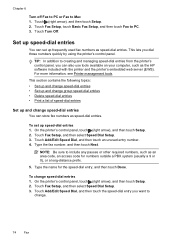
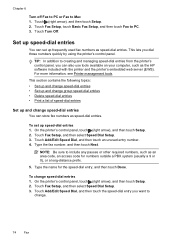
... any pauses or other required numbers, such as the HP software included with the printer and the printer's embedded web server (EWS). TIP: In addition to PC. 3.
Touch Turn Off. Touch Fax Setup, touch Basic Fax Setup, and then touch Fax to creating and managing speed-dial entries from the printer's control panel, you...
User Guide - Page 80


... steps: 1. To set up the fax header by using the HP software provided with the printer, use the following steps to change the fax header 1. For more information, see Load media. 2. Touch Print Speed Dial List.
Touch (right arrow), and then touch Setup. 2.
On the printer's control panel, touch (right arrow), and then...
User Guide - Page 84


...(FoIP). NOTE: HP does not guarantee that the printer will be called ADSL in Error Correction Mode. This means that you discuss with the telephone company directly for the correct setup options based on ... when setting up the printer for fax connections) or your telephone company) when you: • Dial a special access code along with the fax number, or • Have an IP converter box that...
User Guide - Page 121


... faxing problems. (A splitter is a two-cord connector that came with Fax" test failed • The "Dial Tone Detection" test failed • The "Fax Line Condition" test failed
The "Fax Hardware Test" failed
...receive a fax successfully, there might not be able to connect from the Fax Setup Wizard (Windows) or HP Setup Assistant (Mac OS X), make sure it is finished and in the idle state ...
User Guide - Page 122


... setting up the printer for faxing, see Additional fax setup. • If you are using a phone splitter,... 2-EXT port to connect to the telephone wall jack, you do not hear a dial tone, contact your telephone wall jack, then connect the other end to the port... of the printer.
The 2-EXT port should only be able to www.hp.com/go/ customercare.
If you do not use
the supplied phone cord ...
User Guide - Page 138


...log and the internal memory deletes any unsaved faxes stored in the wizard or the setup assistant. For more information, see the documentation available for your operating system.
•...; Make sure the folder name uses only the letters or characters supported by HP Officejet Pro 8600 Plus and HP Officejet Pro 8600 Premium. Incorrect date and time on faxes
If you are using Fax to Network...
User Guide - Page 165


... specifications • Electrical specifications • Acoustic emission specifications • Memory device specifications
Physical specifications
Printer size (width x height x depth) • HP Officejet Pro 8600: 494 x 300 x 460 mm (19.4 x 11.8 x 18.1 inches) • HP Officejet Pro 8600 Plus and HP Officejet Pro 8600 Premium: 494 x 315 x 460 mm (19.4
x 12.4 x 18.1 inches) •...
User Guide - Page 221


.../ch/fr/faxconfig www.hp.com/ch/de/faxconfig www.hp.com/uk/faxconfig www.hp.fi/faxconfig www.hp.dk/faxconfig
Serial-type fax setup 217 Disconnect the cord from the port labeled 2-EXT on the back of the printer. Turn off the automatic fax reception setting in your computer dial-up the printer with...
User Guide - Page 222
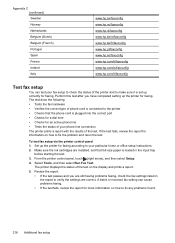
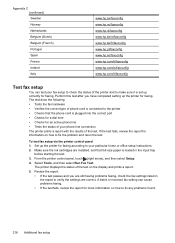
....hp.com/it is plugged into the correct port • Checks for a dial tone • Checks for an active phone line • Tests the status of your phone line connection The printer prints a report with the results of the printer and to fix the problem and rerun the test.
To test fax setup...
User Guide - Page 249


...dial send fax 61
status network configuration page 152 printer status report 148
status icons 15 storage devices... 119 hardware, failed 117 port connection, failed 118 setup 218 telephone wall jack 118 text cannot be edited...98 troubleshooting general network
troubleshooting 136 hardware installation
suggestions 145 HP software installation
suggestions 146 installation issues 145 solve network ...
Similar Questions
How To Setup Hp 8600 Premium On Airport Extreme
(Posted by sacatzo 10 years ago)
How To Setup Hp 8600 To Receive Fax While Talking On Dsl
(Posted by shodjam 10 years ago)

