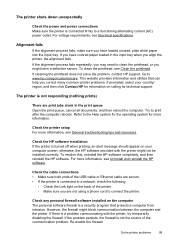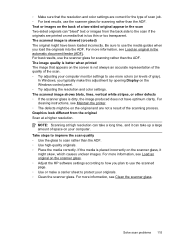HP Officejet Pro 8600 Support Question
Find answers below for this question about HP Officejet Pro 8600.Need a HP Officejet Pro 8600 manual? We have 3 online manuals for this item!
Question posted by pspwh on September 28th, 2013
How Do You Set Hpofficjet Pro 8600 For Black & White Pn A Printing Job?
The person who posted this question about this HP product did not include a detailed explanation. Please use the "Request More Information" button to the right if more details would help you to answer this question.
Current Answers
Answer #1: Posted by DreadPirateRoberts on October 10th, 2013 6:34 AM
You can print in gray scale by going into the advance printing options however, this printer has a printhead mechanism that contains 4 individual cartridges: CMYK (cyan/magenta/yellow/black).
You will have to replace the cartridge, if the unit provides a message of one of the colors being empty, before the unit will resume printing. It is a maintenance mechanism to prevent the product from self-damage.
Related HP Officejet Pro 8600 Manual Pages
Similar Questions
How Do I Cancel A Print Job In Hp Officejet J4580
(Posted by jlccrNort 9 years ago)
How To Set Hp Pro 8600 Plu To Print Black And White
(Posted by Rogergafoo 10 years ago)
Hp Officejet Pro 8600 Plus Won't Print In Black With Ink Empty
(Posted by crane9119 10 years ago)
How To Keep Print Jobs In Grayscale Officejet Pro 8600
(Posted by Ownerwi 10 years ago)
Black Streaks When Printing On Envelopes Hp Officejet 6500a
(Posted by ronage 10 years ago)