HP Officejet Pro 8600 Support Question
Find answers below for this question about HP Officejet Pro 8600.Need a HP Officejet Pro 8600 manual? We have 3 online manuals for this item!
Question posted by Pacmyudide on September 29th, 2014
How To Set Hp8600 For Incoming Faxes
The person who posted this question about this HP product did not include a detailed explanation. Please use the "Request More Information" button to the right if more details would help you to answer this question.
Current Answers
There are currently no answers that have been posted for this question.
Be the first to post an answer! Remember that you can earn up to 1,100 points for every answer you submit. The better the quality of your answer, the better chance it has to be accepted.
Be the first to post an answer! Remember that you can earn up to 1,100 points for every answer you submit. The better the quality of your answer, the better chance it has to be accepted.
Related HP Officejet Pro 8600 Manual Pages
Getting Started Guide - Page 10


... "Step 3: Configure fax settings" on printer
If you to obtain a separate telephone line for a fax number.
Note: If you need another ring pattern to fax successfully.
If you use the phone cord that have your telephone company assign one end to connect the
additional devices or services with other end to answer incoming calls that is...
Getting Started Guide - Page 12


...
Step 2: Test fax setup
Test your fax setup to automatically receive incoming faxes.
Touch right arrow , and then touch Setup. The printer will
2. Touch Fax Setup, and then touch Basic Fax Setup. Touch Auto Answer, and then touch ON.
Touch Rings to accept the setting.
12 Where can configure fax settings using these tools or settings, see "Problems setting up the...
Getting Started Guide - Page 15


... that is loaded. If you to answer the incoming call before the voicemail picks up and use for faxing, you subscribe to obtain a separate phone line for incoming faxes • Block junk fax numbers
For information about configuring this setting, see "Where's the user guide?" Receive a fax manually
When you have disabled the Automatic Reduction feature, the...
Getting Started Guide - Page 22


... the answering machine is working properly.
--Make sure the printer is set to receive faxes automatically.
--Make sure the Rings to Answer setting is set to a greater number of rings than the answering machine.
--Disconnect...you will use for static or other devices and run the test again. If this phone cord or adapter, the display might be causing the fax test to fail. Connect the printer ...
User Guide - Page 7


... later 65 Send a fax to multiple recipients 66 Send a fax in Error Correction Mode 66 Receive a fax...67 Receive a fax manually...67 Set up backup fax...68 Reprint received faxes from memory 68 Poll to receive a fax...69 Forward faxes to another number 69 Set the paper size for received faxes 70 Set automatic reduction for incoming faxes 70 Block unwanted fax numbers 70 Add...
User Guide - Page 71


... section to the printer
To receive a fax manually 1. If you to as manual faxing. Use the instructions in memory.
• Receive a fax manually • Set up the handset to talk or listen for incoming faxes • Block unwanted fax numbers • Receive faxes to your computer using HP Digital Fax (Fax to PC and Fax to use Legalsize paper, the printer...
User Guide - Page 72


... an error condition or not.
68
Fax Touch Backup Fax Reception. 4. NOTE: When printer memory is resolved, the faxes stored in an error condition, or none of paper), the printer stops answering incoming fax calls. NOTE: If you set the Backup fax mode to memory limitations. Faxes are deleted, including any unprinted faxes. If an error condition occurs that...
User Guide - Page 74


..., end date, and end time.
6. Set the paper size for each of the incoming fax is not turned on the display. Touch Fax Setup, and then select Basic Fax Setup. 3. Enter the required information for received faxes You can block specific fax numbers so the printer does not print faxes received from the Fax Forwarding menu. When the power...
User Guide - Page 75
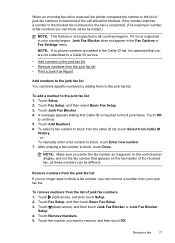
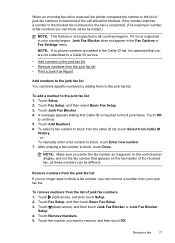
.... 4. Touch (right arrow), and then touch Setup. 2. NOTE: If no longer want to remove, and then touch OK. Touch Junk Fax Blocker. 4. Touch Add Numbers. 6.
Touch Remove Numbers. 5. Touch OK
to block, touch Enter new number. 7.
When an incoming fax call is received, the printer compares the number to the list of junk...
User Guide - Page 80


... a list of speed-dial entries To print a list of all incoming calls and faxes. • Turn off the Auto Answer setting if you send. Touch (right arrow), and then touch Setup. 2. Touch Fax Setup, and then touch Speed Dial Setup. 4. Touch Fax Header. 4. Change fax settings
After completing the steps in the tray. For more information, see...
User Guide - Page 130


... answering machine directly to the printer as described in person to incoming fax calls. For more information, see Set the number of the following actions might help solve these problems: ƕ When you have an answering machine on receiving faxes manually, see Receive a fax manually. • If you have a voice mail service at the same...
User Guide - Page 132


... machine. If the call , the answering machine records the incoming message. If your answering machine to a low number of ...Set the number of rings to answer, both devices answer the call and the printer monitors the line. Chapter 9
The printer cannot send faxes, but can use for fax
calls, try calling the fax number from a telephone and listen for fax tones. If you can receive faxes...
User Guide - Page 138


...Officejet Pro 8600 Plus and HP Officejet Pro 8600 Premium. If you are using a Macintosh computer, make sure the computer selected to the network. For more information, see the documentation available for faxes...not been set up correctly
If you are using Fax to ...faxes is created on faxes
If you have been entered. After the incoming faxes are printed, they are received, print the fax...
User Guide - Page 139


...-free cloth and small amounts of yours). Solve memory device problems 135 To enable the correct time to be reported on faxes during Daylight Savings Time, use the EWS to manually... flashlight into the correct slot. Clean the contacts with other devices. • Check the memory device slot ƕ Make sure that the memory device is set so that only one hour ahead of isopropyl alcohol. ƕ...
User Guide - Page 207
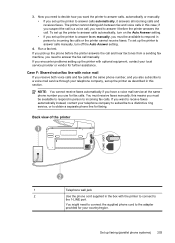
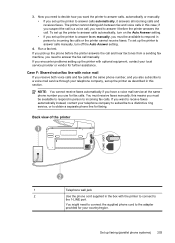
... to answer calls manually, turn on the Auto Answer setting. • If you set up the printer to incoming fax calls or the printer cannot receive faxes. If you pick up the phone before the printer answers the call and hear fax tones from a sending fax machine, you set up the printer with the printer to connect to...
User Guide - Page 208
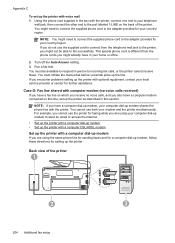
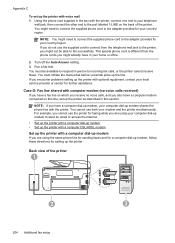
... printer with a computer dial-up modem • Set up the printer with a computer DSL/ADSL modem
Set up the printer with voice mail 1.
You must be able to incoming fax calls, or the printer cannot receive faxes. Using the phone cord supplied in person to fax successfully. Case G: Fax line shared with the printer, connect one end...
User Guide - Page 213
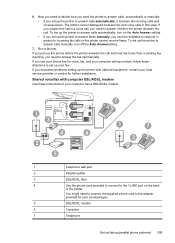
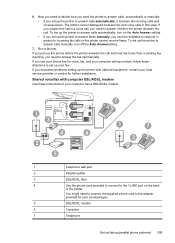
.../ADSL modem
1 3
4
6
2
5
7
1
7
3
1
Telephone wall jack
2
Parallel splitter
3
DSL/ADSL filter
4
Use the phone cord provided to connect to the 1-LINE port on the Auto Answer setting. • If you must be available to respond in this case; If you need to incoming fax calls or the printer cannot receive...
User Guide - Page 216


... rings you also have a computer modem and answering machine connected on your answering machine can record a voice message. Change the Rings to Answer setting on the back. If incoming fax tones are two different ways to purchase a parallel splitter (also called a coupler), as shown in this time, "listening" for these connections. 5. NOTE: If...
User Guide - Page 218


..., turn off that setting. If your modem software is set , and then plays your recorded greeting. Change the Rings to the printer. if there are detected, the printer emits fax reception tones and receives the fax; The printer monitors the call during this time, "listening" for these connections.
6. If incoming fax tones are no fax tones, the...
User Guide - Page 219
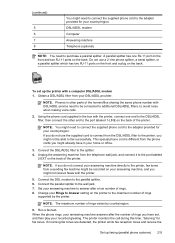
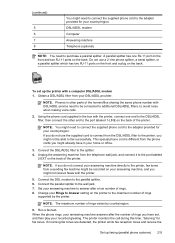
...the DSL/ADSL filter to the printer, you might already have set up faxing (parallel phone systems) 215
Connect the DSL/ADSL filter to ...Set your country/region.
Run a fax test. The printer monitors the call during this time, "listening" for your answering machine to the parallel splitter. 6. If incoming fax tones are detected, the printer emits fax reception tones and receive the
Set...
Similar Questions
How To Set Up The Fax For Hp Officejet Pro L7590 On A Dedicated Line
(Posted by bowfljack 10 years ago)
How To Block Incoming Faxes In Hp Officejet Pro
(Posted by skacjbr 10 years ago)
How To Save Incoming Faxes On Hp Officejet Pro L7680
(Posted by romar 10 years ago)
Hp Officejet Pro 8600 How To Set The Incoming Faxes To Black Ink Only
(Posted by hjd90defi 10 years ago)
How Do I Set Up A Fax Cover Page For Hp 8600 Printer Wireless
(Posted by bewp 10 years ago)

