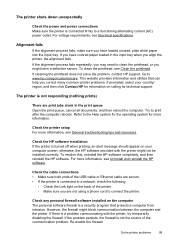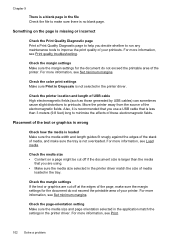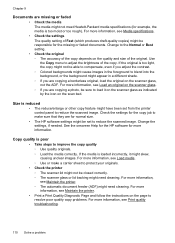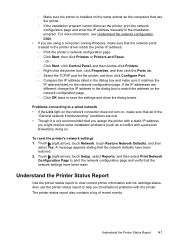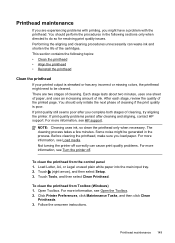HP Officejet Pro 8600 Support Question
Find answers below for this question about HP Officejet Pro 8600.Need a HP Officejet Pro 8600 manual? We have 3 online manuals for this item!
Question posted by maria90638 on March 4th, 2013
Printer Not Printing Pdf Docs
Current Answers
Answer #1: Posted by tintinb on March 31st, 2013 7:48 PM
If you have more questions, please don't hesitate to ask here at HelpOwl. Experts here are always willing to answer your questions to the best of our knowledge and expertise.
Regards,
Tintin
Related HP Officejet Pro 8600 Manual Pages
Similar Questions
I cant print pdf files from desktop and mail/internet. But word can be printed.