HP Officejet Pro 8600 Support Question
Find answers below for this question about HP Officejet Pro 8600.Need a HP Officejet Pro 8600 manual? We have 3 online manuals for this item!
Question posted by sarc2 on December 14th, 2013
How To Print Blank Only On Hp 8600 Using A Mac
The person who posted this question about this HP product did not include a detailed explanation. Please use the "Request More Information" button to the right if more details would help you to answer this question.
Current Answers
There are currently no answers that have been posted for this question.
Be the first to post an answer! Remember that you can earn up to 1,100 points for every answer you submit. The better the quality of your answer, the better chance it has to be accepted.
Be the first to post an answer! Remember that you can earn up to 1,100 points for every answer you submit. The better the quality of your answer, the better chance it has to be accepted.
Related HP Officejet Pro 8600 Manual Pages
Getting Started Guide - Page 6


... folder (if necessary). No special drivers or software are only supported by HP Officejet Pro 8600 Plus and HP Officejet Pro 8600 Premium.
• A valid email address
• Outgoing SMTP server information
• An active Internet connection
Finding email settings
If you can even view and print your printer. Once you have write access to the folder.
• A username...
Getting Started Guide - Page 7


...
To print using HP ePrint
To print documents using HP ePrint, complete the following :
• Accept the Web Services Terms of the email message. Note: For information about managing and configuring HP ePrint settings and to send the email message.
Enter the printer's email address in the messages. On your computer or mobile device, open your printer's HP ePrint...
User Guide - Page 5


Contents
1 Get started Accessibility...10 Eco...11 Understand the printer parts...12 Front view...12 Printing supplies area...13 Back view...13 Use the printer control panel...14 Overview of buttons and lights 14 HP Officejet Pro 8600 14 HP Officejet Pro 8600 Plus and HP Officejet Pro 8600 Premium 15 Control-panel display icons 15 Change printer settings...18 Select the mode...18 Change...
User Guide - Page 6


... paper (Windows 40 Print photos on photo paper (Mac OS X 40 Print photos from a memory device 41 Print on special and custom-size paper 41 Print on special or custom-size paper (Mac OS X 42 Set up custom sizes (Mac OS X 42 Print borderless documents...43 Print borderless documents (Windows 43 Print borderless documents (Mac OS X 43 HP ePrint...44 Print on both sides...
User Guide - Page 23


... you are specifically designed for optimum print quality. You can use . This section contains the following topics:
• Recommended papers for printing and copying • Recommended papers for photo printing • Tips for selecting and using media
Recommended papers for printing and copying
If you want the best print quality, HP recommends using HP papers that appears on the inside...
User Guide - Page 24


... to Shop for longer lasting documents. It is a high-quality multifunction paper made with any inkjet printer.
Recommended papers for photo printing
For the best print quality, HP recommends using paper designed for longer lasting documents. HP Office Recycled Paper is available in English only. HP's best photo paper is acid-free for creating custom T-shirts from...
User Guide - Page 36


... 1 and plain
paper in Tray 1 and Tray 2. NOTE: To use media from Tray 2 (if it will affect all users of media while printing a document, it is installed and loaded with the same media, and... the printer draws media from a locked tray to complete the print job. • Default Tray: Use this feature to meet your printing needs. Follow these steps
Load both special media (such as ...
User Guide - Page 43


... see these options, click the blue disclosure triangle next to begin printing. NOTE: If you want , and then click Print to use is selected. 4. Select the appropriate envelope size from the Paper ... from the Paper Size pop-up menu. b. Depending on photo paper (Mac OS X) • Print photos from a memory device
Print photos
39 On the Layout tab, change settings, click the button that you...
User Guide - Page 44


.... 7. Depending on photo paper (Mac OS X) 1. Print photos on your photo in the Format For pop-up menu.
40
Print
c. Print photos on photo paper (Windows) ...using HP's ePrint feature.
For more information, see a Page Setup menu item, go to print your software application, click Print. 3. On the File menu in a grainy image. 8. Select a paper size: a. Chapter 2
NOTE: To print...
User Guide - Page 46


...use is selected in the Format For pop-up the custom size in the HP software provided with the printer. Click OK.
42
Print For more information, seeLoad media. 2. b. Under Destination Paper Size, click Scale to begin printing...Handling from the pop-up custom sizes (Mac OS X) 1. Load the appropriate paper in the Paper Size pop-up custom sizes (Mac OS X).
1.
For instructions, see ...
User Guide - Page 48


... Follow the instructions on
both sides (duplexing)
You can perform manual duplexing by using an
Ethernet cable or wireless connection) • A device that is selected. 8. HP ePrint
With HP ePrint, you do not see www.hp.com/go/ePrintCenter. Make sure the Print Borderless check box is connected to the Internet (either Flip on Long Edge...
User Guide - Page 96


.... However, after you can render the chip inoperable. Usage information collection
The HP cartridges used , any printing errors that assists in an HP printer.
92
Work with ink cartridges In addition, this sampling are installing.
6. HP collects a sampling of time. Repeat steps 3 through 5 for extended periods of the memory chips from this memory chip collects...
User Guide - Page 102


...Printing is turned on for the
first time, it takes approximately 12 minutes to initialize it using the HP software CD included with the printer, or you can download the HP software from the HP support website www.hp...is not responding (nothing prints) • The printer prints slowly • The printer is making some unexpected noises • Blank or partial page printed • Something on ...
User Guide - Page 117
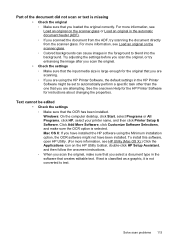
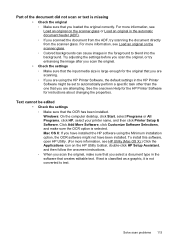
...software, open HP Utility. (For more information, see HP Utility (Mac OS X).) Click...using the HP Printer Software, the default settings in the software that you select a document type in the HP Printer Software might not have been installed. See the onscreen Help for the HP Printer Software for the original that you are scanning. ƕ If you are attempting. Solve scan problems 113 Mac...
User Guide - Page 121


.... • Make sure you are running the test from the Fax Setup Wizard (Windows) or HP Setup Assistant (Mac OS X), make sure it is finished and in this section. • Try to fail and...
Solve fax problems 117 If you do not print • The computer cannot receive faxes (Fax to PC and Fax to Mac)
The fax test failed
If you are using a phone splitter, this section for basic information...
User Guide - Page 143
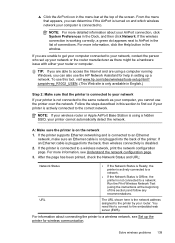
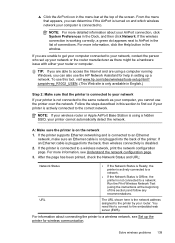
... If the wireless connection is the network address assigned to your computer, you can also use the HP Network Assistant for wireless communication. TIP: If you are able to access the Internet and ... problems 139 For more information, click the Help button in the window. Run the Print Wireless Network Test (using a hidden SSID, your printer is not connected to a network. From the menu ...
User Guide - Page 146


... the security passcode, touch Passcode. For information about using the embedded web server, see HP Utility (Mac OS X). 2.
Open HP Utility.
Chapter 9
For more information, see Update the printer. Mac OS X 1.
For more information, contact your wireless-enabled computers and mobile devices with a Wireless Direct Printing connection.
Touch (right arrow), touch Setup, touch Network...
User Guide - Page 199
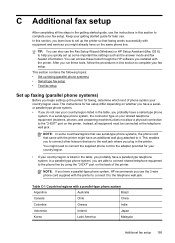
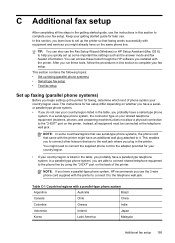
... in the printer. You can also use the Fax Setup Wizard (Windows) or HP Setup Assistant (Mac OS X) to help you run these tools through the HP software you installed with the printer. After...your fax setup.
Instead, all the steps in the table, you use . This enables you to connect other telecom devices to the wall jack where you are able to connect shared telephone equipment...
User Guide - Page 231
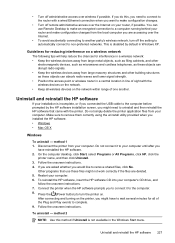
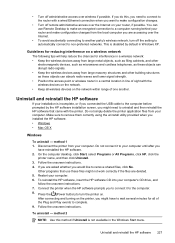
...the printer, you might have reinstalled the HP software. 2. method 2
NOTE: Use this , you need to uninstall and then reinstall the HP software that use Remote Desktop to make an encrypted connection to... devices on the network within range of the Plug and Play events to complete. 9. Connect the printer when the HP software prompts you installed the HP software. • Windows • Mac OS...
User Guide - Page 242


... to recover from the toolbox might be caused by the cartridge, or the sensor may not be replaced soon. The Use color ink only?
Contact HP support. message appears before the job prints. For more information about how to enter the ink system, which will need to install new cartridges, see Replace the...
Similar Questions
How To Print A Mirror Image On Hp C4780 Using Mac
(Posted by pribond 10 years ago)
Hp J4680c Is Very Slow Printing Text I'm Using Mac Newer Computer
it's in a settings somewhere but where is the question
it's in a settings somewhere but where is the question
(Posted by judyblack62 13 years ago)

