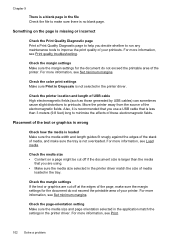HP Officejet Pro 8600 Support Question
Find answers below for this question about HP Officejet Pro 8600.Need a HP Officejet Pro 8600 manual? We have 3 online manuals for this item!
Question posted by haranka on October 15th, 2013
How To Select Color Print On Hp 8600
The person who posted this question about this HP product did not include a detailed explanation. Please use the "Request More Information" button to the right if more details would help you to answer this question.
Current Answers
Answer #1: Posted by DreadPirateRoberts on October 18th, 2013 6:58 AM
This printer has a printhead mechanism that contains 4 individual cartridges: CMYK (cyan/magenta/yellow/black).
You will have to replace the cartridge, if the unit provides a message of one of the colors being empty, before the unit will resume printing. It is a maintenance mechanism to prevent the product from self-damage.
Related HP Officejet Pro 8600 Manual Pages
Similar Questions
Can I Print A Newsletter Without Printing Background Color On Hp 8600
(Posted by mokrazyc 10 years ago)
How To Print Only In Black And White On A Color Printer Hp 8600 Officejet
(Posted by cck9tkoft 10 years ago)
How To Stop Fax Confirmation Page From Printing Hp 8600
(Posted by daTou 10 years ago)