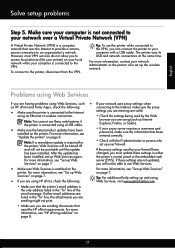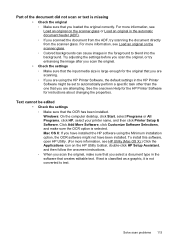HP Officejet Pro 8600 Support Question
Find answers below for this question about HP Officejet Pro 8600.Need a HP Officejet Pro 8600 manual? We have 3 online manuals for this item!
Question posted by Timaria on August 28th, 2013
How To Install Document Feeder On Printer
The person who posted this question about this HP product did not include a detailed explanation. Please use the "Request More Information" button to the right if more details would help you to answer this question.
Current Answers
Related HP Officejet Pro 8600 Manual Pages
Similar Questions
How Do I Scan From The Document Feeder With My Hp Officejet 6500
(Posted by CupaJud 10 years ago)
Can Hp 8600 Pro Printer Make A Copy Through The Auto Document Feeder On Legal
size paper?
size paper?
(Posted by joetbau 10 years ago)
How To Change Document Feeder Scan Dpi Hp Officejet Pro 8600 Plus
(Posted by mrberod 10 years ago)
How Do I Replace The Automatic Document Feeder On Hp 4500 Officejet G510n
(Posted by Vearoac 10 years ago)
Problem With Document Feeder
When I use the document feeder my copies have two black lines going down them. How do I correct this...
When I use the document feeder my copies have two black lines going down them. How do I correct this...
(Posted by patty85739 11 years ago)