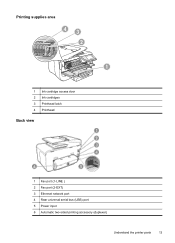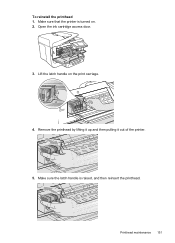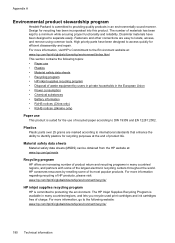HP Officejet Pro 8600 Support Question
Find answers below for this question about HP Officejet Pro 8600.Need a HP Officejet Pro 8600 manual? We have 3 online manuals for this item!
Question posted by georgjacmil on November 24th, 2013
Where Is Ink Cartridge Access Door Hpofficejet Pro 8600
The person who posted this question about this HP product did not include a detailed explanation. Please use the "Request More Information" button to the right if more details would help you to answer this question.
Current Answers
Related HP Officejet Pro 8600 Manual Pages
Similar Questions
Where Is The Ink Cartridge Access Door On Officejet Pro 8600 Video
(Posted by bogbbi 10 years ago)
How To Turn Off Replace Ink Cartridge In Hp Pfficejet Pro 8600
(Posted by celsofanis 10 years ago)
How Do I Remove The Ink Cartridge From My Office Pro 8600
(Posted by Kvaugyves 10 years ago)
'ink Cartridge Access Door Is Open'
I'm getting "Ink Cartridge Access Door is Open" error on my HP B210a printer but I see door is prope...
I'm getting "Ink Cartridge Access Door is Open" error on my HP B210a printer but I see door is prope...
(Posted by rvaraprakash 11 years ago)
Printer Message 'ink Cartridge Access Door Is Open'
The message on the printer says "Ink cartridge access door is open" It is not really open and the pr...
The message on the printer says "Ink cartridge access door is open" It is not really open and the pr...
(Posted by Selvyn 13 years ago)