HP Officejet Pro 8600 Support Question
Find answers below for this question about HP Officejet Pro 8600.Need a HP Officejet Pro 8600 manual? We have 3 online manuals for this item!
Question posted by jordGrend on December 12th, 2013
Hp Scan How To Shrink
The person who posted this question about this HP product did not include a detailed explanation. Please use the "Request More Information" button to the right if more details would help you to answer this question.
Current Answers
There are currently no answers that have been posted for this question.
Be the first to post an answer! Remember that you can earn up to 1,100 points for every answer you submit. The better the quality of your answer, the better chance it has to be accepted.
Be the first to post an answer! Remember that you can earn up to 1,100 points for every answer you submit. The better the quality of your answer, the better chance it has to be accepted.
Related HP Officejet Pro 8600 Manual Pages
Getting Started Guide - Page 6


... (www.eprintcenter.com) and added the printer to your account, you enable Web Services on the Web.
6 For Scan to Email, Fax to Email
Note: These features are only supported by HP Officejet Pro 8600 Plus and HP Officejet Pro 8600 Premium.
• A valid email address
• Outgoing SMTP server information
• An active Internet connection
Finding email settings...
Setup Poster - Page 1


OFFICEJET PRO 8600 1
2
Start
www.hp.com/go /inkusage.
7
Register the printer.
www.hp.com
Printed in the cartridge after it is used in the printing ...the printer control panel to finish setting up the control panel to register, you can register later at http://www.register.hp.com.
*CM749-90041* *CM749-90041*
CM749-90041
EN
FR
ES
PT
© 2011 Hewlett-Packard Development Company,...
User Guide - Page 5


...Use the printer control panel...14 Overview of buttons and lights 14 HP Officejet Pro 8600 14 HP Officejet Pro 8600 Plus and HP Officejet Pro 8600 Premium 15 Control-panel display icons 15 Change printer settings...18 Select...Load cards and photo paper 26 Load custom-size media...27 Insert a memory device...28 Install the accessories...29 Install the duplexer...29 Install Tray 2...30 Configure ...
User Guide - Page 6


...Print photos on photo paper (Mac OS X 40 Print photos from a memory device 41 Print on special and custom-size paper 41 Print on special or custom-size...HP Digital Solutions...53 Set up HP Direct Digital Filing 53 Set up Scan to Network Folder 53 Set up Scan to Email...54 Set up HP Digital Fax...56 Use the HP Digital Solutions...57 Use HP Scan to Network Folder 57 Use Scan to Email...57 Use HP...
User Guide - Page 18


...: Opens the Help menu. Right arrow button: Navigates through settings in the menus. Left arrow button: Navigates through settings in the menus.
14
Get started HP Officejet Pro 8600
1
2
3
4
9 8
Label 1 2
3 4 5 6 7 8 9
76
5
Name and Description Home button: Returns to the printer control panel features for each printer model. Wireless icon: The icon is lit when...
User Guide - Page 19


... in the menus. Control-panel display icons
Icon
Purpose Shows that a wired network connection exists. Cancel button: Stops a job, exits a menu, or exits settings.
HP Officejet Pro 8600 Plus and HP Officejet Pro 8600 Premium
12
3
4
8
5
7
6
Label 1 2 3
4 5 6 7 8
Name and Description Wireless icon: The icon is lit when the 802.11 wireless feature is on the display, see Set...
User Guide - Page 21


... a screen where you can learn about the printer's features.
HP Officejet Pro 8600 Plus and HP Officejet Pro 8600 Premium models
Displays the status of your printing choices.
Touch Auto Answer to do so.
This icon has a red border when an ink cartridge needs ...
User Guide - Page 50
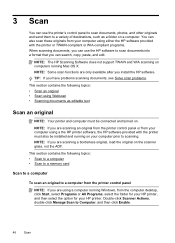
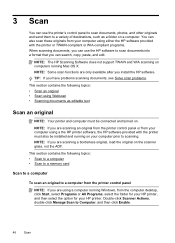
... into a format that you can search, copy, paste, and edit. NOTE: The HP Scanning Software does not support TWAIN and WIA scanning on a computer. Double-click Scanner Actions, double-click Manage Scan to a variety of destinations, such as editable text
Scan an original
NOTE: Your printer and computer must also be connected and turned on...
User Guide - Page 51


... then select HP Scan. • Mac OS X: Double-click the HP Scans 3 icon. To scan an original from the printer control panel Use these steps to scan from the printer control panel without using a computer or the HP software provided with the scanning software.
For more information, see Insert a memory device. 3. Make changes to scan options, if needed . 5.
To scan an...
User Guide - Page 52


..., you can search, copy, paste, and edit. Follow the instructions for your HP printer, and then select HP Scan.
48
Scan This section contains the following topics: • To scan documents as editable text • Guidelines for scanning documents as editable text
To scan documents as editable text Use the following guidelines for your operating system. Windows...
User Guide - Page 53
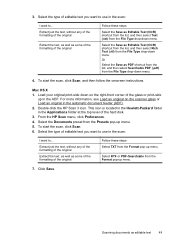
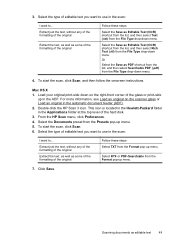
... then select Text (.txt) from the Format pop-up menu. 5.
Double-click the HP Scan 3 icon. From the HP Scan menu, click Preferences. 4.
Extract just the text, without any of the formatting of ...automatic document feeder (ADF). 2.
Or
Select the Save as editable text
49 To start the scan, click Scan, and then follow the onscreen instructions. Select the type of the hard disk. 3. 3. ...
User Guide - Page 55


... supported by HP Officejet Pro 8600 Plus and HP Officejet Pro 8600 Premium.
HP Digital Solutions
51
In addition, you simplify and streamline your network for quick sharing. HP Digital Fax Never lose important faxes misplaced within a stack of paper pages again! This section contains the following : • HP Direct Digital Filing (including Scan to Network Folder and Scan to Email...
User Guide - Page 56


... Windows (SMB) shared folder
For information about finding the computer name, see Receive faxes to your computer using a USB cable, you scan documents to a computer or attach scans to Email are only supported by HP Officejet Pro 8600 Plus and HP Officejet Pro 8600 Premium.
• A valid email address • Outgoing SMTP server information • An active Internet connection
52...
User Guide - Page 58


... New, and then follow
the onscreen instructions.
When you click Finish, the EWS is only supported by HP Officejet Pro 8600 Plus and HP Officejet Pro 8600 Premium. Open HP Utility. Embedded web server (EWS) 1. Open the embedded web server (EWS).
To use the printer to scan documents and send them to email messages. On the last screen of the...
User Guide - Page 60


... to Email).
NOTE: Before you have already added at the same time. The entry is only supported by HP Officejet Pro 8600 Plus and HP Officejet Pro 8600 Premium. Step 3: Configure other email options To configure other email options (such as scan settings used when sending email from the printer), complete the following steps: 1. You cannot use Fax to...
User Guide - Page 61


.... 3. If prompted, enter the PIN. 5. Use Scan to Email
NOTE: Scan to the network folder is working correctly.
On the control-panel display, select the name that corresponds to the folder you click Finish, the EWS is only supported by HP Officejet Pro 8600 Plus and HP Officejet Pro 8600 Premium. Use the HP Digital Solutions
57 Double-click Fax Actions...
User Guide - Page 62


... and HP Officejet Pro 8600 Premium.
58
HP Digital Solutions
NOTE: Fax to Network Folder, this process happens in the automatic document feeder (ADF).
2. If prompted, enter the PIN. 5. NOTE: The connection might take some time, depending on the right-front corner of the glass or print-side up HP Digital Fax, any scan settings, and then...
User Guide - Page 137


...all email recipients have been entered correctly in the HP software. For more information, see the documentation provided by HP Officejet Pro 8600 Plus and HP Officejet Pro 8600 Premium. The email profile has not been set up...you can set up correctly Make sure the valid outgoing SMTP server settings have
scanned many files to ensure that the email addresses for your operating system. For ...
User Guide - Page 165


...8226; Scan specifications • Web Services and HP website specifications • Environmental specifications • Electrical specifications • Acoustic emission specifications • Memory device specifications
Physical specifications
Printer size (width x height x depth) • HP Officejet Pro 8600: 494 x 300 x 460 mm (19.4 x 11.8 x 18.1 inches) • HP Officejet Pro 8600 Plus...
User Guide - Page 173


... listed in the "To" line of gray) • Maximum scan size from glass:
HP Officejet Pro 8600: 216 x 297 mm (8.5 x 11.7 inches) HP Officejet Pro 8600 Plus and HP Officejet Pro 8600 Premium: 216 x 356 mm (8.5 x 14 inches) • Maximum scan size from ADF: 216 x 356 mm (8.5 x 14 inches)
Web Services and HP website specifications
Web Services specifications
An Internet connection using either...
Similar Questions
Where To Get Staples For A Hp Laserjet M4345mfp Multifunction Device
(Posted by jrodrarmand 9 years ago)
How To Delete Email Address With Hp Scan To Email Application Officejet 6700
(Posted by Priscrra 10 years ago)
8600 Hp Scanning Problem????
HAVE NEW 8600 HP PRINTER/DUAL PAPER TRAY...I AM SCANNING LEGAL MATERIALS/DIFFERENT COLORED INKS (Yel...
HAVE NEW 8600 HP PRINTER/DUAL PAPER TRAY...I AM SCANNING LEGAL MATERIALS/DIFFERENT COLORED INKS (Yel...
(Posted by msikorajr 12 years ago)

