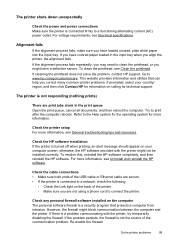HP Officejet Pro 8600 Support Question
Find answers below for this question about HP Officejet Pro 8600.Need a HP Officejet Pro 8600 manual? We have 3 online manuals for this item!
Question posted by cgcl on August 12th, 2013
Hp Printer Officejet 8600 Problems With Stalling When Printing Multi-pages
The person who posted this question about this HP product did not include a detailed explanation. Please use the "Request More Information" button to the right if more details would help you to answer this question.
Current Answers
Related HP Officejet Pro 8600 Manual Pages
Similar Questions
Hp Printer Officejet Pro 8600 How To Print A Book
(Posted by sevara 10 years ago)
Hp Printers Officejet L7590 Can't Print Properly
(Posted by davcofa 10 years ago)
Hp Deskjet 2050 J510 Won't Print Even Pages Only
(Posted by SunbASSF 10 years ago)
How To Install Hp Printer Officejet 8600 Premium
(Posted by donjochanc 10 years ago)
How To Get Hp Printer Officejet 8600 Plus To Recognize Documents On Flash Drive
(Posted by dempo1blade 10 years ago)