HP L7590 Support Question
Find answers below for this question about HP L7590 - Officejet Pro All-in-One Color Inkjet.Need a HP L7590 manual? We have 3 online manuals for this item!
Question posted by davcofa on December 13th, 2013
Hp Printers Officejet L7590 Can't Print Properly
The person who posted this question about this HP product did not include a detailed explanation. Please use the "Request More Information" button to the right if more details would help you to answer this question.
Current Answers
There are currently no answers that have been posted for this question.
Be the first to post an answer! Remember that you can earn up to 1,100 points for every answer you submit. The better the quality of your answer, the better chance it has to be accepted.
Be the first to post an answer! Remember that you can earn up to 1,100 points for every answer you submit. The better the quality of your answer, the better chance it has to be accepted.
Related HP L7590 Manual Pages
HP Jetdirect External Print Server Products - External USB Compatibility - Page 2


... with these USB network-capable HP printers, AIO's, and MFP's:
HP Business Inkjet 2300, 2600, 2800, and 3000; The ew2400 and the en3700 which are USB 2.0 Hi-Speed will break down the supported printers for each HP USB Jetdirect print server. Many devices have their own networking scanning software and no longer support it. HP Officejet Pro K8600, L7300, L7500, L7600...
HP Jetdirect External Print Server Products - External USB Compatibility - Page 3


.../K80xi, and 9100 series; HP Officejet Pro K550, K850, K5300, K5400, K8600, L7300, L7500, L7600, L7700, 8000, and 8500
Also works with these USB network-capable HP printers:
HP Color LaserJet CM1015/1017mfp*, CM3530mfp*, CM4730mfp*, CM6030mfp*, CM6040mfp*, 4730mfp*, 9500mfp*; HP Photosmart 1100, 1200, 1300, 7000**, and 8000 series; HP Color Inkjet cp1160 and cp1700; HP Designjet 30, 70, 90...
HP Jetdirect External Print Server Products - External USB Compatibility - Page 4


...*; HP Officejet Pro K550, K850, K5300, K5400, L7300, L7500, L7600, and L7700
Also works with these USB network-capable HP peripherals:
HP Business Inkjet 1000, 1100, 1200, 2280, 2300, 2600, 2800, 3000; HP Photosmart 1100, 1200, 1300, 7000**, and 8000 series; HP PSC 2110*, 2210*, 2400*, 7350, and 7550 All-in conjunction with respect to change without notice. HP Color Inkjet...
Setup Guide - Page 33


... limiting the statutory rights of a consumer (e.g., the United Kingdom); English
Hewlett-Packard limited warranty statement
HP product Software Media Printer Print or Ink cartridges
Accessories
Duration of limited warranty
90 days
1 year
Until the HP ink is covered by HP's warranty, HP shall, within a reasonable time after being replaced. 9. Contracts for the performance of purchase by...
User Guide - Page 8
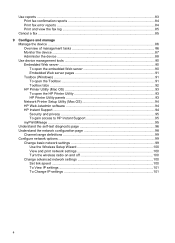
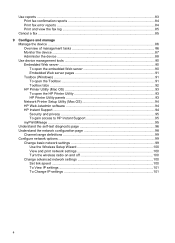
... 86 Monitor the device ...87 Administer the device ...88 Use device management tools 90 Embedded Web server ...90 To open the embedded Web server 90 Embedded Web server pages 91 Toolbox (Windows) ...91 To open the Toolbox 91 Toolbox tabs ...92 HP Printer Utility (Mac OS 93 To open the HP Printer Utility 93 HP Printer Utility panels 93...
User Guide - Page 14


... configuration page, order supplies online, and find support information from the Web site. A printed version of the document is typically installed with the device. For more information, see Embedded Web server.
For more information, see HP Printer Utility (Mac OS). You can obtain product information and further troubleshooting resources that are not included in...
User Guide - Page 45
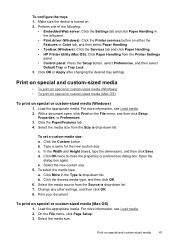
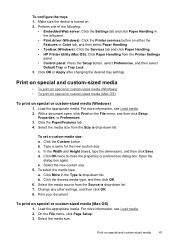
...a document open, click Print on special or custom-...Color tab, and then select Paper Handling.
• Toolbox (Windows): Click the Services tab and click Paper Handling. • HP Printer Utility (Mac OS): Click Paper Handling from the Printer Settings
panel. • Control panel: Press the Setup button, select Preferences, and then select
Default Tray or Tray Lock. 3. e. Make sure the device...
User Guide - Page 52


... (Windows) • To perform automatic duplexing (Mac OS)
Guidelines for printing on both sides of a page
• Always use media that
Automatic is properly installed. Load the appropriate media. With a document open, click Print on which way you print from a computer running Windows, the device prints the first side of the media first. Click the Features...
User Guide - Page 92
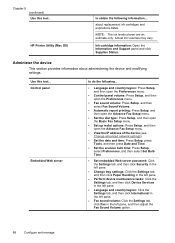
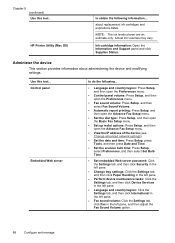
HP Printer Utility (Mac OS)
to do the following information.... Ink cartridge information: Open the Information and Support panel and click Supplies Status.
Use this tool... Chapter 9 (continued) Use this tool...
about administering the device and modifying settings.
Actual ink volumes may vary. Administer the device....
• Automatic report printing: Press Setup, and then...
User Guide - Page 93
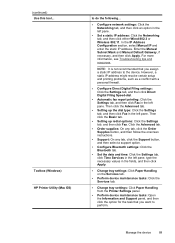
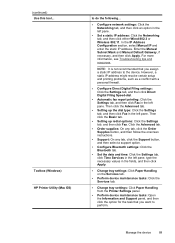
... and Support panel, and then click the option for the task that you want to perform. Toolbox (Windows) HP Printer Utility (Mac OS)
to the device. However, a static IP address might resolve certain setup and printing problems, such as a conflict with a personal firewall.
• Configure Direct Digital Filing settings: Click the Settings tab, and...
User Guide - Page 97


... Utility (Mac OS)
The HP Printer Utility contains tools to configure print settings, calibrate the device, clean the printheads, print the self-test diagnostic page, order supplies online, and find information about returning and recycling used printing supplies. Select hp, select Utilities, and then select HP Printer Selector. 4.
For more information, see To clean the printheads. •...
User Guide - Page 101
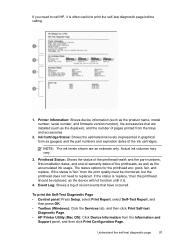
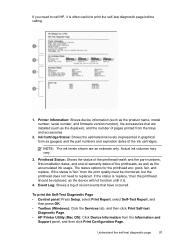
..., select Self-Test Report, and
then press OK. • Toolbox (Windows): Click the Services tab, and then click Print Self-test
Diagnostic Page. • HP Printer Utility (Mac OS): Click Device Information from the trays and accessories.
2. Actual ink volumes may vary.
3.
The status options for the printhead are an estimate only. Ink Cartridge...
User Guide - Page 141


... the My Bluetooth Places icon on the Connection Type screen. Print as you are unable to connect your
computer is started . 3. Also, on the Connect Your Device Now screen, select the check box next to If you would to any printer. Attach an HP Bluetooth adapter to finish the installation. 7.
If you have Windows...
User Guide - Page 144


... might not work properly if the files are deleted. 6. After connecting and turning on the device, you are three methods to uninstall the software on a Windows computer, and one method to uninstall on . Follow the onscreen instructions.
On the Windows taskbar, click Start, select Programs or All Programs, select
HP, select Officejet Pro L7XXX Series...
User Guide - Page 147


...To obtain a list of supported ink cartridges for your device, print the self-test diagnostic page and read the information in the ink cartridge status section. [For more information see www.hp.com/go/inkusage. The ink cartridges might come in ... Cartridge Details button, and then click Cartridge Details. • Mac OS: From the HP Printer Utility, click Supply Info from the cartridges is used .
User Guide - Page 148


...print the self-test diagnostic page to ensure proper contact. 5.
Gently pull open the ink cartridge cover.
2.
To replace the ink cartridges 1. Remove the new ink cartridge from the Toolbox (Windows), the HP Printer... the ink cartridge that requires replacement by grasping it between your device, see Supplies. You can check the estimated ink levels from its package, install ...
User Guide - Page 149


...; Embedded Web server: Click the Settings tab, click Device Services in the Print Quality section, and then click Run Diagnostic.
• Toolbox (Windows): Click the Services tab, and then click Print PQ (print quality) diagnostic page and follow the onscreen instructions.
• HP Printer Utility (Mac OS): Click Print Quality Diagnostics from the Information and Support panel...
User Guide - Page 150
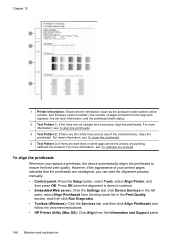
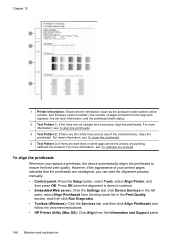
... and follow the onscreen instructions. • HP Printer Utility (Mac OS): Click Align from the trays and duplexer, the ink level information, and the printhead health status.
2 Test Pattern 1: If the lines are misaligned, you replace a printhead, the device automatically aligns the printheads to ensure the best print quality. For more information, see To...
User Guide - Page 164


... requirements.
For more information, see Change print settings. Blank or partial page printed
Check for the device. The Toolbox (Windows), HP Printer Utility (Mac OS), and the self-test diagnostic page (see Maintain the printheads.
160 Maintain and troubleshoot Check the printhead latch Make sure the printhead latch is properly closed.
For more information, see Understand...
User Guide - Page 169


....
For more information, see Clear a jam in the device. HP does not guarantee or support refilled ink cartridges. Evaluate any problem areas, and perform the recommended actions. Colors do not line up properly
Check the printheads Print the print quality diagnostic page on resolving jams, see To print the print quality diagnostic page.
Solve paper-feed problems
For...
Similar Questions
How To Bypass Expired Hp Ink On L7590
(Posted by chpaulh 9 years ago)
How To Remove Battery For Hp 8500 Officejet Pro
(Posted by olibi 10 years ago)
Why Does Hp Printer L7590 Keep Alignment
(Posted by jiyorvas 10 years ago)
Can Hp Printer Officejet 6600/6700 Print In Either Color Or Just Black & White?
(Posted by grodrvow 10 years ago)

