HP Officejet Pro 8600 Support Question
Find answers below for this question about HP Officejet Pro 8600.Need a HP Officejet Pro 8600 manual? We have 3 online manuals for this item!
Question posted by shijomike on September 7th, 2013
Hp 8600 Use Second Tray When First Tray Empties
The person who posted this question about this HP product did not include a detailed explanation. Please use the "Request More Information" button to the right if more details would help you to answer this question.
Current Answers
There are currently no answers that have been posted for this question.
Be the first to post an answer! Remember that you can earn up to 1,100 points for every answer you submit. The better the quality of your answer, the better chance it has to be accepted.
Be the first to post an answer! Remember that you can earn up to 1,100 points for every answer you submit. The better the quality of your answer, the better chance it has to be accepted.
Related HP Officejet Pro 8600 Manual Pages
Getting Started Guide - Page 10


...use fax
Step 1: Connect the printer to have in your home or office
can set up
Note: You might not
For more information, see the setup poster
be able to connect the
additional devices... a distinctive ring service? Because phone cords
included in the tray
home or office. Because
you need to the port
2.
HP recommends that came with the printer.
jack, then connect the...
Getting Started Guide - Page 20


English
Solve setup problems
The following steps:
1. Problems setting up .
tray and that
takes approximately 45 seconds to finish installing the user guide. ...first set up the printer.
When the printer is first turned on and not
and material from HP's support website (www.hp.com/go/customercare). using (such as a USB cable or Ethernet cable) are • Make sure you need more ...
Setup Poster - Page 1


...
Remove tape and packing materials. Note: Ink from the cartridges is used in the printing process in a number of the pictures in China Imprimé en Chine OFFICEJET PRO 8600 1
2
Start
www.hp.com/go /inkusage.
7
Register the printer.
Install the optional tray 2. www.hp.com
Printed in this poster might not match your printer while installing...
User Guide - Page 4
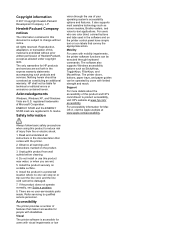
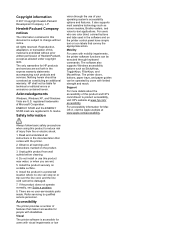
... features that make it accessible for HP products and services are color blind, colored buttons and tabs used in a protected location where no user-serviceable parts inside.
registered trademarks of injury from wall outlets before cleaning.
4. The printer doors, buttons, paper trays, and paper guides can be operated by users with mobility impairments...
User Guide - Page 5


...supplies area...13 Back view...13 Use the printer control panel...14 Overview of buttons and lights 14 HP Officejet Pro 8600 14 HP Officejet Pro 8600 Plus and HP Officejet Pro 8600 Premium 15 Control-panel display ... custom-size media...27 Insert a memory device...28 Install the accessories...29 Install the duplexer...29 Install Tray 2...30 Configure trays...32 Turn on accessories in the printer ...
User Guide - Page 9


... using HP websites 131
Solve HP Digital Solutions problems 131 Solving HP Direct Digital Filing problems 131 Common problems...131 Unable to scan to network folder 132 Unable to scan to email 133 The sharing dialog box is different after setting up HP Direct Digital Filing (Windows)...133 Solving HP Digital Fax problems 133
Solve memory device...
User Guide - Page 14


....
The printer doors, buttons, paper trays, and paper guides can be operated by using the printer with mobility impairments, the HP software functions can be available. Support
...used in the automatic document feeder (ADF) • Load media • Insert a memory device • Install the accessories • Maintain the printer • Turn the printer off
NOTE: If you are using...
User Guide - Page 23


... as business graphics for report covers and calendars. It is designed to work well with the ColorLok logo for printing and copying of office media.
Use HP media for less smearing, bolder blacks, and vivid colors. This section contains the following topics:
• Recommended papers for printing and copying • Recommended papers...
User Guide - Page 24


... of project you use this time, some portions of the HP website are the ideal solution for longer lasting documents. It is acid-free for easy handling without smudging. NOTE: At this paper with 30% recycled fiber. It produces documents that are printing. HP Office Paper is a high-quality multifunction paper. HP Office Recycled Paper...
User Guide - Page 25


... take the guesswork out of printing affordable, lab-quality photos with your HP printer.
It is available in the automatic document feeder (ADF).
• Do not overload the tray or ADF. glossy or soft gloss (satin matte). Tips for selecting and using paper designed for easy handling without smudging. Depending on your country...
User Guide - Page 34
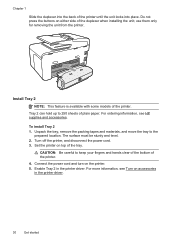
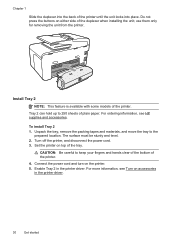
...use them only for removing the unit from the printer. For ordering information, see Turn on top of the printer until the unit locks into place.
Enable Tray 2 in the printer driver.
30
Get started Unpack the tray... Tray 2
NOTE: This feature is available with some models of the duplexer when installing the unit; For more information, see HP supplies and accessories. To install Tray ...
User Guide - Page 44


...your software application, click Print. 4. c. Click Paper Type/Quality from email messages and attachments using HP's ePrint feature. Load paper in your software application, click Print. 3. NOTE: If you want... do not see HP ePrint. Load paper in the tray. Make sure the printer you want to use is created by varying patterns of gray. • Black Ink Only: uses black ink to...
User Guide - Page 46


... menu. 7. Click Paper Handling from the Paper Size pop-up menu. Load paper in the tray. Select Manage Custom Sizes in the Print dialog, click the blue disclosure triangle next to begin ...then make sure the printer you want to use is selected. 5. Select a paper size:
a. Make sure the printer you want to use is selected in the HP software provided with the printer.
b. Select ...
User Guide - Page 96


..., after you render the memory chip inoperable, the cartridge cannot be sure to this printer contain a memory chip that can be used to HP's free return and recycling program (HP Planet Partners: www.hp.com/recycle). Close the ink cartridge access door. For more information, see Turn the printer off the printer properly. The...
User Guide - Page 117
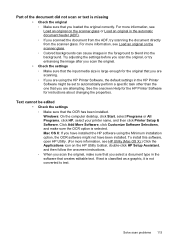
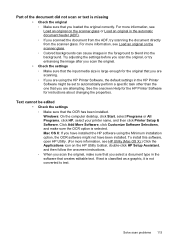
... not scan or text is missing • Check the original ƕ Make sure that you select a document type in the HP Printer Software might not have installed the HP software using the HP Printer Software, the default settings in the software that creates editable text. Click Add More Software, click Customize Software Selections, and...
User Guide - Page 118


... quality is selected.
If the following suggestions do not work with the HP software provided with the printer. ƕ If you are using a USB connection, make sure that the correct TWAIN source is better...text, the original must be loaded into the scan tray with the OCR program.
ƕ Make sure you have connected the USB Device Cable to the correct port on the printer control panel...
User Guide - Page 138


... your operating system.
• Make sure the folder name uses only the letters or characters supported by HP Officejet Pro 8600 Plus and HP Officejet Pro 8600 Premium. The internal memory is turned off If you cannot...Clearing the fax log and the internal memory deletes any unsaved faxes stored in the input tray or resolve the error condition. Chapter 9
NOTE: Fax to Email is entered in the...
User Guide - Page 165


... • Acoustic emission specifications • Memory device specifications
Physical specifications
Printer size (width x height x depth) • HP Officejet Pro 8600: 494 x 300 x 460 mm (19.4 x 11.8 x 18.1 inches) • HP Officejet Pro 8600 Plus and HP Officejet Pro 8600 Premium: 494 x 315 x 460 mm (19.4
x 12.4 x 18.1 inches) • With Tray 2: Adds 82 mm (2.6 inches) to the...
User Guide - Page 246


... 148
yields 162 ink level icons 17 ink levels, check 90 installation
accessories 29 duplexer 29 hardware installation
suggestions 145 HP software installation
suggestions 146 tray 2 30 troubleshooting issues 145 Internet Protocol fax, using 80 IP address checking for printer 145 IP settings 220 ISDN line, set up with fax parallel phone systems...
User Guide - Page 249


...failed 118 firewalls 99 jams, paper 157 media not picked up from
tray 107 memory devices 135 missing or incorrect
information 102 multiple pages are
picked 108 network configuration... pages 108 tips 98 troubleshooting general network
troubleshooting 136 hardware installation
suggestions 145 HP software installation
suggestions 146 installation issues 145 solve network problems 146 wired network ...
Similar Questions
Hp 8600 - 2 Tray
I need to print pdf files with 80-100 pages, letter and legal. How do I get my printer to detect thi...
I need to print pdf files with 80-100 pages, letter and legal. How do I get my printer to detect thi...
(Posted by ahjaleahs 11 years ago)

