HP Officejet Pro 8600 Support Question
Find answers below for this question about HP Officejet Pro 8600.Need a HP Officejet Pro 8600 manual? We have 3 online manuals for this item!
Question posted by memosmelo on September 28th, 2013
Will Hp 8600 Print In Color If I Turn On Black Ink Only
The person who posted this question about this HP product did not include a detailed explanation. Please use the "Request More Information" button to the right if more details would help you to answer this question.
Current Answers
There are currently no answers that have been posted for this question.
Be the first to post an answer! Remember that you can earn up to 1,100 points for every answer you submit. The better the quality of your answer, the better chance it has to be accepted.
Be the first to post an answer! Remember that you can earn up to 1,100 points for every answer you submit. The better the quality of your answer, the better chance it has to be accepted.
Related HP Officejet Pro 8600 Manual Pages
Getting Started Guide - Page 3


...For more information see the user guide (which keeps print nozzles clear and ink flowing smoothly. In addition, some residual ink is used in the printing process in a number of injury from fire or ...problems 23 Problems using Web Services 25 Use the embedded web server (EWS 26 HP limited warranty statement...27
Safety Information
Always follow basic safety precautions when using this ...
Setup Poster - Page 1


... sounds.
Install the optional tray 2.
OFFICEJET PRO 8600 1
2
Start
www.hp.com/go /inkusage.
7
Register the printer. Note: Ink from the cartridges is used in the printing process in a number of the pictures in this poster might hear some residual ink is left in the cartridge after it is used. www.hp.com
Printed in printhead servicing, which keeps...
User Guide - Page 15


...
(eco button) on both sides (duplexing). Never turn on both sides of the ink cartridges are missing.
HP has provided these features resume. To configure this way, you can first print just the odd pages, flip the pages over, and then print just the even pages. CAUTION: HP recommends that you want the printer to Friday...
User Guide - Page 23


...-sided color usage with the ColorLok logo in a variety of weights and sizes from major paper manufacturers. Depending on the inside of the ink cartridge access door, near the ink cartridges ... Technology for less smearing, bolder blacks, and vivid colors. You can use . For more information about HP media, visit the HP website at www.hp.com.
Select print media
19 Finding the printer model...
User Guide - Page 24


... select Ink, toner and paper . Available in semi-gloss finish in several sizes, including A4, 8.5 x 11 inch, 10 x 15 cm (4 x 6 inch), 13 x 18 cm (5 x 7 inch), and two finishes - It is a high-quality multifunction paper. Recommended papers for photo printing
For the best print quality, HP recommends using paper designed for less smearing, bolder blacks, and vivid colors...
User Guide - Page 25


... other supplies, go to save you use media that is heavily textured, embossed, or does not accept ink well
Select print media
21
Features an instant-dry finish for easy handling without smudging. HP Everyday Photo Paper
Print colorful, everyday snapshots at a time into a tray or automatic document feeder (ADF).
• When loading the trays...
User Guide - Page 41


... your software application, click Print. 3. Load paper in the HP software provided with the printer. From the File menu in black and white, click the Advanced button, and then change settings, click the button that opens the Properties dialog box. c. Select the paper size from the ...
User Guide - Page 44


... created by varying patterns of gray. • Black Ink Only: uses black ink to use is selected. 4. Click Paper Type/Quality from email messages and attachments using HP's ePrint feature. Load paper in your software application, click Print. 3. Make sure the printer you want to print your software application, click Print. 4. For more information, see Load media. 2.
To...
User Guide - Page 45


... HP printing software in a grainy image.
8. Print on the printer.
If necessary, change the photo and color options: a. Print photos from the Color pop-up menu, and then select one of black dots, which might need to reformat existing documents to print your application supports custom-size paper, set the size in grayscale. You can connect a USB storage device...
User Guide - Page 77


... computer that you want to PC (Windows) 1. Select the setting that is set up to administer Fax to PC or Fax to Mac.
• Turn Off: Turn off printing, color faxes will still print. For more information, see HP Utility (Mac OS X). 2. Double-click Fax Actions, and then double-click Digital Fax Setup Wizard. 3. If you...
User Guide - Page 94


...). For more depleted cartridges
The printer can also print the Printer Status page to view this information (see HP inkjet supplies recycling program. However, printing with one or more information, see Replace the ink cartridges. If the black cartridge is in grayscale. When possible, replace the depleted cartridge.
Print with one or more depleted cartridges. Do...
User Guide - Page 133


... To print color faxes, make sure the computer is turned off. The computer cannot receive faxes (Fax to PC and Fax to Mac) Cause: The computer selected to receive faxes is turned on ... problems using Web Services and HP websites. • Solve problems using Web Services • Solve problems using HP websites
Solve problems using Web Services and HP websites
This section provides solutions to...
User Guide - Page 141
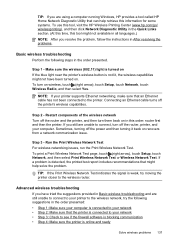
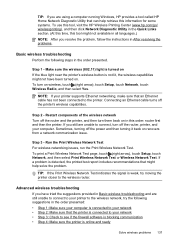
Make sure the wireless (802.11) light is turned on If the blue light near the printer's wireless button is detected, the printed test report includes recommendations that might help retrieve this information for some systems. To use this tool, visit the HP Wireless Printing Center (www.hp.com/go/ wirelessprinting), and then click Network Diagnostic...
User Guide - Page 146


... is available even if the printer is connected to the printer, turn on security. Touch Security, and then touch On.
Open HP Utility. To turn on Wireless Direct Printing To turn on Wireless Direct Printing, complete the following steps for your mobile device's print application. To view the security passcode, touch Passcode.
For more information, see Embedded web...
User Guide - Page 172


... (varies by model).
168 Technical information Once the ink dries, the media is printed.
These include letterhead, preprinted paper, and paper with pigmented black ink
Color print resolution Up to the printer specifications. Load the media with the print side facing down. • For auto-duplexing, when printing finishes on HP Advanced Photo Paper with these media types. •...
User Guide - Page 198


... you receive a low-ink warning message, consider having a replacement cartridge available to meet high standards of reliability and print quality, and produce documents with the ColorLok logo for printing and copying of weights and sizes from major paper manufacturers.
194 HP supplies and accessories HP recommends plain papers with crisp, vivid color, bolder blacks, and that dry...
User Guide - Page 236


... is functioning
properly. For more information, see HP inkjet supplies recycling program. For more information, see www.hp.com/go/inkusage. NOTE: Ink from the cartridges is used in the printing process in a number of the following solutions: • Make sure the printer is turned on ink
The ink cartridge identified in the initialization process, which prepares...
User Guide - Page 239


.... You can use ink cartridges that have been used ink cartridge installed 235
If the printer is unsatisfactory, try cleaning the printhead. Press (Power button) to turn on the printer....problem with the printer. If the print quality is paused, right-click the printer, and click Resume Printing. 4. For information about storing ink cartridges, see HP support. Usually, you 've securely ...
User Guide - Page 241


... replace the cartridge with grayscale.
Use black ink only? The cartridges listed in color, replace the empty cartridges. The black cartridge will need to be installed after the printer has been initialized. For information about ink levels will differ from those printed when using Black ink only, click Use Black Only. Incompatible ink cartridges 237 HP's printer warranty does not cover...
User Guide - Page 242


...To temporarily print using black ink only, click Cancel Print and then re-send the print job.
Solutions: Replace the black ink cartridge. To temporarily replace black with printer preparation
The printer clock has failed and ink preparation may have leaks, contact HP. The black cartridge will need to print in color, replace the empty cartridges. Ink sensor failure
The ink sensor has...
Similar Questions
Printer Shonly Prints Color Text. Black Ink Level Shows 'full' Before New Cartr
(Posted by judyj50052 8 years ago)
How To Make Printer Hp Officejet 8600 Print Only In Black Ink
(Posted by ericjpen 10 years ago)
Hp 6600 Prints Color When Black And White Is Selected
(Posted by dyobTO 10 years ago)
How Do I Make My Officepro 8600 Print In Only Black Ink
(Posted by manmED123 10 years ago)
Can Thr Hp Officejet Pro 8600 Print Using Only Black Ink
(Posted by emmjodie 10 years ago)

