HP Officejet Pro 8600 Support Question
Find answers below for this question about HP Officejet Pro 8600.Need a HP Officejet Pro 8600 manual? We have 3 online manuals for this item!
Question posted by brenda70274 on May 7th, 2012
I Am Having Problems With My New Printer. When I Print Black I Have Black Streak
i have black streaks through out the page one side is very heavy in black ink. the color portions works fine. i have cleaned the head and i am still having the same problem
Current Answers
There are currently no answers that have been posted for this question.
Be the first to post an answer! Remember that you can earn up to 1,100 points for every answer you submit. The better the quality of your answer, the better chance it has to be accepted.
Be the first to post an answer! Remember that you can earn up to 1,100 points for every answer you submit. The better the quality of your answer, the better chance it has to be accepted.
Related HP Officejet Pro 8600 Manual Pages
Getting Started Guide - Page 7


...Create a new email message, and then attach the file that you 've already installed the HP printer software, see "Use Web Services" on this option allows the software to print.
Selecting ...or mobile device, open your printer's HP ePrint email address, touch (HP ePrint) from the Home screen.
7 For a list of Use. • Enable the printer to automatically check for printing documents using...
Getting Started Guide - Page 12


...• Tests the fax hardware
• Verifies the correct type of phone cord is finished, the printer prints a report with the results of the test on your computer, you can configure fax settings using the...darker settings for all faxes sent from the printer, configure the settings as you wish, and then touch Set as New Defaults. Touch Done to fix the problem and rerun the test. If the test...
Getting Started Guide - Page 15


...machine. If you have paper loaded in the main tray. Touch Fax, and then select Start Black or Start Color.
1. The
2. If you are currently on the phone with can be reduced. Learn more ...to a high number to allow you have disabled the Automatic Reduction feature, the printer prints the fax on and you to a voicemail service on page 12.
on the Auto Answer option (the...
Getting Started Guide - Page 19


... printer prints a report with the results of the hard disk.)
4. Note: If you are changing from a wired (Ethernet) to fix the problem and rerun the test. Connecting an Ethernet cable turns off the printer's wireless capabilities. Windows
1. On the printer....
19 Open HP Utility. (HP Utility is working properly, complete the following steps:
1. Follow the display instructions to confirm.
3.
Getting Started Guide - Page 23


...
Mac OS X
1. Click Connect a new printer, and then select the type of the hard disk.)
2. For example, if you need to access an outside line by dialing "9," try inserting pauses as follows: 9-XXX-XXXX (where XXX-XXXX is the fax number you are still encountering problems, see the problem-solving information in the following...
Getting Started Guide - Page 27


...authorized importer. b. Any replacement product may be either new or like-new, provided that arise as on-site service, may ...is unable to execute programming instructions. HP shall have other problems, including those defects that the operation of any product which...warranty statement
HP product Software Media Printer Print or Ink cartridges
Printheads (only applies to products with customer ...
User Guide - Page 8


......87 Use Printer Apps...87 Manage Printer Apps...87 Turn off Printer Apps...88 Remove Web Services...88
8 Work with ink cartridges Information on ink cartridges and the printhead 89 Check the estimated ink levels 90 Print with one or more depleted cartridges 90 Replace the ink cartridges...90 Store printing supplies...92 Usage information collection...92
9 Solve a problem HP support...
User Guide - Page 9


...110 Copy defects are apparent 111 The printer prints half a page, then ejects the paper 111 Paper mismatch...111
Solve scan problems...112 Scanner did nothing...112 Scan takes ... Digital Fax problems 133
Solve memory device problems 135 The printer cannot read the memory device 135 The printer cannot read photos on the memory device 136
Solve wired (Ethernet) network problems 136 General ...
User Guide - Page 44


... step 3. c. To change settings, click the option that opens the printer Properties dialog box. To print the photo in black and white, click the Grayscale drop-down menu, and then select one of gray. • Black Ink Only: uses black ink to print your software application, click Print. 3. This creates smooth and natural shades of the following
settings: •...
User Guide - Page 45


... device (such as a keychain drive or portable hard drive) to the USB port at the back of gray. • Black Print Cartridge Only: Uses black ink to begin printing.
b. Select any other print settings that is created by the printer. Touch View & Print. Print on the printer. If not, set the size in a grainy image.
8.
If necessary, change the photo and color...
User Guide - Page 93


...-35° C or 59-95° F). • Do not clean the printhead unnecessarily. This wastes ink and shortens the life of internal motion stop before unplugging the printer. it should not be transported sitting flat; Work with ink cartridges
To ensure the best print quality from occurring to the printer: ƕ Make sure you need to the...
User Guide - Page 104


... poor print quality, clean the printhead. For information about how to both the printer and the ink cartridge. Do not leave the ink cartridge outside of the printer for an extended period may lead to avoid possible printing delays.
If the black cartridge is set to do so. This can operate with depleted cartridges slows the printer.
100 Solve a problem...
User Guide - Page 115


... rough).
For more information, see Maintain the printer. • Black dots or streaks Ink, glue, correction fluid, or an unwanted substance might be suitable for the job. The printer prints half a page, then ejects the paper
Check the ink cartridges Make sure the correct ink cartridges are installed and the ink cartridges are not low on the scanner glass...
User Guide - Page 146


... arrow), touch Setup, touch Network, touch Wireless Direct
Printing, and then touch On. 2. Click Connect a new printer, and then select the type of connection you do not see Embedded web server.
142 Solve a problem
To view the Wireless Direct Printing name, touch Wireless Direct Name.
TIP: You can print directly to a wireless network.
For more information...
User Guide - Page 153
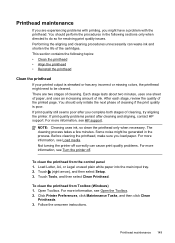
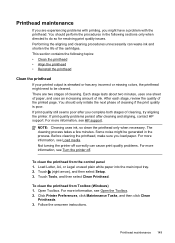
...Maintenance Tasks, and then click Clean
Printheads. 3.
Touch Tools, and then select Clean Printhead. If print quality problems persist after you complete both stages of cleaning, try aligning the printer. Before cleaning the printhead, make sure you load paper. Open Toolbox. After each stage, review the quality of ink. NOTE: Cleaning uses ink, so clean the printhead only when necessary...
User Guide - Page 154
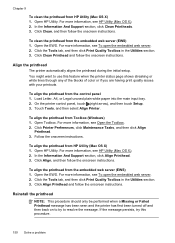
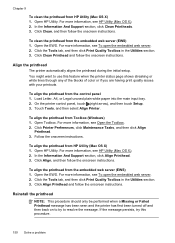
... Open the Toolbox. 2. Click Clean Printhead and follow the onscreen instructions. On the printer control panel, touch (right arrow...printer status page shows streaking or white lines through any of the blocks of color or if you are having print quality issues with your printouts. If the message persists, try to use this procedure.
150 Solve a problem Click the Tools tab, and then click Print...
User Guide - Page 163


... cartridge does not affect either new or like-new, provided that it has functionality at HP's option. 6. Any replacement product may have other problems, including those defects that the...10.
Hewlett-Packard limited warranty statement
HP product Software Media Printer Print or Ink cartridges
Printheads (only applies to products with customer replaceable printheads) Accessories
Duration ...
User Guide - Page 172


...page. Print specifications
Black print resolution 600 x 600 dpi with pigmented black ink
Color print resolution Up to 4800 x 1200 dpi Optimized on both sides of media require a specific orientation when you print from... printer prints the first side of supported custom-sized media by model).
168 Technical information Once the ink dries, the media is printed. Do not grab it before printing ...
User Guide - Page 241


...the message to install new cartridges, see Replace the ink cartridges.
For more information, see Replace the ink cartridges.
The cartridges listed in color, replace the empty cartridges. The printer will differ from those printed when using Black ink only, click Use Black Only. Text and photo quality will replace color with black, replace the black ink cartridge. For information...
User Guide - Page 242


....
For information about how to be replaced soon. The black cartridge will need to continue. CAUTION: Do not remove the empty cartridge to install new cartridges, see Clean the printhead. Printing with color, click Cancel Print and re-send the print job. Problem with ink system
Please remove the ink cartridges and examine them for all cartridges. Solution: Check...
Similar Questions
Why Won't My Hp 5512 Printer Print Black Ink After I Change The Cartiage?
(Posted by stephedwi 10 years ago)
Can I Make My Hp8600 Plus Printer Print Black And White As Default On Airprint
(Posted by gagnejrh11 10 years ago)
How To Make Printer Print Black And White When Color Cartridge Missing Hp 8600
(Posted by SydgRoom12 10 years ago)
Why Won't My Hp Photosmart 5510 Printer Print Black Ink
(Posted by prjhak 10 years ago)
Can I Make My Hp 8600 Plus Printer Print Black And White As Default On Airprint
(Posted by mitacoch 10 years ago)

