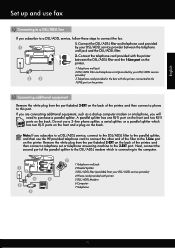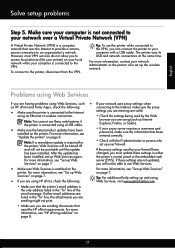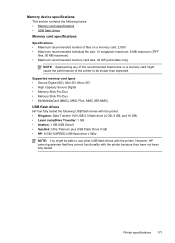HP Officejet Pro 8600 Support Question
Find answers below for this question about HP Officejet Pro 8600.Need a HP Officejet Pro 8600 manual? We have 3 online manuals for this item!
Question posted by kerrybest0 on April 11th, 2013
Faxes And Scanning
Current Answers
Answer #1: Posted by prateekk007 on April 11th, 2013 4:47 PM
Please click on the link mentioned below to about sending fax:
http://bit.ly/1117cff
Please click on the link mentioned below to know more about scanning; also I would suggest you to select correct operating system before you proceed further.
Please reply if you have any further questions.
Thanks & Regards
Prateek K
Related HP Officejet Pro 8600 Manual Pages
Similar Questions
My Hp Officejet 6500 E710n Does Not Print. It Goes Thru All The Motions As If It Is Printing. I See ...
Just purchaed an HP Officejet Pro 8600. I can print documents fine and pictures pasted into a power ...
my faxes are emailed but also printing even though the print faxes box is unchecked.