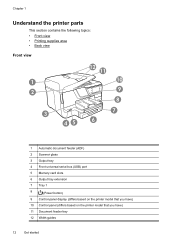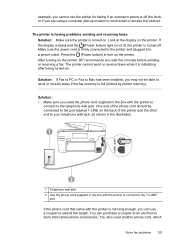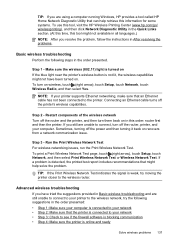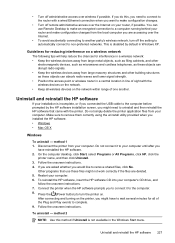HP Officejet Pro 8600 Support Question
Find answers below for this question about HP Officejet Pro 8600.Need a HP Officejet Pro 8600 manual? We have 3 online manuals for this item!
Question posted by Ppoinser on May 1st, 2014
Why Does Power Button Light Go On And Off Hp 8600
The person who posted this question about this HP product did not include a detailed explanation. Please use the "Request More Information" button to the right if more details would help you to answer this question.
Current Answers
Related HP Officejet Pro 8600 Manual Pages
Similar Questions
What Does It Mean When The Blue Light Is Blinking By Wireless Button On Hp 8600
(Posted by Cibrow 9 years ago)
Why Does Power Button Light Continiously Blink When Trying To Power On?
Power button is pushed to power on the printer but to light in the button just blinks but the printe...
Power button is pushed to power on the printer but to light in the button just blinks but the printe...
(Posted by Anonymous-127372 10 years ago)