HP Officejet Pro 8600 Support Question
Find answers below for this question about HP Officejet Pro 8600.Need a HP Officejet Pro 8600 manual? We have 3 online manuals for this item!
Question posted by PUNAIJimb on September 30th, 2013
Why Does My Hp 8600 Printer Power Light Turn On An Off
The person who posted this question about this HP product did not include a detailed explanation. Please use the "Request More Information" button to the right if more details would help you to answer this question.
Current Answers
There are currently no answers that have been posted for this question.
Be the first to post an answer! Remember that you can earn up to 1,100 points for every answer you submit. The better the quality of your answer, the better chance it has to be accepted.
Be the first to post an answer! Remember that you can earn up to 1,100 points for every answer you submit. The better the quality of your answer, the better chance it has to be accepted.
Related HP Officejet Pro 8600 Manual Pages
Getting Started Guide - Page 6


... enable Web Services on ePrintCenter (www.eprintcenter.com) and added the printer to your account, you can print from your computer! Note: To use Scan to Email and Fax to Email
Note: These features are only supported by HP Officejet Pro 8600 Plus and HP Officejet Pro 8600 Premium.
• A valid email address
• Outgoing SMTP server information
•...
Getting Started Guide - Page 8


... other types of files with ePrintCenter.
Remove Web Services
To remove Web Services, complete the following steps:
3. On the printer control panel, touch (HP ePrint).
2.
Note: If you remove Web Services, all functions (HP ePrint, Printer Apps, and Printer Update) cease to a network and Web Services has been enabled, you can check for and install...
Getting Started Guide - Page 15


...Start Black or Start Color.
1. b. The
2. Or turn off so that you will use for faxing. Set up and use legal-size paper, the printer reduces the fax so that it fits on the paper...faxes • Set automatic reduction for more !
If you have disabled the Automatic Reduction feature, the printer prints the fax on page 12. For information about finding the user guide, see "Step 3: ...
Getting Started Guide - Page 20


... outside and inside the printer.
or Letter-size (8.5x11 inch) paper in
the name.
• Mac OS X: Select the HP Recommended
Software option
3.
In the screen showing recommended software, select the option for your computer does not have closed all packing tape
• Make sure the (Power) light is first turned on your operating system...
Getting Started Guide - Page 24


... Make sure the wireless (802.11) light is turned on
If the blue light near the printer's wireless button is not lit, the ... to the wireless router. Connecting an Ethernet cable turns off the power and then turning it back on wireless, touch right arrow ,... devices on the network.
• Keep all wireless devices on the network
within range of the wireless network
Turn off the router, printer...
User Guide - Page 8


... Set up Web Services using the embedded web server 86 Use Web Services...86 HP ePrint...86 Print using HP ePrint...87 Find the printer's email address 87 Turn off HP ePrint...87 Printer Apps...87 Use Printer Apps...87 Manage Printer Apps...87 Turn off Printer Apps...88 Remove Web Services...88
8 Work with ink cartridges Information on ink...
User Guide - Page 9


... to email 133 The sharing dialog box is different after setting up HP Direct Digital Filing (Windows)...133 Solving HP Digital Fax problems 133
Solve memory device problems 135 The printer cannot read the memory device 135 The printer cannot read photos on the memory device 136
Solve wired (Ethernet) network problems 136 General network troubleshooting 136...
User Guide - Page 33


... device 1. If you will need to upgrade the camera firmware. For more information on both sides of a sheet of the printer. For more information, see Memory card specifications. Install the accessories
This section contains the following topics: • Install the duplexer • Install Tray 2 • Configure trays • Turn on accessories in the printer...
User Guide - Page 37


... section provides instructions for keeping the printer in Tray 1 and Tray 2. • Make sure default tray is turned on the scanner glass, scanner lid backing, or scanner frame can slow down menu, and then click OK. Select the Device Settings tab.
Click OK or Apply after changing the desired tray settings. If you...
User Guide - Page 39


... of the automatic document feeder. CAUTION: HP recommends that you incorrectly turn off a power strip. Turn the printer off the rollers or separator pad.
Use the damp cloth to wipe any excess liquid from the document feeder tray. 2. Wait until the power light turns off before unplugging the power cord or turning off the printer when ink cartridges are missing. Never...
User Guide - Page 71


... turned on and you must receive faxes manually. Use the instructions in the printer memory until the copying finishes. Make sure the printer is loaded. Or, turn on two pages. If you turn ...; Block unwanted fax numbers • Receive faxes to your computer using HP Digital Fax (Fax to PC and Fax to the printer
To receive a fax manually 1. Remove any originals from the document feeder...
User Guide - Page 88


..., travel, sports, cooking, photos, and many more. Pre-formatted content designed specifically for HP ePrint.
The printer includes the following topics: • What are Web Services? • Set up for an...no extra pages with less hassle-and all without even having to turn on the printer. You cannot use your printer's HP ePrint email address to print, and get help you quickly access ...
User Guide - Page 92
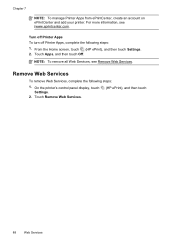
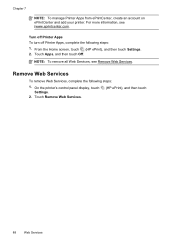
... Services
To remove Web Services, complete the following steps: 1. On the printer's control panel display, touch Settings.
2.
Turn off Printer Apps To turn off Printer Apps, complete the following steps:
1. From the Home screen, touch (HP ePrint), and then touch Settings. 2. Touch Remove Web Services.
(HP ePrint), and then touch
88
Web Services For more information, see...
User Guide - Page 105


... Contact HP for service. If any of media
loaded in the first place. Always turn off incorrectly. The printhead may need to protect the printhead. NOTE: Incorrectly turning off the printer can help you correct many common printer problems. If prompted, choose your printer: Do not turn the printer off using the (Power button). Wait until the (Power button) light goes...
User Guide - Page 139


... card (when the light is inserted. When the printer is fully inserted into the empty slot. For more information, see the software Help for troubleshooting information.
• The printer cannot read the memory device • The printer cannot read photos on the memory device
The printer cannot read the memory device • Check the memory device ƕ Make sure...
User Guide - Page 141
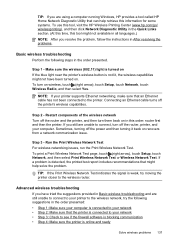
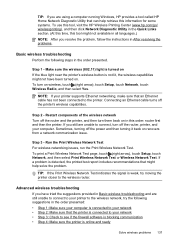
...
Step 1 - Make sure the wireless (802.11) light is turned on If the blue light near the printer's wireless button is detected, the printed test report includes ...HP provides a tool called HP Home Network Diagnostic Utility that can help solve the problem.
To turn them back on . If you still are unable to the printer. Connecting an Ethernet cable turns off the power and then turning...
User Guide - Page 147


... a print application installed on the mobile device. For more information, see printer status on your computer
The firewall might be preventing your printer from notifying computers on your network where it can be sure you have just installed the HP software, try turning off your computer and the printer, and then turning them both on again.
•...
User Guide - Page 236


... occurred: • The printer has been turned off. • The cable connecting the printer, such as a paper jam), the printer saves incoming faxes to memory...Power button) light is functioning
properly. For more information, see Solve wired (Ethernet) network problems. • If the printer is connected to a network, make sure the wireless network is on ink. For more information, see HP...
User Guide - Page 237


..., see HP support. To solve this error occurs after the printer has been used for a period of the ink cartridges are listed in the printer by grasping it and pulling it firmly toward you. 3. Solution 1: Turn the printer off and on Turn off and on again. If the problem persists, try the next solution. Lightly dampen a clean...
User Guide - Page 246


... paper 154, 157
junk fax mode 70
L
language, printer 162 light images, troubleshoot
copies 111 scans 116 lights, control panel 14 line condition test, fax 122 lines... Print photos 40 print settings 37 turn accessories on and off in driver 33
Mac OS X HP Utility 229
maintain printhead 149
maintenance align...devices print files 41 troubleshoot 135
missing or incorrect information, troubleshoot 102
242
Similar Questions
Hp 4500 Printer Power Button Won't Turn Off
(Posted by millekbe 10 years ago)
Hp Photosmart Printer Won't Turn On After Paper Jam
(Posted by Lovhossel 10 years ago)
Hp Photosmart 5510 Power Light Is Flashing And Wont Turn On
(Posted by basheNavySe 10 years ago)
Officejet Pro Printer Power Light On But Printer Does Not Work
(Posted by awbsugum 10 years ago)

