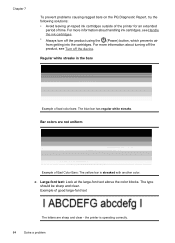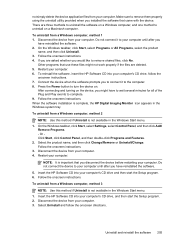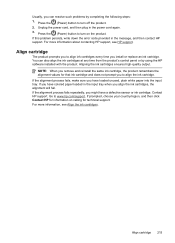HP Officejet 4500 Support Question
Find answers below for this question about HP Officejet 4500 - All-in-One Printer - G510.Need a HP Officejet 4500 manual? We have 3 online manuals for this item!
Question posted by millekbe on January 15th, 2014
Hp 4500 Printer Power Button Won't Turn Off
The person who posted this question about this HP product did not include a detailed explanation. Please use the "Request More Information" button to the right if more details would help you to answer this question.
Current Answers
Related HP Officejet 4500 Manual Pages
Similar Questions
Hp C310 Power Button Won't Turn Off
(Posted by plasmmom 10 years ago)
Hp Office Jet All In One 4500 Printer Power Button Won't Turn Off
(Posted by janbst 10 years ago)
How To Turn Off Power Save In Hp 4500 Printer
(Posted by hartchu 10 years ago)
How To Turn Off Power Saver On Hp 4500 Printers
(Posted by yakIntrad 10 years ago)