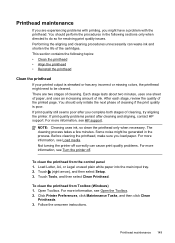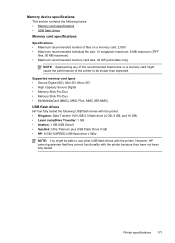HP Officejet Pro 8600 Support Question
Find answers below for this question about HP Officejet Pro 8600.Need a HP Officejet Pro 8600 manual? We have 3 online manuals for this item!
Question posted by hecakrj on October 17th, 2013
What Causes Black Dots And Streaks By An Inkjet Printer
The person who posted this question about this HP product did not include a detailed explanation. Please use the "Request More Information" button to the right if more details would help you to answer this question.
Current Answers
Related HP Officejet Pro 8600 Manual Pages
Similar Questions
What Causes A Hp C310 Photosmart Printer To Print A Black And White Picture
pink
pink
(Posted by jmD034 10 years ago)
How To Make Black And White Default Printer In Hp Officejet Pro On Mac
(Posted by gmejawa 10 years ago)
Can I Change Setting To Print Black And White For Printer Hp Office Jet Pro
8600?
8600?
(Posted by DtannMyP 10 years ago)
How To Clean Hp Inkjet Printer Heads Hp Officejet 6500 E709a
(Posted by rodhone 10 years ago)
What Causes Black Lines When Making A Copy On An Hp 8600 Printer
(Posted by mrsfarch 10 years ago)