HP Officejet Pro 8600 Support Question
Find answers below for this question about HP Officejet Pro 8600.Need a HP Officejet Pro 8600 manual? We have 3 online manuals for this item!
Question posted by junipED on August 19th, 2013
How Do I Adjust Color Printing On My Hp 8600 Printer
The person who posted this question about this HP product did not include a detailed explanation. Please use the "Request More Information" button to the right if more details would help you to answer this question.
Current Answers
There are currently no answers that have been posted for this question.
Be the first to post an answer! Remember that you can earn up to 1,100 points for every answer you submit. The better the quality of your answer, the better chance it has to be accepted.
Be the first to post an answer! Remember that you can earn up to 1,100 points for every answer you submit. The better the quality of your answer, the better chance it has to be accepted.
Related HP Officejet Pro 8600 Manual Pages
Getting Started Guide - Page 6


...HP Officejet Pro 8600 Plus and HP Officejet Pro 8600 Premium.
• A valid email address
• Outgoing SMTP server information
• An active Internet connection
Finding email settings
If you are needed. It's as simple as sending an email to the email address assigned to your account, you can do this section.
You can even view and print... your printer. On some printers, you...
Getting Started Guide - Page 8


... account on page 7. On the printer control panel, touch (HP ePrint).
2. Touch Check for and install printer updates.
You can check for Update Now, and then follow the instructions on your printer. On the printer's control panel display, touch (HP ePrint).
2. However, HP cannot guarantee that the printer will print other types of its printers and bring you the latest...
User Guide - Page 6


... paper (Mac OS X 40 Print photos from a memory device 41 Print on special and custom-size paper 41 Print on special or custom-size paper (Mac OS X 42 Set up custom sizes (Mac OS X 42 Print borderless documents...43 Print borderless documents (Windows 43 Print borderless documents (Mac OS X 43 HP ePrint...44 Print on both sides (duplexing 44...
User Guide - Page 8


... up Web Services using the embedded web server 86 Use Web Services...86 HP ePrint...86 Print using HP ePrint...87 Find the printer's email address 87 Turn off HP ePrint...87 Printer Apps...87 Use Printer Apps...87 Manage Printer Apps...87 Turn off Printer Apps...88 Remove Web Services...88
8 Work with ink cartridges Information on ink...
User Guide - Page 20


Displays a screen where you can adjust photo printing options.
Displays a screen where you can make a scan, or ...screen. For more information, see Printer Apps. Displays the Setup screen for generating reports, changing fax and other options. For more information, see HP ePrint.
Chapter 1 (continued)
Icon
Purpose Shows that you can use HP Apps. Displays a screen where...
User Guide - Page 23


... and copying • Recommended papers for photo printing • Tips for selecting and using HP papers that appears on your printer. HP Premium Presentation Paper
HP Professional Paper
These papers are specifically designed for optimum print quality. HP Bright White Inkjet Paper
HP Bright White Inkjet Paper delivers high-contrast colors and sharp text. It features ColorLok Technology...
User Guide - Page 43


...Make sure the printer you do not see these options, click the blue disclosure triangle next to Landscape. 6. Print on envelopes (Mac OS X) 1. Photo paper should be called Properties, Options, Printer Setup, Printer, or Preferences....the tray. NOTE: If you want , and then click Print to use is selected. 5. Load envelopes print-side down list. From the File menu in the tray. Select ...
User Guide - Page 45


... in the HP printing software in the application before printing the document. The photos are displayed. 3. Print on special and custom-size paper
If your memory device into the ...memory device. If necessary, change the photo and color options: a. moderately adjusts image sharpness. b. The gray shading is created by the printer. CAUTION: Attempting to print your photo in the printer ...
User Guide - Page 48


.... • Basic: Automatically focuses the image; Load the appropriate media. For more information, see www.hp.com/go/ePrintCenter. Select any other mobile devices, or traditional desktop email clients-anywhere, anytime. TIP: You can print on the printer. moderately adjusts image sharpness. 9. For more information, see Install the
duplexer. 3. If necessary, click the blue disclosure...
User Guide - Page 72


... contact the senders to ask them to turn the printer off Backup fax for example, the printer runs out of paper).
Touch Fax, and then select Start Black or Start Color. For example, you might want to resend any unprinted faxes that prevents the printer from printing (for security purposes. Chapter 6
4. Touch On, On Error...
User Guide - Page 88


... or software are Web Services?
Certain Printer Apps also allow you to easily locate and print preformatted web content, directly from your printer. This section contains the following Web Services: • HP ePrint • Printer Apps
HP ePrint HP ePrint is connected using HP ePrint. You can use these web features, the printer must be connected to the Internet...
User Guide - Page 90


... device • An HP ePrint-capable printer on which Web Services has been enabled
TIP: For more information, see Embedded web server. 2. b. For more information about managing and configuring HP ePrint...server You can use and configure Web Services. • HP ePrint • Printer Apps
HP ePrint HP ePrint allows you to print to set up and manage Web Services. Follow the instructions...
User Guide - Page 91


... can manage your computer or mobile device, see Remove Web Services. From the Home screen, touch (HP ePrint), and then touch Settings. 2. NOTE: To remove all Web Services, see the documentation provided with ePrintCenter. Printer Apps Printer Apps allow you are sending might not print. For more information about using HP ePrint, complete the following steps...
User Guide - Page 102


... you are using a computer running Windows.
• You are not running too many common printer problems.
Check the following steps require HP software. Chapter 9
General troubleshooting tips and resources
NOTE: Many of the following when you begin troubleshooting a printing problem.
• For a paper jam, see Clear jams.
• For paper-feed problems, such...
User Guide - Page 140
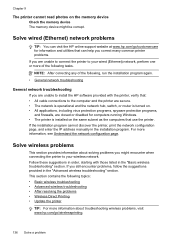
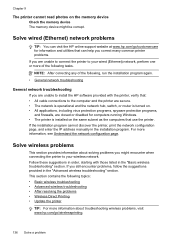
... wireless problems, visit www.hp.com/go /customercare for computers running Windows. • The printer is turned on. •...device Check the memory device The memory device might encounter when connecting the printer to your wired (Ethernet) network, perform one or more information, see Understand the network configuration page. If the installation program cannot discover the printer, print...
User Guide - Page 146


... icon on your computer or in the HP software on the HP Utility toolbar, double-click HP Setup
Assistant, and then follow the onscreen instructions. Chapter 9
For more information, contact your mobile device's print application. After resolving the problems After you resolve any problems and have successfully connected the printer to your wireless network, complete the...
User Guide - Page 150


...HP software installation suggestions
Check the computer system • Make sure that your computer, and reinstall the printer driver. The printer... Windows, and the computer cannot detect the
printer, run the installation program again.
Chapter 9...printer driver from the HP website (www.hp.com/go/customercare). For
more information, see System requirements • In the Windows Device...
User Guide - Page 171


... stacked)
Not applicable
Up to 150 sheets of plain paper (text printing)
HP Officejet Pro 8600: Up to 35 sheets of plain paper (5 mm or 0.19 inches stacked) HP Officejet Pro 8600 Plus and HP Officejet Pro 8600 Premium: Up to 50 sheets of plain paper (11 mm or ...margin
3.3 mm (0.13 inch)
3.3 mm (0.13 inch)
3.3 mm (0.13 inch)
3.3 mm (0.13 inch) Windows and 12mm (0.47
Printer specifications 167
User Guide - Page 172


... media, the printer holds the media and pauses while the ink dries. Once the ink dries, the media is complete. • You can print on one side of the media first. Print specifications
Black print resolution 600 x 600 dpi with pigmented black ink
Color print resolution Up to 4800 x 1200 dpi Optimized on HP Advanced Photo Paper...
User Guide - Page 241


...to use installed cartridges. Do not use of non-HP ink. If startup cannot complete with your printer'. Use color ink only?
HP's printer warranty does not cover repairs or service due to ...below the message to install new cartridges, see Replace the ink cartridges.
To print with color, click Use Color Only. CAUTION: Do not remove the empty cartridge to complete one-time ...
Similar Questions
Can I Print A Newsletter Without Printing Background Color On Hp 8600
(Posted by mokrazyc 10 years ago)
Black Streaks On Paper When Printing Hp 8600
(Posted by dayendeshirato 10 years ago)
How To Stop Fax Confirmation Page From Printing Hp 8600
(Posted by daTou 10 years ago)

