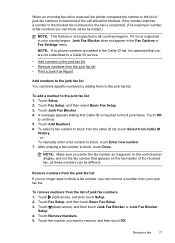HP Officejet Pro 8600 Support Question
Find answers below for this question about HP Officejet Pro 8600.Need a HP Officejet Pro 8600 manual? We have 3 online manuals for this item!
Question posted by Anonymous-116734 on July 23rd, 2013
Printing Old Fax Reports
I wnat to see a report on one of the faxes that was sent in june this year, a month back. how can i do it
Current Answers
Related HP Officejet Pro 8600 Manual Pages
Similar Questions
M15360 Retrieve Old Faxes Sent And Receiived
These are faxes printed out automatically on the fax confirmation list
These are faxes printed out automatically on the fax confirmation list
(Posted by eavia107 7 years ago)
Hp Officejet Pro 8600, How Do I Print A Fax Activity Report
(Posted by subhacathyR 10 years ago)
How To Stop Printing A Fax Report On Pro 8600 Plus Hp
(Posted by fadheer 10 years ago)
My Hp Officejet Pro 8600 Premium Keeps Printing My Faxes Instead Of Just Emailin
my faxes are emailed but also printing even though the print faxes box is unchecked.
my faxes are emailed but also printing even though the print faxes box is unchecked.
(Posted by cgirldirn 11 years ago)
Print A Faxes Sent Log
(Posted by mmann91512 12 years ago)