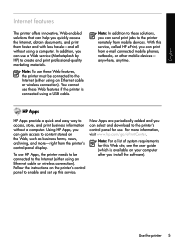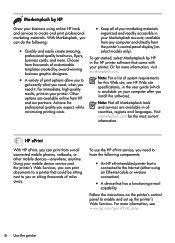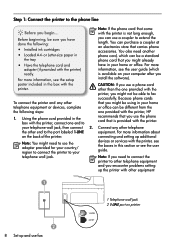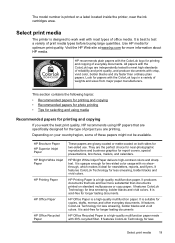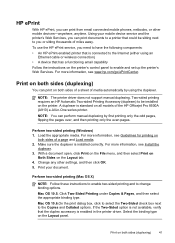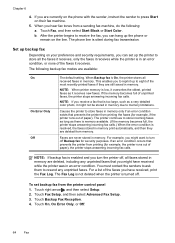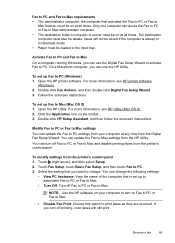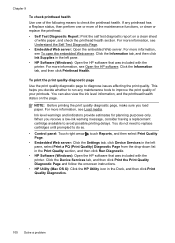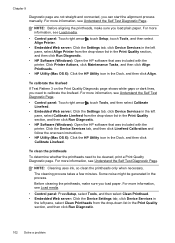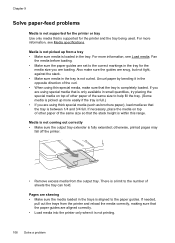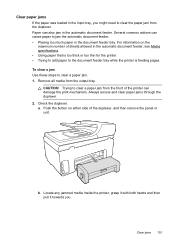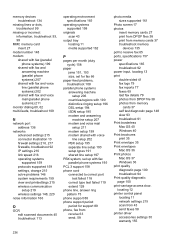HP Officejet Pro 8500A Support Question
Find answers below for this question about HP Officejet Pro 8500A - e-All-in-One Printer - A910.Need a HP Officejet Pro 8500A manual? We have 3 online manuals for this item!
Question posted by sumic on September 3rd, 2014
Officejet Pro 8500 Mac How To Print From Tray 2
The person who posted this question about this HP product did not include a detailed explanation. Please use the "Request More Information" button to the right if more details would help you to answer this question.
Current Answers
Related HP Officejet Pro 8500A Manual Pages
Similar Questions
Does The Hp Officejet Pro 8500 A910 Print Two-sided?
(Posted by tomdues 10 years ago)
How Can I Print In Black Ink Only On Officejet Pro 8500 A910 For Mac?
(Posted by cattbJAIRO 10 years ago)
Hp Officejet Pro 8500 Series Print Queue Won't Clear
(Posted by woodyal 10 years ago)
Officejet Pro 8500 A909 Print Cartridge Cradel Cannot Move
(Posted by darlfindme 10 years ago)
Hp Officejet Pro 8500 A910 Printing In Black And White When Color Cartridge Is
empty
empty
(Posted by FoxFRIC 10 years ago)