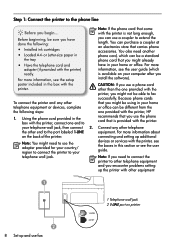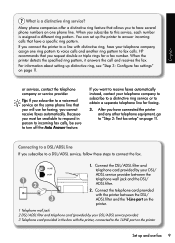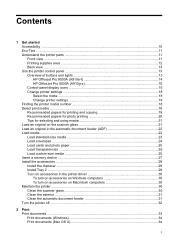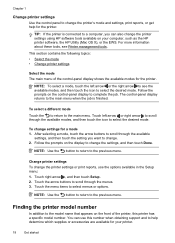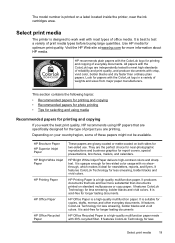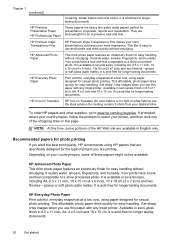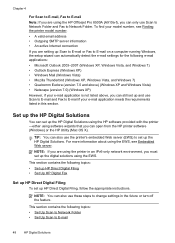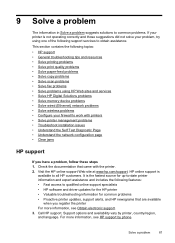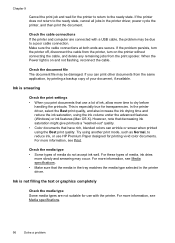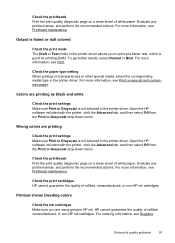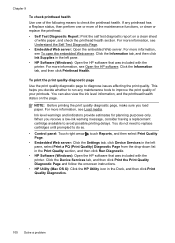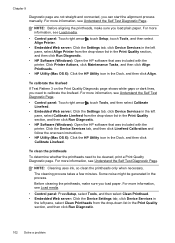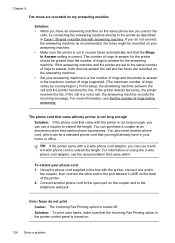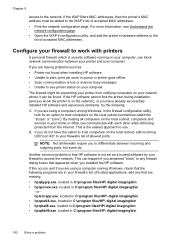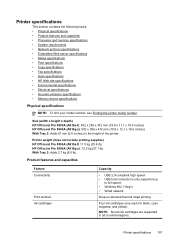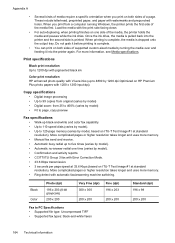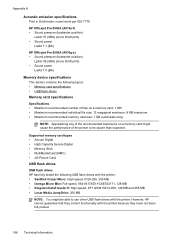HP Officejet Pro 8500A Support Question
Find answers below for this question about HP Officejet Pro 8500A - e-All-in-One Printer - A910.Need a HP Officejet Pro 8500A manual? We have 3 online manuals for this item!
Question posted by 1straina2 on July 29th, 2014
Do Draft Printer Settings Allow You To Print On Labels For Hp 8500a?
The person who posted this question about this HP product did not include a detailed explanation. Please use the "Request More Information" button to the right if more details would help you to answer this question.
Current Answers
Related HP Officejet Pro 8500A Manual Pages
Similar Questions
How To Set Up Hoc Network Hp 8500a
(Posted by qjibwu 10 years ago)
How To Set Borderless Printing On Hp C310
(Posted by Dhajpa 10 years ago)
How To Set The Margins On Hp Officejet Pro 8500a Plus
(Posted by barhntiv 10 years ago)
How To Print Labels On Hp Officejet Pro 8500 With A Duplexer
(Posted by pstwss1 10 years ago)