HP Officejet Pro 8100 Support Question
Find answers below for this question about HP Officejet Pro 8100.Need a HP Officejet Pro 8100 manual? We have 4 online manuals for this item!
Question posted by tracey27977 on March 10th, 2012
Paper Keeps Jamming
I just got this printerand the paper keeps jamming. Also now it is jammed so bad in the teeth and I can't figure out how to remove the jam
Current Answers
There are currently no answers that have been posted for this question.
Be the first to post an answer! Remember that you can earn up to 1,100 points for every answer you submit. The better the quality of your answer, the better chance it has to be accepted.
Be the first to post an answer! Remember that you can earn up to 1,100 points for every answer you submit. The better the quality of your answer, the better chance it has to be accepted.
Related HP Officejet Pro 8100 Manual Pages
Understanding the HP ePrint light - Page 1


... are entering are valid. To turn off . OFFICEJET PRO 8100
EN Understanding the HP ePrint light
The HP ePrint light indicates status and is not functioning properly. HP ePrint is unable to connect, possibly because the server is unavailable or the network is useful for the printer is available but is turned on. For...
Getting Started Guide - Page 5
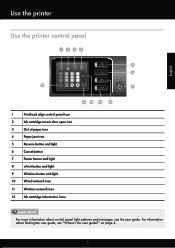
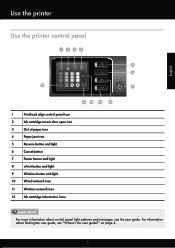
... about control panel light patterns and messages, see "Where's the user guide?" Use the printer
English
Use the printer control panel
1234
5 6
12
7
11 10 9
8
1
Printhead align control panel icon
2
Ink cartridge access door open icon
3
Out of paper icon
4
Paper jam icon
5
Resume button and light
6
Cancel button
7
Power button and light
8
ePrint button...
Getting Started Guide - Page 10
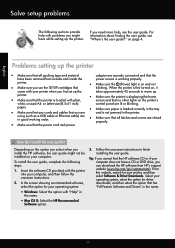
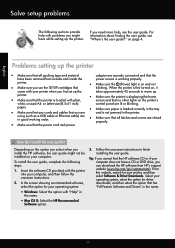
... Problems setting up . printer.
• Make sure the printer is displaying the home
• Make sure that the printer is not jammed in good working properly. ...using (such as a USB cable or Ethernet cable) are in the printer. paper.
• Make sure paper is working order.
•
Make sure that all packing tape and ...removed from HP's support website (www.hp.com/go/customercare).
User Guide - Page 7
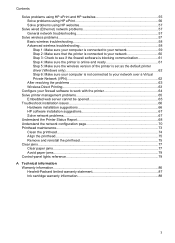
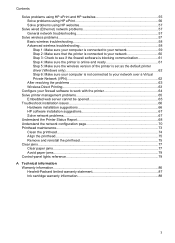
... HP software installation suggestions 67 Solve network problems...67 Understand the Printer Status Report 68 Understand the network configuration page 70 Printhead maintenance...73 Clean the printhead...74 Align the printhead...75 Remove and reinstall the printhead 75 Clear jams...77 Clear paper jams...77 Avoid paper jams...79 Control-panel lights reference 79
A Technical information Warranty...
User Guide - Page 14


... off .
The Resume light blinks when the button must be pressed to continue a print job after a paper jam or adding paper. Press to turn the wireless network feature on or off . Shows that the printer is out of paper.
Press once to stop a print job, or press and hold for three seconds to an ePrint...
User Guide - Page 18
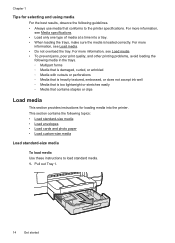
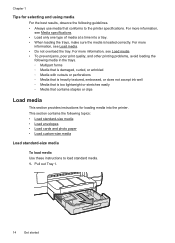
For more information, see Load media • To prevent jams, poor print quality, and other printing problems, avoid loading the following media...size media • Load envelopes • Load cards and photo paper • Load custom-size media
Load standard-size media
To load media Use these instructions to the printer specifications. For more information, see Media specifications. • Load...
User Guide - Page 24
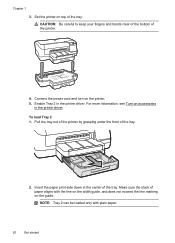
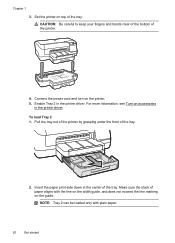
... top of the tray.
Insert the paper print-side down in the printer driver. For more information, see Turn on the printer. 5. Chapter 1
3. Pull the tray out of the printer by grasping under the front of the tray. Make sure the stack of the printer.
4. CAUTION: Be careful to keep your fingers and hands clear of...
User Guide - Page 45
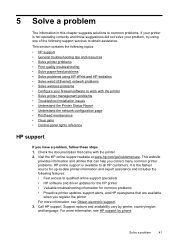
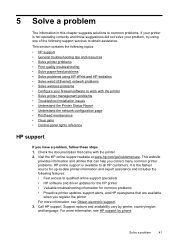
...printer • Solve printer management problems • Troubleshoot installation issues • Understand the Printer Status Report • Understand the network configuration page • Printhead maintenance • Clear jams...troubleshooting tips and resources • Solve printer problems • Print quality troubleshooting • Solve paper-feed problems • Solve problems using...
User Guide - Page 49
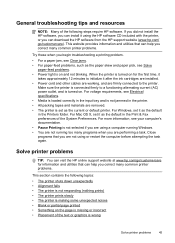
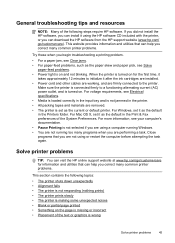
...removed. • The printer is set as the default in the Printers folder. For more information, see Electrical specifications. • Media is loaded correctly in the input tray and is not jammed in the printer...using the HP software CD included with the printer, or you begin troubleshooting a printing problem.
• For a paper jam, see Solve
paper-feed problems. • Power light is ...
User Guide - Page 81
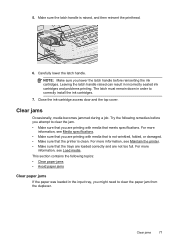
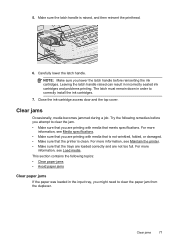
For more information, see Maintain the printer. • Make sure that the printer is clean.
Leaving the latch handle raised can result in the input tray, you are printing with media that you might need to clear the paper jam from the duplexer. This section contains the following remedies before reinserting the ink cartridges. 5.
The...
User Guide - Page 82
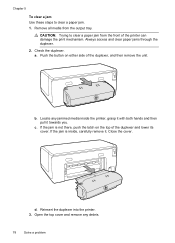
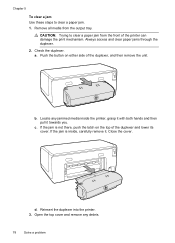
.... Reinsert the duplexer into the printer. 3. Always access and clear paper jams through the duplexer. 2. Push the button on the top of the duplexer, and then remove the unit. d. Open the top cover and remove any jammed media inside , carefully remove it towards you. Chapter 5
To clear a jam Use these steps to clear a paper jam from the output tray. Check...
User Guide - Page 83
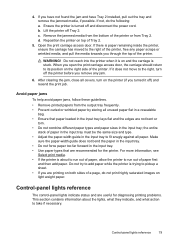
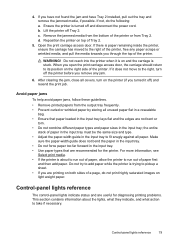
... output tray frequently. • Prevent curled or wrinkled paper by storing all paper. Avoid paper jams
To help avoid paper jams, follow these guidelines.
• Remove printed papers from Tray 2. Remove the jammed media from the bottom of paper first
and then add paper. 4. Lift the printer off the printer before you remove any paper scraps or wrinkled media, and pull the media towards...
User Guide - Page 84
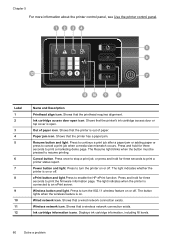
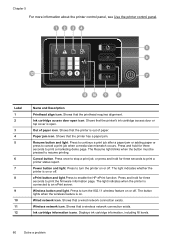
... and hold for three seconds to print the firmware information page.
Press to turn the 802.11 wireless feature on or off . Shows that the printer has a paper jam.
Cancel button. ePrint button and light.Press to resume printing.
Displays ink cartridge information, including fill levels.
80
Solve a problem
Out of...
User Guide - Page 86
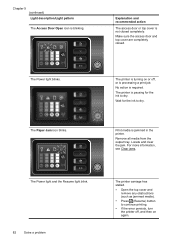
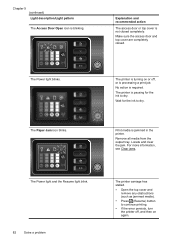
... icon is not closed . The printer is turning on or off , and then on again. Remove all media from the output tray. Make sure the access door and top cover are completely closed completely.
Explanation and recommended action
The access door or top cover is blinking. The Paper Jam icon blinks. Wait for the...
User Guide - Page 99
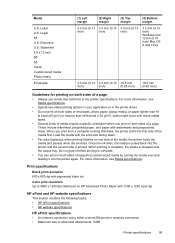
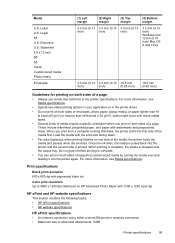
Jams might occur with 1200 x 1200 input dpi
HP ePrint and HP website specifications
This section contains ... not print on both sides of the media, the printer holds the media and pauses while the ink dries. These include letterhead, preprinted paper, and paper with pigmented black ink
Color print resolution Up to the printer specifications. When printing is complete, the media is complete...
User Guide - Page 105


This regulatory number should not be confused with the marketing name (HP Officejet Pro 8100 ePrinter) or product number. Notice to users in Taiwan
Regulatory model number
For regulatory identification purposes, your product is assigned a Regulatory Model Number. Regulatory information 101 The Regulatory Model Number for your product is VCVRA-1101.
User Guide - Page 135
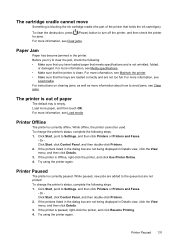
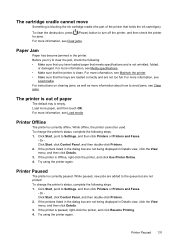
... to Settings, and then click Printers or Printers and Faxes.
- If the printer is Offline, right-click the printer, and click Use Printer Online. 4. For more information, see
Load media.
To change the printer's status, complete the following : • Make sure that you try to avoid jams, see Clear jams.
Paper Jam
Paper has become jammed in Details view, click the View...
User Guide - Page 138
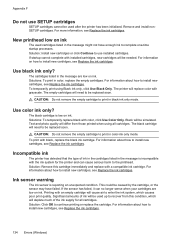
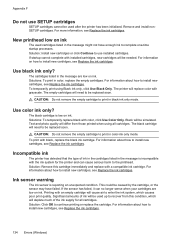
... ink will be used after the printer has been initialized. For information about how to install new cartridges, see Replace the ink cartridges.
CAUTION: Do not remove the empty cartridge to enter the ... mode. Solutions: To print in the message are low on how to the printhead. The printer will need to install new cartridges, see Replace the ink cartridges. Use color ink only? ...
User Guide - Page 141
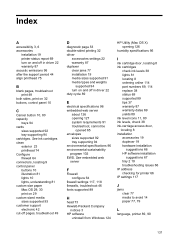
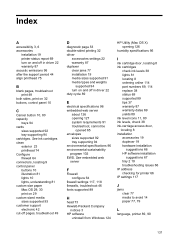
...page 53 double-sided printing 32 driver
accessories settings 22 warranty 87 duplexer clear jams 77 installation 19 media sizes supported 91 media types and weights
supported 94 turn... IP address checking for printer 66 IP settings 117
J
jams clear 77 media to avoid 14 paper 77, 79
L
language, printer 89, 90
137 Index
A
accessibility 3, 6 accessories
installation 19 printer status report 69 turn ...
User Guide - Page 142
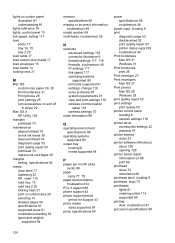
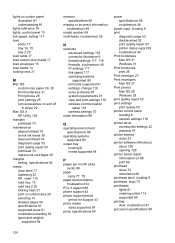
...output tray locating 8 media supported 94
P
pages per month (duty cycle) 89
paper jams 77, 79
paper-feed problems, troubleshoot 54
PCL 3 support 89 phone support 42 phone support period
... quality 50 printer control panel locating 8 network settings 116 printer driver accessories settings 22 warranty 87 printer exterior clean 23 printer software (Windows) about 126 opening 126 printer status report ...
Similar Questions
How To Find Out Ip Address On A Hp Printer Officejet
(Posted by sidezmoo 10 years ago)
How To Print On Both Sides Of The Paper On My Officejet Pro 8100
(Posted by Virtson 10 years ago)
How To Change Quality Settings On Hp Printer Officejet 100 Mobile Printer
(Posted by billysc 10 years ago)

