HP Officejet Pro 8100 Support Question
Find answers below for this question about HP Officejet Pro 8100.Need a HP Officejet Pro 8100 manual? We have 4 online manuals for this item!
Question posted by kenton on May 22nd, 2014
My Hp8100 Doesn't Recognize There Are Any Cartridges In It
I was 1/2 way through a print job when it said there was a problem and quit. I've tried restarting it but it says there is an ink cartridge problem and thinks that all the cartridges are missing or damaged. It has only had HP cartridges in it.
Current Answers
There are currently no answers that have been posted for this question.
Be the first to post an answer! Remember that you can earn up to 1,100 points for every answer you submit. The better the quality of your answer, the better chance it has to be accepted.
Be the first to post an answer! Remember that you can earn up to 1,100 points for every answer you submit. The better the quality of your answer, the better chance it has to be accepted.
Related HP Officejet Pro 8100 Manual Pages
Getting Started Guide - Page 5
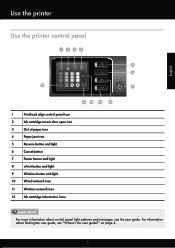
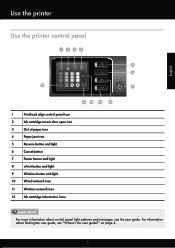
... ! on page 4.
5 For information about control panel light patterns and messages, see "Where's the user guide?" Use the printer
English
Use the printer control panel
1234
5 6
12
7
11 10 9
8
1
Printhead align control panel icon
2
Ink cartridge access door open icon
3
Out of paper icon
4
Paper jam icon
5
Resume button and light
6
Cancel button
7
Power...
User Guide - Page 12
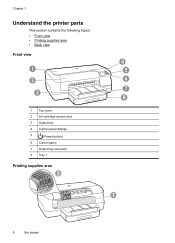
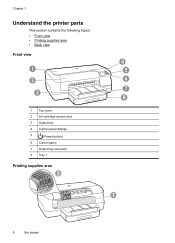
Chapter 1
Understand the printer parts
This section contains the following topics: • Front view • Printing supplies area • Back view Front view
1
2
3
1 Top cover
2 Ink-cartridge access door
3 Output tray
4 Control-panel display
5
(Power button)
6 Control panel
7 Output tray extension
8 Tray 1
Printing supplies area
2
4 5 6 7 8
1
8
Get started
User Guide - Page 14


... enable the HP ePrint function. Press and hold for three seconds to an ePrint server.
Shows that the printer's ink cartridge access door or top cover is connected to print a printer status report.
Press once to stop a print job, or press and hold for three seconds to turn the wireless network feature on or off . Wired network...
User Guide - Page 25
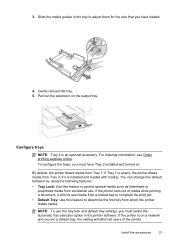
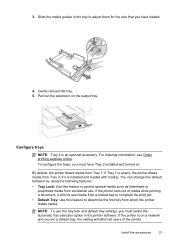
... from a locked tray to complete the print job.
• Default Tray: Use this feature to protect special media such as letterhead or preprinted media from accidental use the tray lock and default tray settings, you have Tray 2 installed and turned on.
If the printer runs out of the printer. To configure the trays, you...
User Guide - Page 28
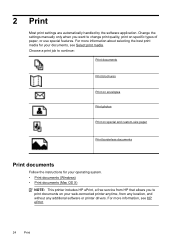
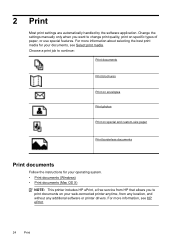
.... Choose a print job to continue:
Print documents
Print brochures
Print on envelopes
Print photos
Print on special and custom-size paper
Print borderless documents
Print documents
Follow the instructions for your web-connected printer anytime, from any location, and without any additional software or printer drivers. For more information, see Select print media. 2 Print
Most print settings...
User Guide - Page 30
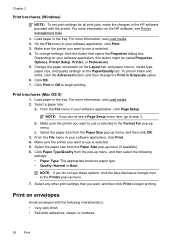
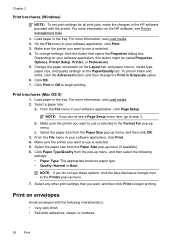
... size from the pop-up menu.
7.
Depending on the Paper/Quality tab.
Chapter 2
Print brochures (Windows)
NOTE: To set print settings for all print jobs, make the changes in the tray. For more information on envelopes
Avoid envelopes with the printer. Load paper in the HP software provided with the following
settings: • Paper Type...
User Guide - Page 33
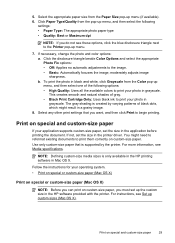
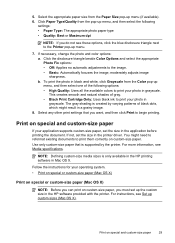
... photo in the HP software provided with the printer. The gray shading is created by the printer. If not, set the size in Mac OS X. NOTE: Defining custom-size media sizes is supported by varying patterns of gray. • Black Print Cartridge Only: Uses black ink to print your application supports custom-size paper, set up...
User Guide - Page 42


... the ink cartridge outside of the printer for the printer, see Replace the ink cartridges.
NOTE: Ink level alerts and indicators provide estimates for printing, and in the cartridge after it is depleted, blacks are not as possible to avoid print quality issues and possible extra ink usage or damage to do not need to replace the ink cartridges until you replace any missing cartridges as...
User Guide - Page 49
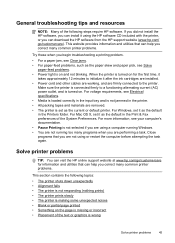
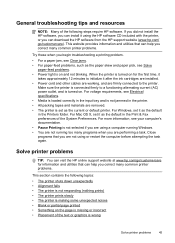
... is wrong
Solve printer problems
45 Solve printer problems
TIP: You can visit the HP online support website at www.hp.com/go /customercare). For Mac OS X, set it after the ink cartridges are installed. • Power cord and other cables are working, and are removed. • The printer is set it using or restart the computer before...
User Guide - Page 50
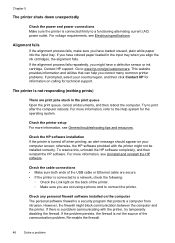
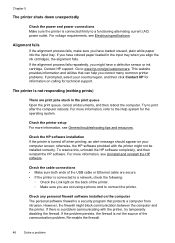
... • Make sure both ends of the USB cable or Ethernet cable are print jobs stuck in the input tray when you have a defective sensor or ink cartridge. The printer is a problem communicating with the printer might block communication between the computer and the printer. Check any personal firewall software installed on the computer The personal software firewall...
User Guide - Page 51
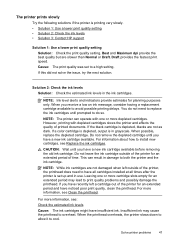
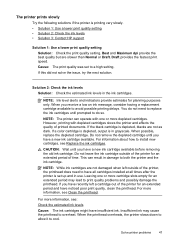
... left outside of time. NOTE: While ink cartridges are not damaged when left a cartridge out of the printer for an extended period of the printer for an extended period and have noticed poor print quality, clean the printhead. If you have insufficient ink.
Solve printer problems
47 If this did not solve the issue, try the next solution. You do not...
User Guide - Page 55
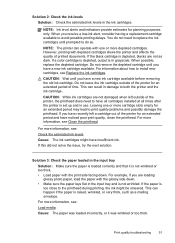
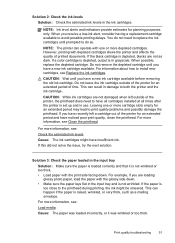
... printer can result in damage to both the printer and the ink cartridge. If a color cartridge is depleted, output is raised, wrinkled, or very thick, such as dark. CAUTION: Wait until you receive a low-ink alert, consider having a replacement cartridge available to have a new ink cartridge available before removing the old ink cartridge. Do not leave the ink cartridge outside of printed...
User Guide - Page 65
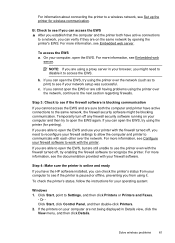
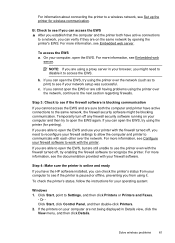
...allow the computer and printer to communicate with the firewall turned off, try using the printer over the network (such as to print) to see if your...try enabling the firewall software to recognize the printer. To check the printer's status, follow the instructions for wireless communication. To access the EWS a.
c. B: Check to see if you can verify if they are still having problems...
User Guide - Page 72
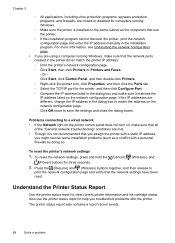
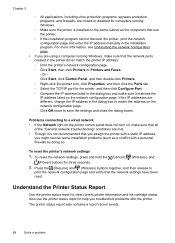
... running Windows, make sure that the network ports created in the printer driver match the printer IP address: ◦ Print the printer's network configuration page. ◦ Click Start, then click Printers or Printers and Faxes. -
For more information, see Understand the network configuration page.
• If you troubleshoot problems with a personal firewall) by doing so. Understand the...
User Guide - Page 84
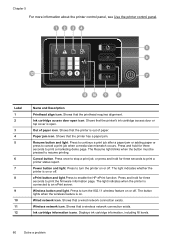
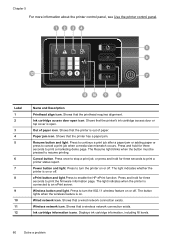
...print a printer status report. Wireless network icon. Displays ink cartridge information, including fill levels.
80
Solve a problem Ink cartridge access door open . Shows that the printer is on or off . Press and hold for three seconds to print... printer's ink cartridge access door or top cover is open icon. The Resume light blinks when the button must be pressed to cancel a print job ...
User Guide - Page 86
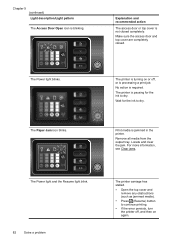
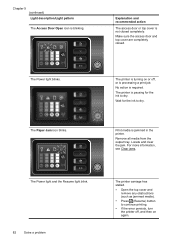
...The Power light blinks. The printer is pausing for the ink to dry. Wait for the ink to continue printing.
• If the error persists, turn
the printer off, and then on or... printer. Print media is required. The printer is processing a print job. The Paper Jam icon blinks. For more information, see Clear jams.
The Power light and the Resume light blink.
82
Solve a problem
The printer...
User Guide - Page 88
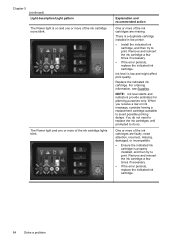
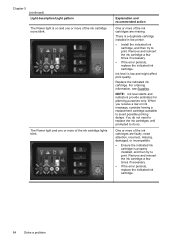
... until prompted to do not need attention, incorrect, missing, damaged, or incompatible.
• Ensure the indicated ink
cartridge is properly installed, and then try to print. Remove and reinsert the ink cartridge a few times if necessary.
• If the error persists,
replace the indicated ink cartridge.
84
Solve a problem Chapter 5 (continued) Light description/Light pattern The Power...
User Guide - Page 134
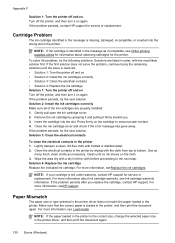
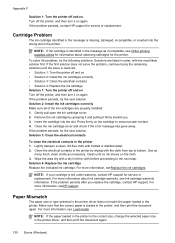
... if the error message has gone away.
NOTE: If your cartridge is missing, damaged, incompatible, or inserted into the slot. Solution 2: Install the ink cartridges correctly Make sure all of the ink cartridges are listed in the printer. Turn off the printer, and then turn it on again. If the problem persists, contact HP support for service or replacement. For...
User Guide - Page 136
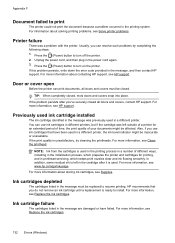
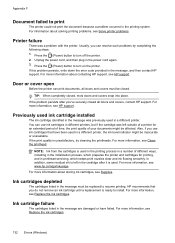
...are damaged or have been used in the initialization process, which keeps print nozzles clear and ink flowing smoothly. In addition, some residual ink is used . HP recommends that you can use ink cartridges that have failed. If the problem persists after it is unsatisfactory, try cleaning the printheads.
Ink cartridges depleted
The cartridges listed in a different printer, the ink...
User Guide - Page 139
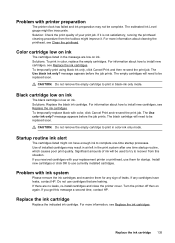
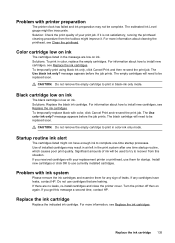
... any sign of your print job. Turn the printer off then on ink. Problem with color, click Cancel Print and re-send the print job. The estimated Ink Level gauge might not have leaks, contact HP.
To temporarily print using black ink only, click Cancel Print and then re-send the print job. Solutions: Replace the black ink cartridge. The black cartridge will need to be inaccurate...
Similar Questions
Officejet Pro 8100 Administrator Disabled Wireless Printing How To Reset
(Posted by mjherra 10 years ago)
How To Retrieve Page Count On Hp Officejet Pro 8100
(Posted by geniujo 10 years ago)
Office Jet Pro 8100 Video How To Print Envelopes
(Posted by ventutw 10 years ago)
Hp Deskjet 1000 J110 Won't Recognize Cartridges
(Posted by juliit 10 years ago)
Does Hp Laserjet Pro 400 Collate On A Print Job?
(Posted by barbara68700 11 years ago)

