HP Officejet Pro 8000 Support Question
Find answers below for this question about HP Officejet Pro 8000 - Printer - A809.Need a HP Officejet Pro 8000 manual? We have 3 online manuals for this item!
Question posted by lfonlEbr on April 3rd, 2014
Office Pro 8000 How To Ignore Blinking Ink Light
The person who posted this question about this HP product did not include a detailed explanation. Please use the "Request More Information" button to the right if more details would help you to answer this question.
Current Answers
There are currently no answers that have been posted for this question.
Be the first to post an answer! Remember that you can earn up to 1,100 points for every answer you submit. The better the quality of your answer, the better chance it has to be accepted.
Be the first to post an answer! Remember that you can earn up to 1,100 points for every answer you submit. The better the quality of your answer, the better chance it has to be accepted.
Related HP Officejet Pro 8000 Manual Pages
User Guide - Page 7
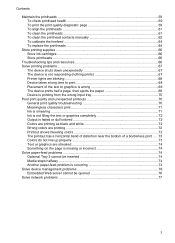
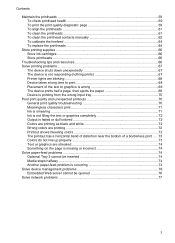
...ink cartridges ...66 Store printheads ...66
Troubleshooting tips and resources 66 Solve printing problems ...67
The device shuts down unexpectedly 67 The device is not responding (nothing prints 67 Printer lights are blinking... 70 General print quality troubleshooting 70 Meaningless characters print 71 Ink is smearing ...71 Ink is not filling the text or graphics completely 72 Output ...
User Guide - Page 20
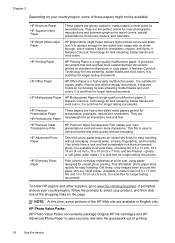
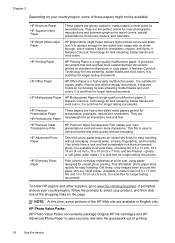
...other everyday documents.
HP Photo Value Packs: HP Photo Value Packs conveniently package Original HP ink cartridges and HP Advanced Photo Paper to select your product, and then click one of... and vivid colors. It is opaque enough for two-sided color usage with any inkjet printer. HP Office Paper
HP Office Paper is suitable for copies, drafts, memos and other supplies, go to a store ...
User Guide - Page 66
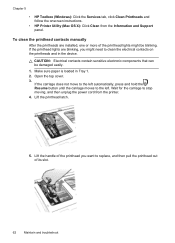
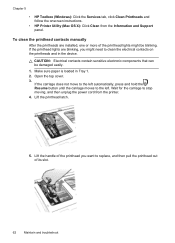
...the printhead latch.
5. CAUTION: Electrical contacts contain sensitive electronic components that can be blinking. Open the top cover. 3. Wait for the carriage to stop moving, and ...Printer Utility (Mac OS X): Click Clean from the printer. 4. To clean the printhead contacts manually
After the printheads are blinking, you want to replace, and then pull the printhead out of the printhead lights...
User Guide - Page 68
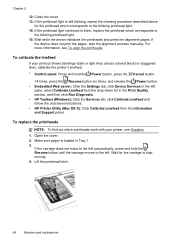
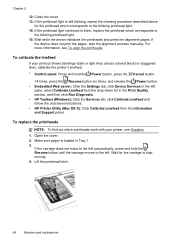
... procedure described above
for the carriage to the blinking printhead light. 14.
If the printhead light is loaded in the Print Quality section, and then click Run Diagnostic. • HP Toolbox (Windows): Click the Services tab, click Calibrate Linefeed and follow the onscreen instructions. • HP Printer Utility (Mac OS X): Click Calibrate Linefeed from...
User Guide - Page 70
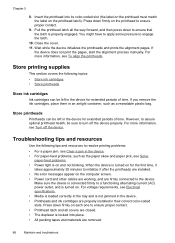
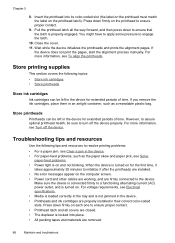
...blinking. You might have to apply some pressure to turn off the device. If
the device does not print the pages, start the alignment process manually. Store printheads
Printheads can be sure to engage the latch.
10.
Troubleshooting tips and resources
Use the following topics: • Store ink...feed problems. • Power light is on the printhead to a functioning alternating current (AC) ...
User Guide - Page 71
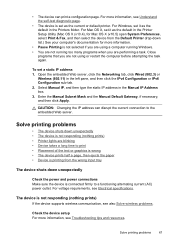
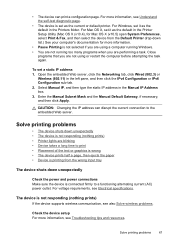
...Check the device setup For more information.
• Pause Printing is printing from the Default Printer drop-down list.) See your computer's documentation for Mac OS X (v10.5) open System ...computer before attempting the task again. The device is not responding (nothing prints) • Printer lights are blinking • Device takes a long time to print • Placement of the text or...
User Guide - Page 72


Chapter 5
Check the printhead initialization When printheads are blinking
Check the error messages. This process takes about network ...is a security program that protects a computer from intrusion. For more information, see Configure your computer screen; Printer lights are installed or replaced, the device automatically prints a few alignment pages to connect the device. ◦...
User Guide - Page 75
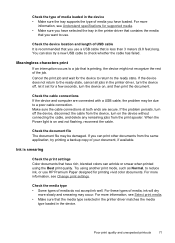
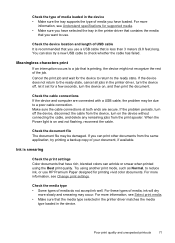
... • Make sure you have selected the tray in the printer driver that contains the media
that you want to use. When the Power light is less than 3 meters (9.8 feet) long. Poor print ...8226; Some types of media do not accept ink well.
Check the cable connections If the device and computer are secure.
For these types of media, ink will dry
more information, see Change print settings...
User Guide - Page 97
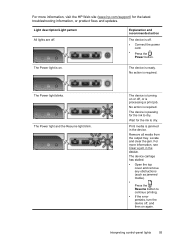
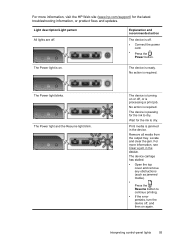
... jammed media).
• Press the Resume button to dry. No action is jammed in the device. The Power light blinks.
For more information, visit the HP Web site (www.hp.com/support) for the ink to continue printing.
• If the error persists, turn the device off .
• Connect the power cord.
•...
User Guide - Page 98
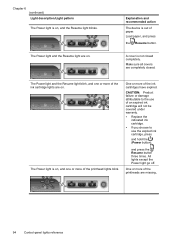
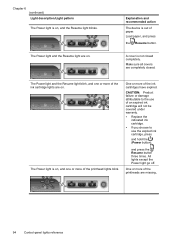
... are on , and the Resume light blinks. All lights except the Power light go off. CAUTION: Product failure or damage attributable to the use of the printhead lights blink. Load paper, and press
the Resume button. The Power light is out of the ink cartridges have expired. Chapter 6 (continued) Light description/Light pattern The Power light is not closed .
A cover is...
User Guide - Page 99
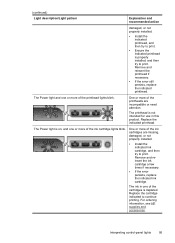
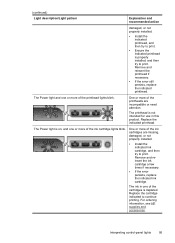
... more of the ink cartridge lights blink. One or more of the printhead lights blink. Interpreting control-panel lights
95 One or more of the ink cartridges are incompatible or need attention. Replace the indicated printhead. For ordering information, see HP supplies and accessories. The ink in this product.
(continued)
Light description/Light pattern
Explanation and recommended...
User Guide - Page 100
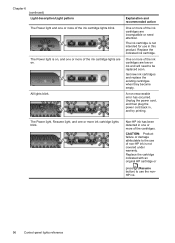
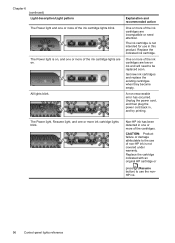
... not intended for use the nonHP ink.
96
Control-panel lights reference The ink cartridge is not covered under warranty. Replace the indicated ink cartridge.
All lights blink. The Power light, Resume light, and one or more of the ink cartridge lights are on ink and will need attention. Chapter 6 (continued) Light description/Light pattern The Power light and one or more of the...
User Guide - Page 124


... Directive 2006/95/EC • EMC Directive 2004/108/EC CE compliance of this product is valid only if powered with the marketing name (HP Officejet Pro 8000 Printer) or product number.
120 Regulatory information For the latest requirements, see http://www.art-telecom.fr. Regulatory model number
For regulatory identification purposes, your product...
User Guide - Page 125


... product Product Name: Regulatory Model Number:1) Product Options:
Hewlett-Packard Company
DoC#: SNPRC-0702-01-A
60, Alexandra Terrace, # 07-01 The Comtech, Singapore 118502
HP Officejet Pro 8000 Printer Series SNPRC-0702-01 C9101A / Automatic 2-Sided Printing Device CB090A / 250-sheet Paper Tray
conforms to ISO/IEC 17050-1 and EN 17050-1
Supplier's Name: Supplier...
User Guide - Page 126


...: Regulatory Model Number:1) Product Options:
Radio Module Number:
Hewlett-Packard Company
DoC#: SNPRC-0702-02-A
60, Alexandra Terrace, # 07-01 The Comtech, Singapore 118502
HP Officejet Pro 8000 Printer Series SNPRC-0702-02 C9101A / Automatic 2-Sided Printing Device CB090A / 250-sheet Paper Tray RSVLD-0608
conforms to the following Product Specifications and Regulations:
SAFETY...
User Guide - Page 135
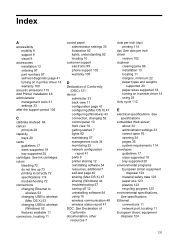
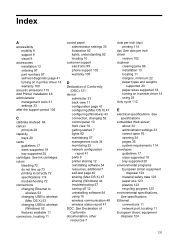
... disposal 124
131 See dots per inch (dpi) printing 114
dpi. See ink cartridges colors bleeding 72 do not line up 73 printing incorrectly 72 specifications 114...changing 52 control panel 10 front view 10 getting started 7 lights 92 maintaining 57 management tools 34 monitoring 32 network configuration report 41 parts 9 printer sharing 12 reinstalling software 54 resources, addtional 7 self-test...
User Guide - Page 136
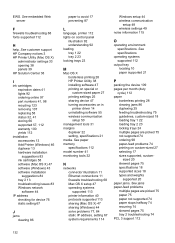
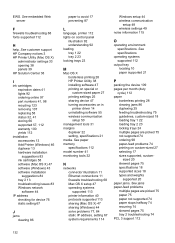
... pages 75 tray 2 troubleshooting 74 PCL 3 support 112
132 See customer support HP Company notices 3 HP Printer Utility (Mac OS X)
administrator settings 33 opening 38 panels 39 HP Solution Center 38
I
ink cartridges expiration dates 41 lights 92 ordering online 97 part numbers 41, 98 recycling 123 removing 107 replacing 58 status 32...
Wired/Wireless Networking Guide - Page 7


...have indicator lights beside the port where the Ethernet cable from the HP device control panel:
HP Officejet 6000 Printer Series
On ...run the Network Diagnostic tool. HP Officejet 6500 All-in the window.
HP Officejet Pro 8000 Printer Series
On the HP device's ...the onscreen instructions. Make sure that blinks. Make sure the HP Officejet/Officejet Pro device is running (Windows only) (...
Wired/Wireless Networking Guide - Page 8


...check the two Ethernet indicator lights on the top and bottom of the Ethernet port on the back of connections.
Make sure the HP Officejet/Officejet Pro device is the network address...click Network Connections, click the View menu, and then select Details. - HP Officejet Pro Press ( ) Wireless button. 8000 Printer Series
After the page has been printed, check the Network Status and URL:
...
Wired/Wireless Networking Guide - Page 11


...see the electronic User Guide available on your operating system.
2.
The Power light blinks for a few seconds.
Select Network Setup, and then select Restore Network ... Turn on page 5 and select the network that corresponds to a wireless connection. HP Officejet Pro 8000 Printer Series
On the HP device's control panel, press and hold ( ) Wireless button, press ( ) ...
Similar Questions
Office Jet 8000 How To Change Language
(Posted by dacominhab 9 years ago)
Hp Office Jet 7000 Wont Print Ink Lights Scroll
(Posted by ashlermold 9 years ago)
Hp 8000 Ink Light Blinking Cannot Print
(Posted by timo2rajend 9 years ago)
Office Pro 8000 Does Not Work With Mac Computer
(Posted by joellpe 10 years ago)
Hp Office Jet Pro 8100 Why Do I Have A Blinking Blue Light?
(Posted by Avcjewe 10 years ago)

