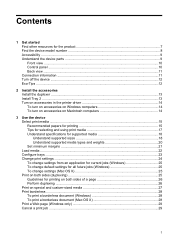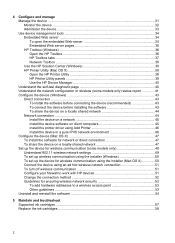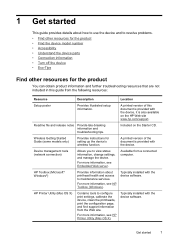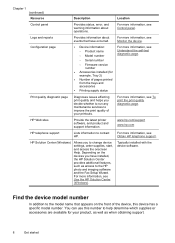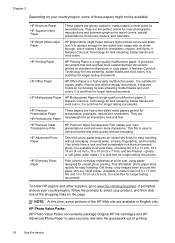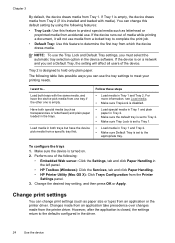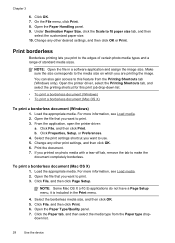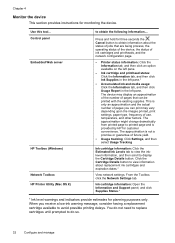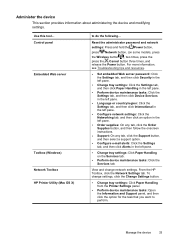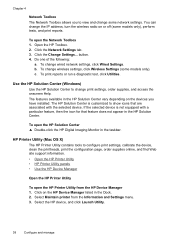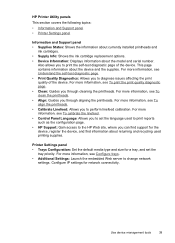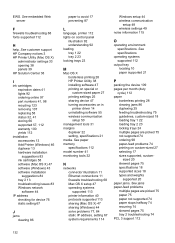HP Officejet Pro 8000 Support Question
Find answers below for this question about HP Officejet Pro 8000 - Printer - A809.Need a HP Officejet Pro 8000 manual? We have 3 online manuals for this item!
Question posted by dacominhab on June 1st, 2014
Office Jet 8000 How To Change Language
The person who posted this question about this HP product did not include a detailed explanation. Please use the "Request More Information" button to the right if more details would help you to answer this question.
Current Answers
Related HP Officejet Pro 8000 Manual Pages
Similar Questions
How Do I Change The Language On Hp Office Jet Pro 8000
(Posted by maheAmar 10 years ago)
How Can I Know Which Coulour To Change To The Printer Office Jet Pro 8000 A809
(Posted by karlhdaniel 10 years ago)
How To Clean Printer Head On Hp Office Jet Pro 8000 Wireless
(Posted by vepgh 10 years ago)
How To Change Language On Hp Color Laserjet Cp2025
(Posted by dadon 10 years ago)
My Hp Cp2020 Pcl6 Has Changed Language From English To Malayse
My HP CP2020 PCL6 has changed language from English to Malayse while printing pdf's sent from Malays...
My HP CP2020 PCL6 has changed language from English to Malayse while printing pdf's sent from Malays...
(Posted by ronfarrell 10 years ago)